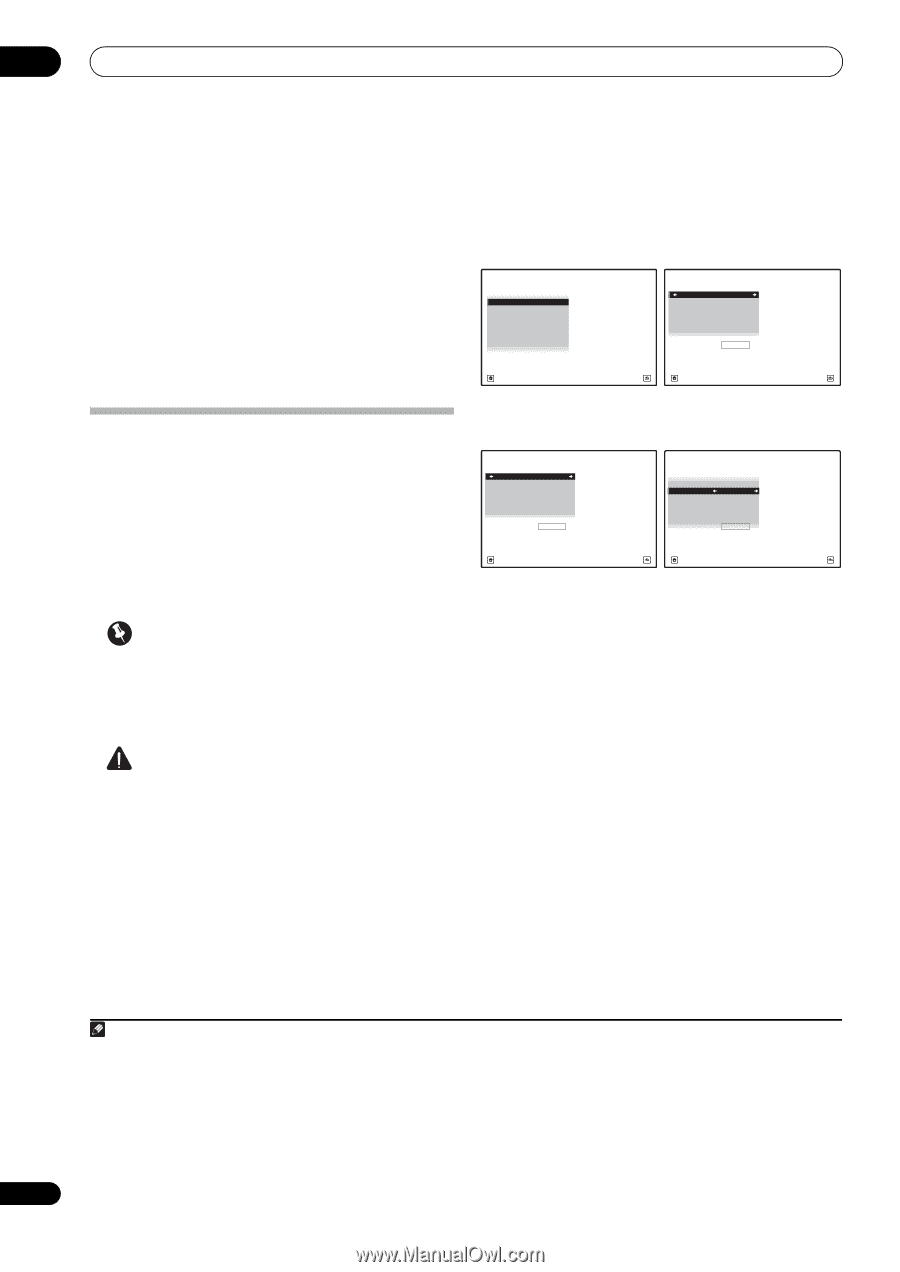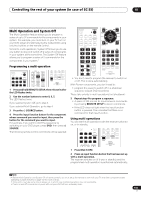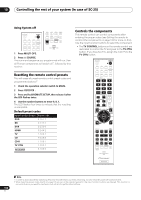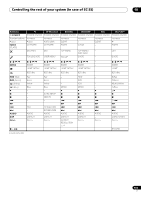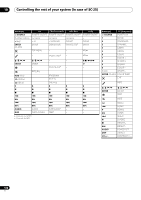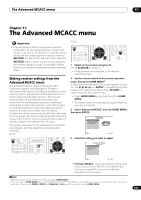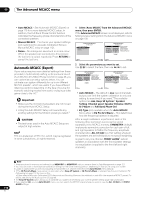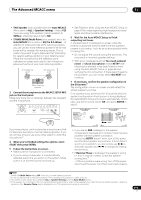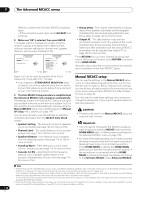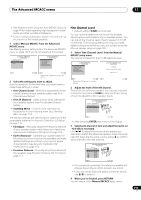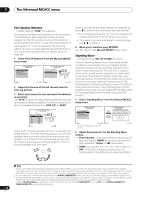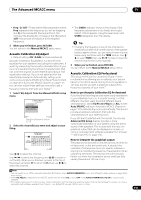Pioneer SC-27 Owner's Manual - Page 110
Automatic MCACC (Expert), ALL CH ADJ
 |
UPC - 012562957487
View all Pioneer SC-27 manuals
Add to My Manuals
Save this manual to your list of manuals |
Page 110 highlights
11 The Advanced MCACC menu • Auto MCACC - See Automatic MCACC (Expert) on page 110 for a more detailed MCACC setup. In addition, the Full Band Phase Control function calibrates the frequency-phase characteristics of the connected speakers. • Manual MCACC - Fine-tunes your speaker settings and customize the Acoustic Calibration EQ (see Manual MCACC setup on page 112). • Demo - No settings are saved and no errors occur. When the speakers are connected to this receiver, the test tone is output repeatedly. Press RETURN to cancel the test tone. Automatic MCACC (Expert) If your setup requires more detailed settings than those provided in Automatically setting up for surround sound (Auto MCACC & Full Band Phase Control) on page 46, you can customize your setup options below. You can calibrate your system differently for up to six different MCACC presets1, which are useful if you have different listening positions depending on the type of source (for example, watching movies from a sofa, or playing a video game close to the TV).2 Important • Make sure the microphone/speakers are not moved during the Auto MCACC Setup. • Using the Auto MCACC Setup will overwrite any existing settings for the MCACC preset you select.3 CAUTION • The test tones used in the Auto MCACC Setup are output at high volume. THX® THX is a trademark of THX Ltd., which may be registered in some jurisdictions. All rights reserved. 1 Select 'Auto MCACC' from the Advanced MCACC menu, then press ENTER. If the Advanced MCACC screen is not displayed, refer to Making receiver settings from the Advanced MCACC menu on page 109. 1.Advanced MCACC A/V RECEIVER a. Full Auto MCACC b. Auto MCACC c. Manual MCACC d. Demo 1b.Auto MCACC A/V RECEIVER ALL SYMMETRY : M1.MEMORY 1 ALL CH ADJ : M2.MEMORY 2 FRONT ALIGH : M3.MEMORY 3 THX Speaker : NO Speaker Setting Channel Level Speaker Distance EQ Pro & S-Wave Full Band Phase Ctrl START Exit Return Exit Return 2 Select the parameters you want to set. Use / to select the item, then use / to set. 1b.Auto MCACC A/V RECEIVER ALL SYMMETRY : M1.MEMORY 1 ALL CH ADJ : M2.MEMORY 2 FRONT ALIGH : M3.MEMORY 3 THX Speaker : NO Speaker Setting Channel Level Speaker Distance EQ Pro & S-Wave Full Band Phase Ctrl START 1b.Auto MCACC A/V RECEIVER ALL SYMMETRY : M1.MEMORY 1 ALL CH ADJ : M2.MEMORY 2 FRONT ALIGH : M3.MEMORY 3 THX Speaker : NO Speaker Setting Channel Level Speaker Distance EQ Pro & S-Wave Full Band Phase Ctrl START Exit Return Exit Return • Auto MCACC - The default is ALL (recommended), but you can limit the system calibration to only one setting (to save time) if you want.4 The available options are ALL, Keep SP System,5 Speaker Setting, Channel Level, Speaker Distance, EQ Pro & S-Wave and Full Band Phase Ctrl. • EQ Type (only available when the Auto MCACC Menu above is EQ Pro & S-Wave) - This determines how the frequency balance is adjusted. After a single calibration is performed, each of the following three correction curves can be stored separately in the MCACC memory. SYMMETRY (default) implements symmetric correction for each pair of left and right speakers to flatten the frequency-amplitude characteristics. ALL CH ADJ is a 'flat' setting where all the speakers are set individually so no special weighting is given to any one channel. FRONT ALIGN6 sets all speakers in accordance with the front speaker settings (no equalization is applied to the front left and right channels). 110 en Note 1 These are stored in memory and referred to as MEMORY1 to MEMORY6 until you rename them in Data Management on page 121. 2 You may also want to have separate calibration settings for the same listening position, depending on how you're using your system. 3 Except in cases where you are only adjusting one parameter (i.e. channel level) from the Auto MCACC menu (step 2). 4 • The EQ Pro & S-Wave measurement is also taken when Keep SP System or EQ Pro & S-Wave is selected. See Acoustic Calibration EQ Professional on page 115 for more on this. • Either effect of Acoustic Calibration EQ Professional and Standing Wave can be switched on and off in the respective MCACC preset. For details, see Setting the Audio options on page 88. 5 The Keep SP System option allows you to calibrate your system while leaving your current speaker setting (page 124) unchanged. 6 If you selected ALL as your Auto MCACC menu, you can specify the MCACC preset where you want to save the ALL CH ADJ and FRONT ALIGN settings.