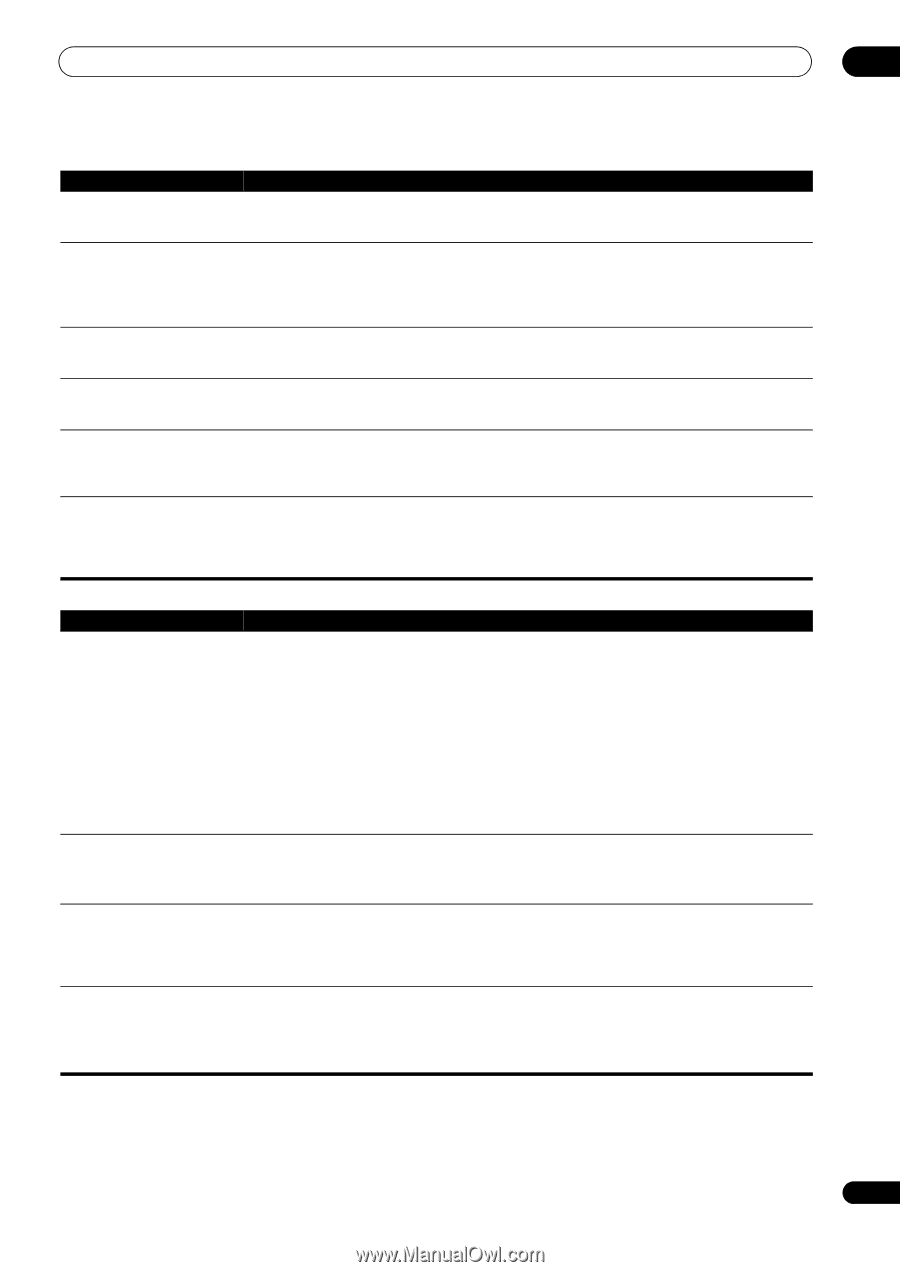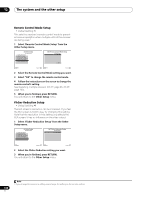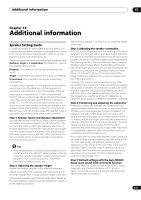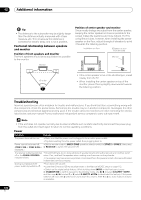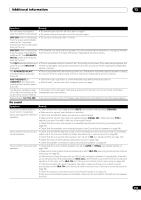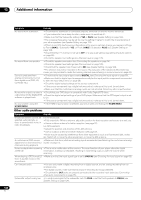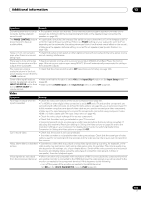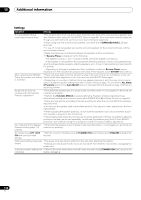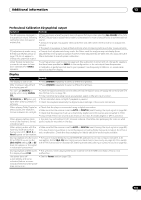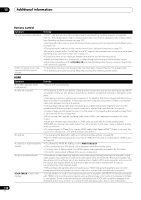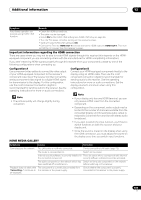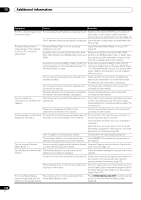Pioneer SC-27 Owner's Manual - Page 135
Video, Phase Control, Phase, Input Selector, Input Skip, Hdmi Input, Video Parameter
 |
UPC - 012562957487
View all Pioneer SC-27 manuals
Add to My Manuals
Save this manual to your list of manuals |
Page 135 highlights
Additional information 13 Symptom Remedy Everything seems to be set up • The speakers may be out of phase. Check that the positive/negative speaker terminals on the correctly, but the playback receiver are matched with the corresponding terminals on the speakers (see Connecting the sound is odd. speakers on page 24). The PHASE CONTROL feature doesn't seem to have an audible effect. • If applicable, check that the lowpass filter switch on your subwoofer is off, or the lowpass cutoff is set to the highest frequency setting. If there is a PHASE setting on your subwoofer, set it to 0º (or depending on the subwoofer, the setting where you think it has the best overall effect on the sound). • Make sure the speaker distance setting is correct for all speakers (see Speaker Distance on page 126). Noise or hum can be heard even when there is no sound being input. • Check that personal computers or other digital components connected to the same power source are not causing interference. There seems to be a time lag • See Automatically setting up for surround sound (Auto MCACC & Full Band Phase Control) on between the speakers and the page 46 to set up your system again using MCACC (this will automatically compensate for a delay in output of the subwoofer. the subwoofer output). The maximum volume • Check that the Volume Limit is set to OFF (see Volume Limit Setup on page 129). available (shown in the front panel display) is lower than the +12dB maximum. Some of the input functions • Make sure that the function is set to ON at the Input Skip function on the Input Setup menu cannot be selected using the (page 48). INPUT SELECTOR on the front • Make sure that HDMI Input on the Input Setup menu is set to OFF (page 48). dial or INPUT SELECT on remote control. Video Symptom Remedy No image is output when an input is selected. • Check the video connections of the source component (see page 33). • For HDMI, or when digital video conversion is set to OFF and a TV and another component are connected with different cords (in Setting the Video options on page 90), you must connect your TV to this receiver using the same type of video cable as you used to connect your video component. • Make sure the input assignment is correct for components connected using component video, HDMI or S-Video cables (see The Input Setup menu on page 48). • Check the video output settings of the source component. • Check that the video input you selected on your TV is correct. • Some components (such as video game units) have resolutions that may not be converted. If adjusting this receiver's Resolution setting (in Setting the Video options on page 90) and/or the resolution settings on your component or display doesn't work, try switching Digital Video Conversion (in Setting the Video options on page 90) OFF. Can't record video. • Check that the source is not copy-protected. • The video converter is not available when making recordings. Check that the same type of video cable is used for connecting both the recorder and the video source (the one you want to record) to this receiver. Noisy, intermittent, or distorted • Sometimes a video deck may output a noisy video signal (during scanning, for example), or the picture. video quality may just be poor (with some video game units, for example). The picture quality may also depend on the settings, etc. of your display device. Switch off the video converter and reconnect the source and display device using the same type of connection (component, S-Video or composite), then start playback again. Video signals are not output from the component terminal. • When a monitor only compatible with resolutions of 480i is connected to the component terminal and another monitor is connected to the HDMI terminal, the video signals may not be output to the monitor connected to the component terminal. If this happens, do the following: - Turn off the power of the monitor connected to the HDMI terminal. - Set RES on the VIDEO PARAMETER menu to PURE (page 90). 135 en