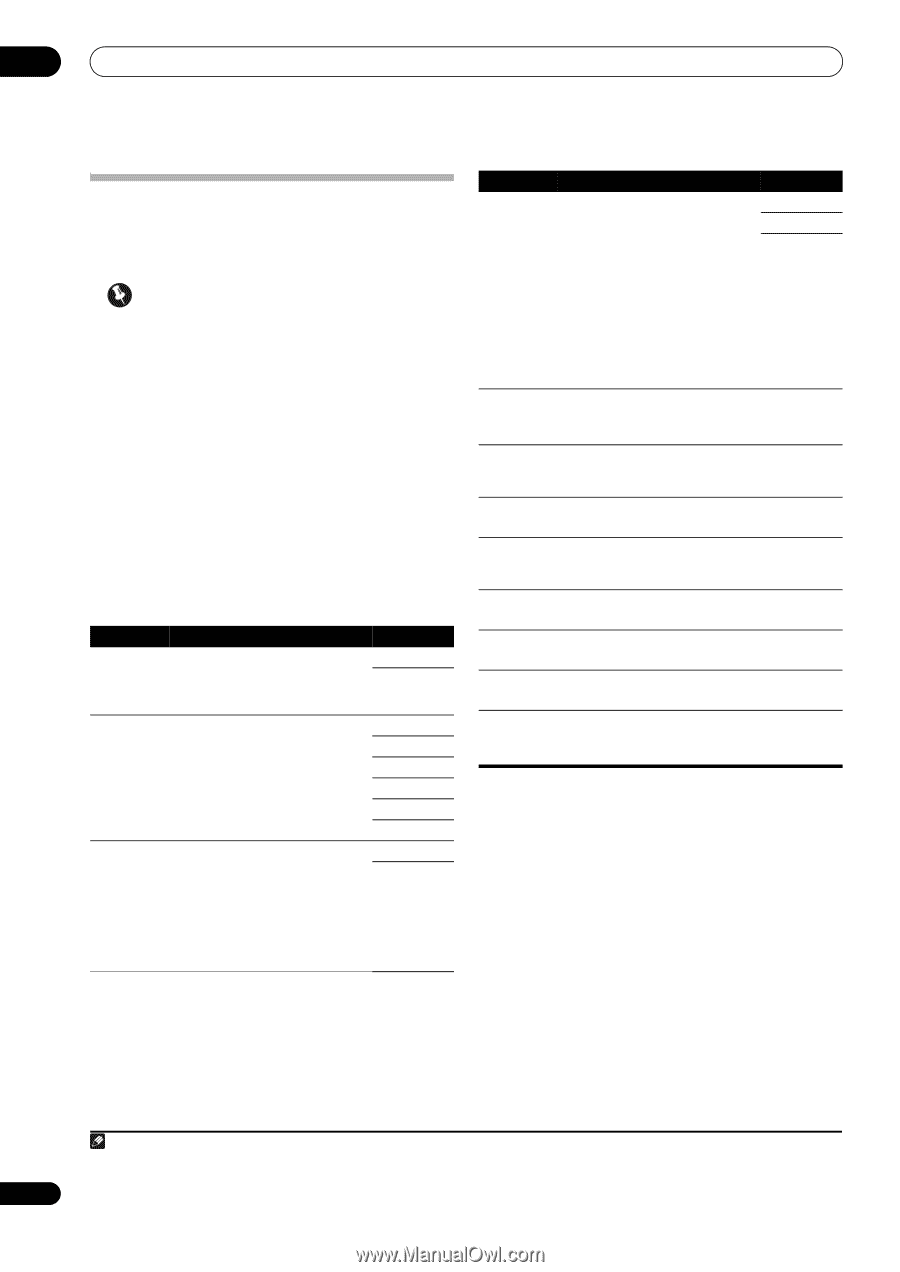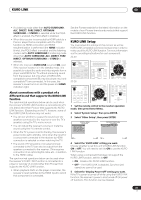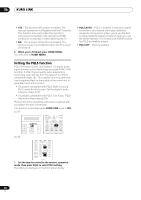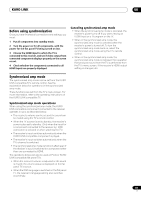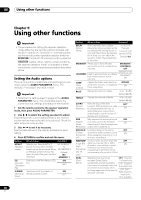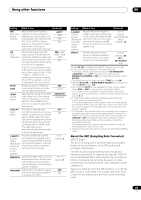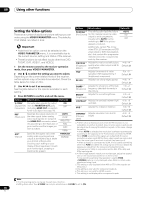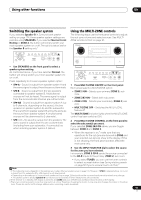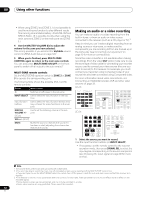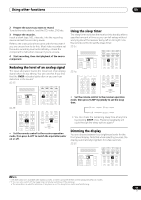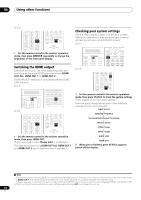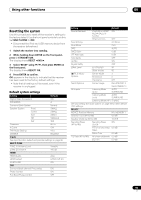Pioneer SC-27 Owner's Manual - Page 90
Setting the Video options, VIDEO PARAMETER
 |
UPC - 012562957487
View all Pioneer SC-27 manuals
Add to My Manuals
Save this manual to your list of manuals |
Page 90 highlights
09 Using other functions Setting the Video options There are a number of additional picture settings you can make using the VIDEO PARAMETER menu. The defaults, if not stated, are listed in bold. Important • Note that if an option cannot be selected on the VIDEO PARAMETER menu, it is unavailable due to the current source, setting and status of the receiver. • These functions do not affect inputs other than DVD, TV/SAT, DVR, VIDEO1, and VIDEO2. 1 Set the remote control to the receiver operation mode, then press VIDEO PARAMETER. 2 Use / to select the setting you want to adjust. Depending on the current status/mode of the receiver, certain options may not be able to be selected. Check the table below for notes on this. 3 Use / to set it as necessary. See the table below for the options available for each setting.1 4 Press RETURN to confirm and exit the menu. Setting What it does Option(s) V.CONV Converts video signals for output ON (Digital Video from the MONITOR OUT jacks OFF Conversion) (including HDMI OUT connector) for all video types (see page 28). RESa (Resolution) Specifies the output resolution of the video signal (when analog video input signals are output at the HDMI OUT connector, select this according to the resolution of your monitor and the images you wish to watch). AUTO PURE 480p/576p 720p 1080i 1080p ASPb (Aspect) Specifies the aspect ratio when analog video input signals are output at the HDMI output. Make your desired settings while checking each setting on your display (if the image doesn't match your monitor type, cropping or black bands appear). THROUGH NORMAL Setting What it does Option(s) PCINEMAc,d This setting optimizes the picture (PureCinema) for film material when the video output is set to progressive. Usually set to AUTO; but try switching to OFF if the picture appears unnatural. AUTO PAL OFF Additionally, certain PAL movie video (576i, 25 frames/second STB video output or DVD disc playback, etc.) that contain film progressive material cannot be recognized as such by this receiver. P.MOTIONc,d Adjusts the motion and still picture (Progressive quality when video output is set to Motion) progressive. -4 to +4 Default: 0 YNRc Adjusts the amount of noise reduction (NR) applied to the Y (brightness) component. 0 to +8 Default: 0 DETAILc Adjusts how sharp edges appear. -4 to +4 Default: 0 SHARPc,e Adjusts the sharpness of the high- -4 to +4 (Sharpness) frequency (detailed) elements in Default: 0 the picture. BRIGHTc Adjusts the overall brightness. (Brightness) -6 to +6 Default: 0 CONTRASTc Adjusts the contrast between light -6 to +6 and dark. Default: 0 HUEc,f Adjusts the red/green balance. -6 to +6 Default: 0 CHROMAc Adjusts saturation from dull to (Chroma bright. Level) -6 to +6 Default: 0 a.• When set to a resolution with which the TV (monitor) is not compatible, no picture is output. Also, in some cases no picture will be output due to copyright protection signals. In this case, change the setting. • When AUTO is selected, the resolution is selected automatically according to the capacity of the TV (monitor) connected by HDMI. When PURE is selected, the signals are output with the same resolution as when input (At this time, video signals are only output from the same type of terminals to which they were input). • When a display is connected by HDMI, if this is set to something other than PURE and 480i/576i analog signals are input, 480p/576p signals are output from the component output terminals. • Conversion to 1080p is only performed for 480i, 576i, 480p and 576p input signals. b.• If the image doesn't match your monitor type, adjust the aspect ratio on the source component or on the monitor. • This cannot be set when the resolution is set to PURE. • NORMAL setting is only displayed when 480i/p or 576i/p video signals are being input. c.This setting is only displayed when 480i or 576i video signals are being input. d.This setting is only valid for component outputs. e.This setting is not valid for HDMI outputs. f. This setting is not displayed for component inputs. Note 1 • All of the setting items can be set for each input function. • Setting items other than V.CONV can only be selected when V.CONV is set to ON. 90 en