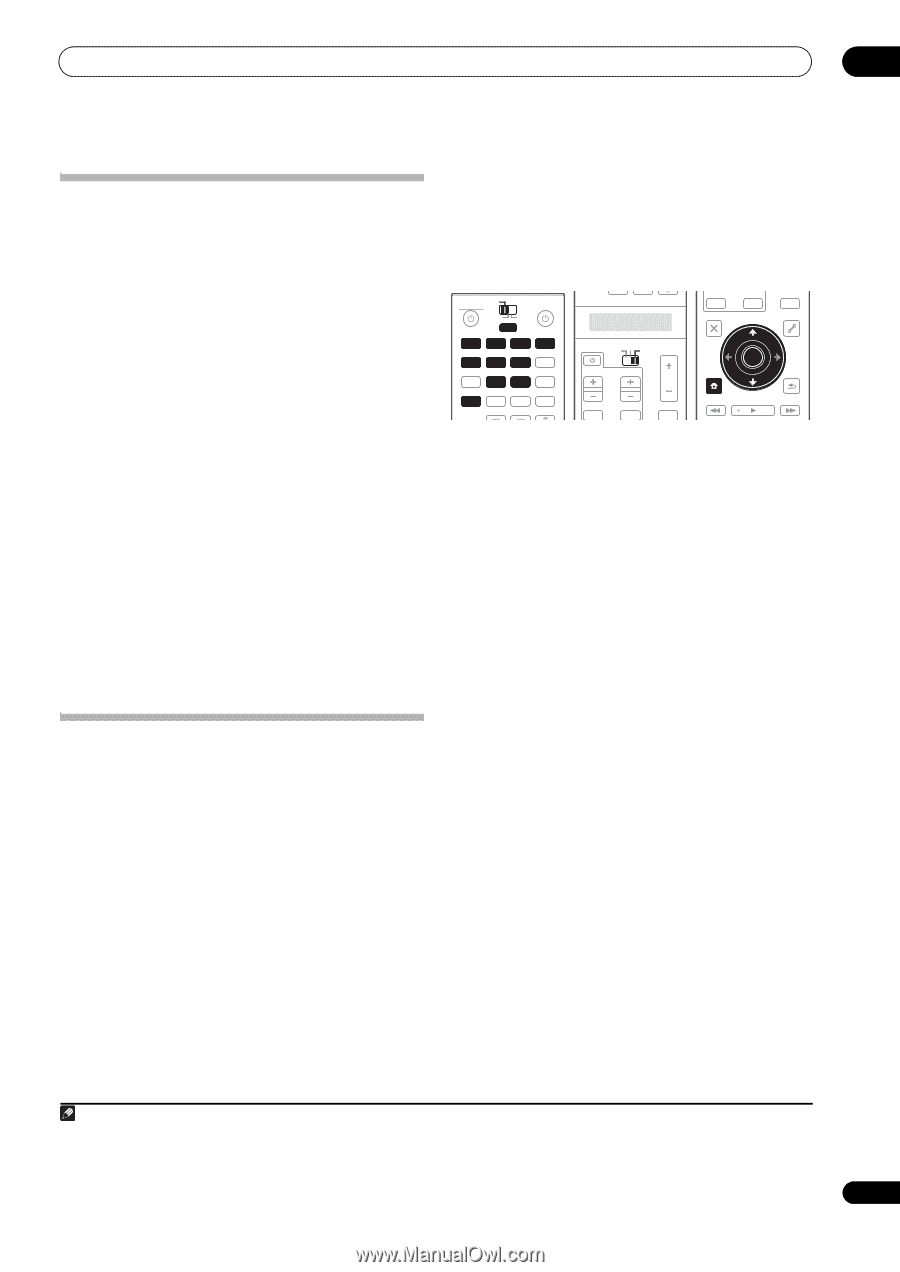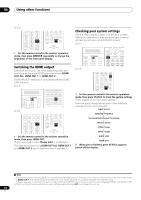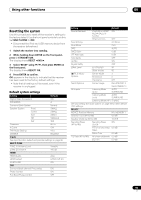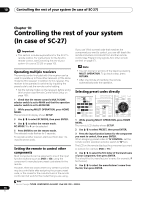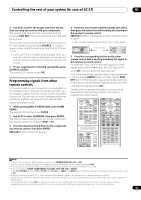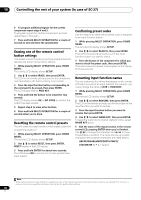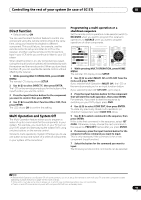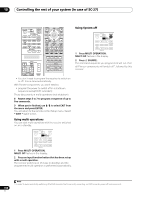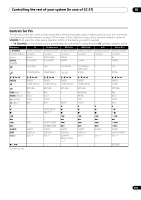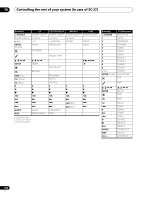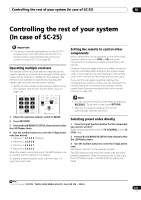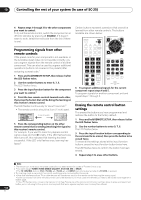Pioneer SC-27 Owner's Manual - Page 99
Direct function, Multi Operation and System Off, Programming a multi-operation or a shutdown
 |
UPC - 012562957487
View all Pioneer SC-27 manuals
Add to My Manuals
Save this manual to your list of manuals |
Page 99 highlights
Controlling the rest of your system (In case of SC-27) 10 Direct function • Default setting: ON You can use the direct function feature to control one component using the remote control while at the same time, using your receiver to playback a different component. This could let you, for example, use the remote control to set up and listen to a CD on the receiver, and then use the remote control to rewind a tape in your VCR while you continue to listen to your CD player. When direct function is on, any component you select (using the input function buttons) will be selected by both the receiver and the remote control. When you turn direct function off, you can operate the remote control without affecting the receiver. 1 While pressing MULTI OPERATION, press HOME MENU. The remote LCD display shows SETUP. 2 Use / to select DIRECT F, then press ENTER. The LCD on the remote prompts you for the button of the input function you want to control. 3 Press the input function button for the component you want to control, then press ENTER. 4 Use / to switch direct function ON or OFF, then press ENTER. The LCD shows OK to confirm the setting. Multi Operation and System Off The Multi Operation feature allows you to program a series of up to 5 commands for the components in your system. For example, you could turn on your TV, turn on your DVD player and start playing the loaded DVD using only two buttons on the remote control. Similar to multi operations, System Off allows you to use one button to stop and switch off a series of components in your system at the same time.1 Programming a multi-operation or a shutdown sequence Set the remote control operation mode selector switch to RECEIVER when you want to program this receiver's operations, to SOURCE when you want to program operations of other components. RECEIVER MAIN ZONE2 SOURCE 3 MULTI OPERATION DVD BD TV DVR HOME MEDIA VIDEO1 VIDEO2 HDMI GALLERY USB iPod CD CD-R TUNER MULTI CH PHONO IN XM SIRIUS INPUT SELECT SOURCE TV RECEIVER CH VOL VOL TV CONTROL INPUT MUTE MUTE TV CONTROL INPUT MUTE AUDIO PARAMETER LIST TUNE MUTE VIDEO PARAMETER TOOLS TOP MENU BAND PRESET ENTER T.EDIT GUIDE PRESET CATEGORY HOME MENU iPod CTRL TUNE STATUS PHASE CTRL RETURN CH LEVEL THX MPX PQLS MEMORY 1 While pressing MULTI OPERATION, press HOME MENU. The remote LCD display shows SETUP. 2 Use / to select MULTI OP or SYS OFF from the menu and press ENTER. If you selected Multi Operation (MULTI OP), the LCD on the remote prompts you for an input function button. If you selected System Off (SYS OFF), go to step 4. 3 Press the input function button for the component that will start the multi-operation, then press ENTER. For example, if you want to start the sequence by switching on your DVD player, press DVD. 4 Use / to select CODE EDT, then press ENTER. To erase any previously stored multi-operations (or shutdown sequences) select CODE ERS above. 5 Use / to select a command in the sequence, then press ENTER. If this is the first command in the sequence, select 1ST CODE. Otherwise, simply choose the next command in the sequence. PRES KEY flashes after you press ENTER. 6 If necessary, press the input function button for the component whose command you want to input. This is only necessary if the command is for a new component (input function). 7 Select the button for the command you want to input. The following remote control commands can be selected: Note 1 • Before Multi Operation and System Off will work correctly, you must setup the remote to work with your TV and other components (see Operating multiple receivers on page 103 for more on this). • Some units may take some time to power up, in which case multiple operations may not be possible. • Power on and off commands only work with components that have a standby mode. 99 en