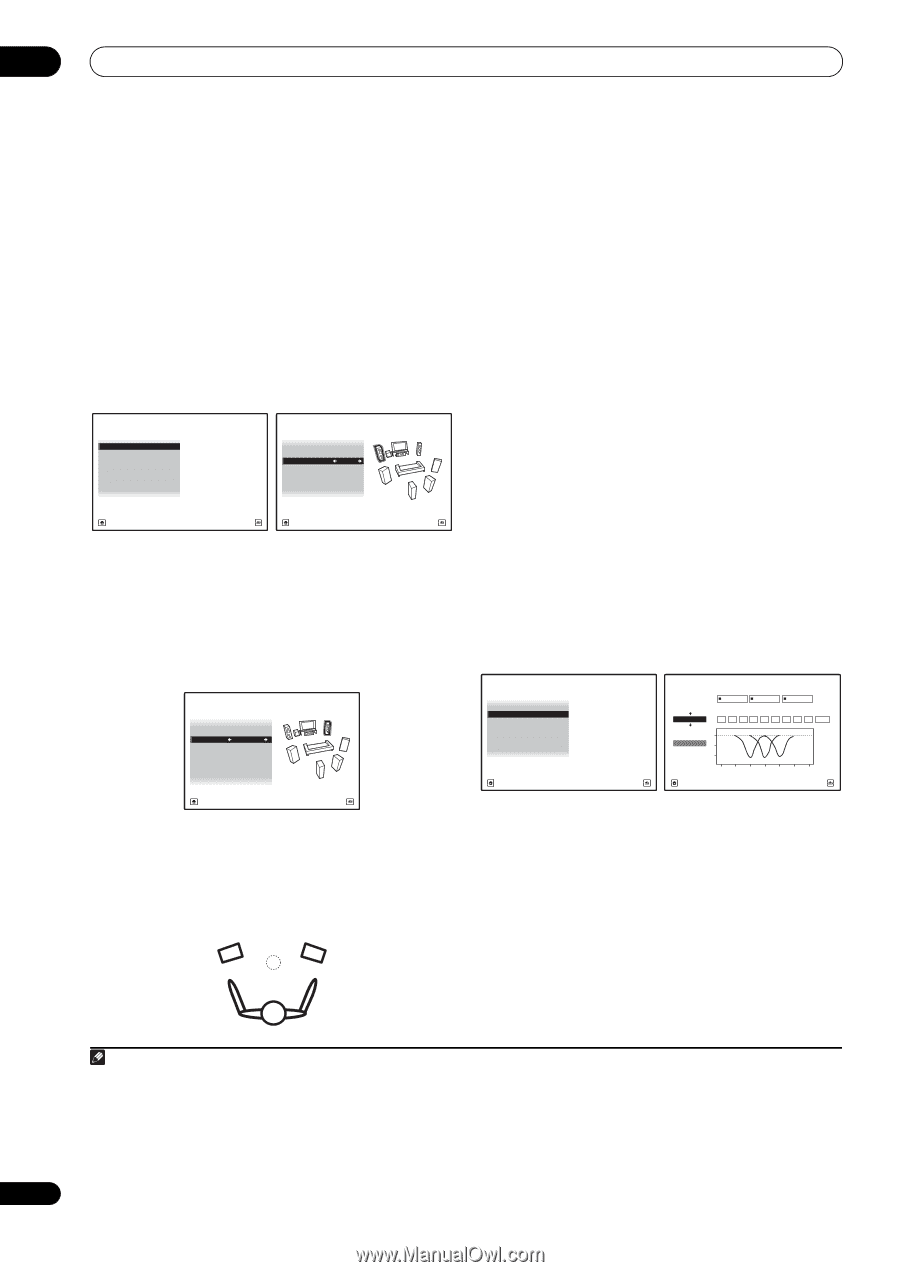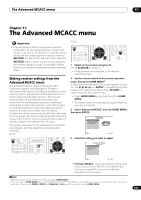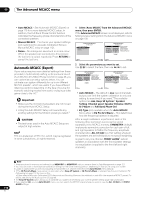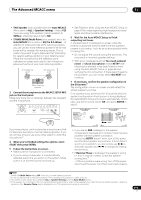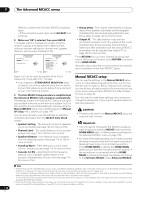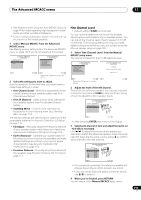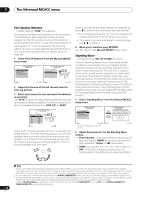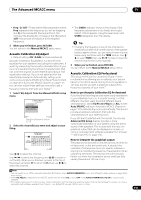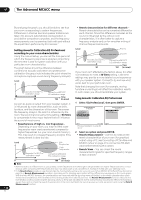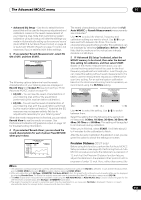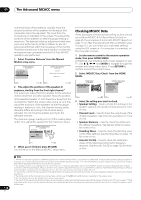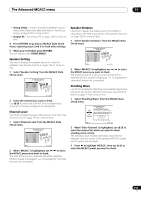Pioneer SC-27 Owner's Manual - Page 114
Fine Speaker Distance, Standing Wave, Manual MCACC
 |
UPC - 012562957487
View all Pioneer SC-27 manuals
Add to My Manuals
Save this manual to your list of manuals |
Page 114 highlights
11 The Advanced MCACC menu Fine Speaker Distance • Default setting: 10'00" (all speakers) For proper sound depth and separation with your system, it is necessary to add a slight bit of delay to some speakers so that all sounds will arrive at the listening position at the same time. You can adjust the distance of each speaker in 1/2 inch increments. The following setting can help you make detailed adjustments that you may not achieve using the Manual speaker setup on page 124. 1 Select 'Fine SP Distance' from the Manual MCACC setup menu. 1c.Manual MCACC A/V RECEIVER 1. Fine Channel Level 2. Fine SP Distance 3. Standing Wave 4. EQ Adjust 5. EQ Professional 6. Precision Distance 1c2.Fine SP Distance A/V RECEIVER MCACC : M1.MEMORY 1 Reference Ch : L Ref.Ch Distance : 10'00" Exit Return Exit Cancel 2 Adjust the distance of the left channel from the listening position. 3 Select each channel in turn and adjust the distance as necessary. Use / to adjust the delay of the speaker you selected to match the reference speaker. The delay is measured in terms of speaker distance from 0'00-1/2" to 45'00". L R C SL SR SBL SBR SW 1c2.Fine SP Distance A/V RECEIVER R L : 10'10" : 9'10" : 10'10" : 9'00" : 9'00" : 6'00" : 6'00" : 12'10" Exit Finish Listen to the reference speaker and use it to measure the target channel. From the listening position, face the two speakers with your arms outstretched pointing at each speaker. Try to make the two tones sound as if they are arriving simultaneously at a position slightly in front of you and between your arm span.1 When it sounds like the delay settings are matched up, press to confirm and continue to the next channel. • For comparison purposes, the reference speaker will change depending on which speaker you select. • If you want to go back and adjust a channel, simply use / to select it. 4 When you're finished, press RETURN. You will return to the Manual MCACC setup menu. Standing Wave • Default setting: ON2/ATT 0.0dB (all filters) Acoustic standing waves occur when, under certain conditions, sound waves from your speaker system resonate mutually with sound waves reflected off the walls in your listening area. This can have a negative effect on the overall sound, especially at certain lower frequencies. Depending on speaker placement, your listening position, and ultimately the shape of your room, it results in an overly resonant ('boomy') sound. The Standing Wave Control uses filters to reduce the effect of overly resonant sounds in your listening area. During playback of a source, you can customize the filters used for Standing Wave Control for each of your MCACC presets.3 1 Select 'Standing Wave' from the Manual MCACC setup menu. 1c.Manual MCACC A/V RECEIVER 1. Fine Channel Level 2. Fine SP Distance 3. Standing Wave 4. EQ Adjust 5. EQ Professional 6. Precision Distance Exit Return Precision Distance is only for SC-27. Filter Channel 1c3.Standing Wave A/V RECEIVER Filter 1 Filter 2 Filter 3 Freq Q ATT Freq Q ATT Freq Q ATT TRIM [Hz] [dB] [Hz] [dB] [Hz] [dB] [dB] SW 63 5.0 10 120 5.0 10 201 5.0 10 +10.0 dB MCACC 0 M1.MEMORY1 5 10 16 32 63 125 250 500 1k Hz Exit Finish 2 Adjust the parameters for the Standing Wave Control. • Filter Channel - Select the channel to which you will apply the filter(s): MAIN (all except center channel and subwoofer), Center or SW (subwoofer). • TRIM (only available when the filter channel above is SW) - Adjust the subwoofer channel level (to compensate for the difference in output post-filter). 114 en Note 1 • If you can't seem to achieve this by adjusting the distance setting, you may need to change the angle of your speakers very slightly. • For better audibility, the subwoofer emits a continuous test tone (oscillating pulses are heard from your other speakers). Note that it may be difficult to compare this tone with the other speakers in your setup (depending on the low frequency response of the reference speaker). 2 You can switch on or off the Standing Wave in the AUDIO PARAMETER menu. See Setting the Audio options on page 88 for more on this. 3 • Since they will be overwritten, you may want to save the standing wave settings made with the Auto MCACC Setup to another MCACC preset. • Standing Wave control filter settings cannot be changed during playback of sources using the HDMI connection. • When Standing Wave is selected for an MCACC preset memory where STAND.WAVE is set to OFF in the AUDIO PARAMETER, STAND.WAVE ON is automatically selected.