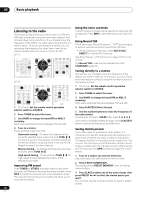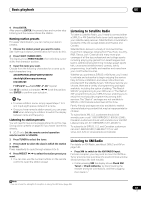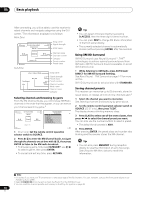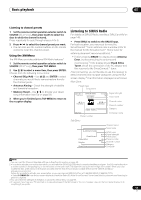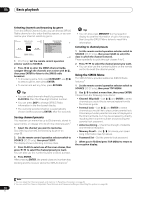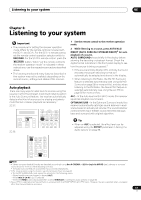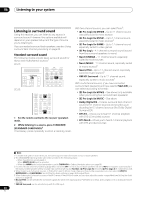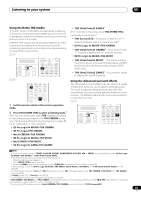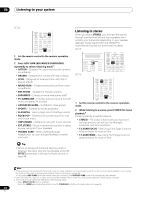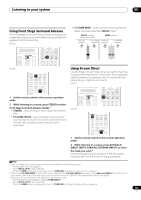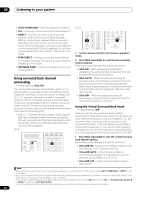Pioneer SC-27 Owner's Manual - Page 61
Listening to your system, Auto playback
 |
UPC - 012562957487
View all Pioneer SC-27 manuals
Add to My Manuals
Save this manual to your list of manuals |
Page 61 highlights
Listening to your system 06 Chapter 6: Listening to your system Important • The procedure for setting the receiver operation mode differs for the remote controls included with the SC-27 and SC-25. For the SC-27's remote control, set the remote control operation selector switch to RECEIVER. For the SC-25's remote control, press the RECEIVER button. When "set the remote control to the receiver operation mode" is indicated in these instructions, use the respective procedure described above. • The listening modes and many features described in this section may not be available depending on the current source, settings and status of the receiver. Auto playback There are many ways to listen back to sources using this receiver, but for the simplest, most direct listening option is the Auto Surround feature. The receiver automatically detects what kind of source you're playing and selects multichannel or stereo playback as necessary.1 SC-27: iPod CTRL STATUS TUNE PHASE CTRL CH LEVEL SOURCE TV RECEIVER CH VOL VOL THX MPX PQLS MEMORY AUTO/ALC/ DIRECT STEREO STANDARD ADV SURR PGM MENU SIGNAL SEL SLEEP DIMMER AUDIO SC-25: TV CONTROL A.ATT SBch MCACC INFO D SP 1 Set the remote control to the receiver operation mode. 2 While listening to a source, press AUTO/ALC/ DIRECT (AUTO SURR/ALC/STREAM DIRECT)2 for auto playback of a source. AUTO SURROUND shows briefly in the display before showing the decoding or playback format. Check the digital format indicators in the front panel display to see how the source is being processed.3 • If the source is Dolby Digital, DTS, or Dolby Surround encoded, the proper decoding format will automatically be selected and shows in the display. • When listening to XM Radio, the XM HD Surround feature is selected automatically (see Using XM HD Surround on page 58 for more on this), and also when listening to the FM Radio, the Neural THX feature is selected automatically (see Using Neural THX on page 56 for more on this). ALC - In the Auto level control (ALC) mode, this receiver equalizes playback sound levels. OPTIMUM SURR - In the Optimum Surround mode, this receiver automatically optimizes sound balance in each scene based on actually set volume. The sound balancer controls three major theater sound elements dialogue, bass and surround with original algorithm. Tip • When an ALC is selected, the effect level can be adjusted using the EFFECT parameter in Setting the Audio options on page 88. AUTO/ALC/ MENU DIRECT STEREO STANDARD ADV SURR PGM HDD DVD THX PHASE CTRL STATUS ANT MPX PQLS MEMORY AUDIO INFO CH DISP MULTI OPE TV CTRL RECEIVER REMOTE SETUP Note 1 • Stereo surround (matrix) formats are decoded accordingly using Neo:6 CINEMA or 2 Pro Logic IIx MOVIE (see Listening in surround sound above for more on these decoding formats). • The Auto Surround feature is canceled if you connect headphones. 2 • For more options using this button, see Using Stream Direct on page 65. • The AUTO SURROUND mode cannot be selected in the following cases: - When headphones are plugged in (except ALC). - When MULTI CH IN input is selected. - When the HDMI audio output parameter is set to THROUGH in Setting the Audio options on page 88. 3 Neural THX is selected when Neural Radio is accessed with the HOME MEDIA GALLERY input. However, Stereo is selected when a category other than Neural Radio is accessed. 61 en