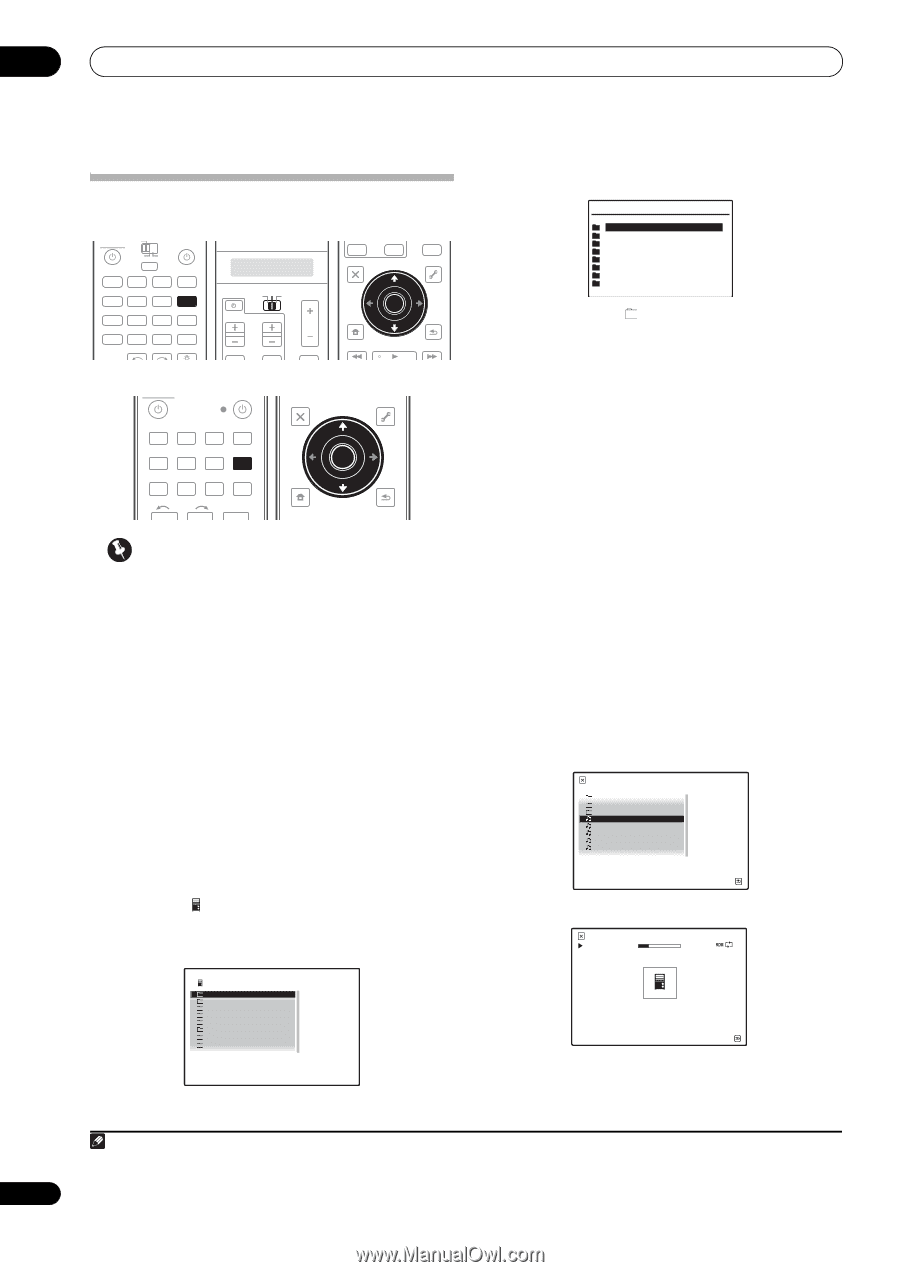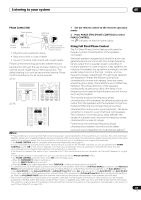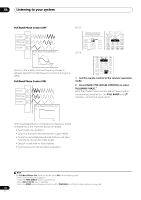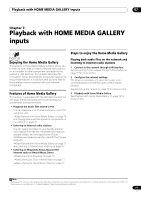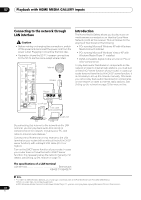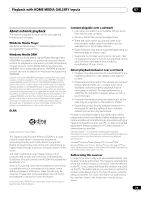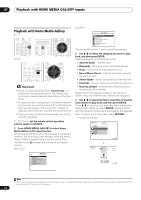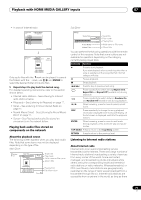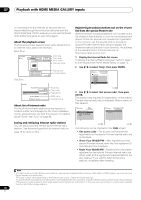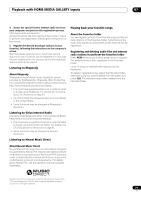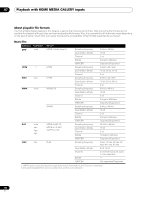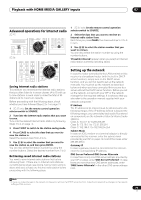Pioneer SC-27 Owner's Manual - Page 74
Playback with Home Media Gallery, HOME MEDIA GALLERY
 |
UPC - 012562957487
View all Pioneer SC-27 manuals
Add to My Manuals
Save this manual to your list of manuals |
Page 74 highlights
07 Playback with HOME MEDIA GALLERY inputs Playback with Home Media Gallery SC-27: RECEIVER MAIN ZONE2 SOURCE 3 MULTI OPERATION DVD BD TV DVR HOME MEDIA VIDEO1 VIDEO2 HDMI GALLERY USB iPod CD CD-R TUNER MULTI CH PHONO IN XM SIRIUS INPUT SELECT SC-25: SOURCE TV RECEIVER CH VOL VOL TV CONTROL INPUT MUTE MUTE TV CONTROL INPUT MUTE AUDIO PARAMETER LIST TUNE MUTE VIDEO PARAMETER TOOLS TOP MENU BAND PRESET ENTER T.EDIT GUIDE PRESET CATEGORY HOME MENU iPod CTRL TUNE STATUS PHASE CTRL RETURN CH LEVEL DVD BD DVR HDMI HOME MEDIA TV CD CD-R GALLERY AUDIO PARAMETER LIST VIDEO PARAMETER TUNE TOOLS TOP MENU BAND T.EDIT GUIDE PRESET ENTER PRESET iPod USB TUNER XM SIRIUS INPUT SELECT 12 HDMI OUT 3 CATEGORY HOME MENU TUNE iPod CTRL RETURN Important • When you play back audio files, 'Connecting...' is displayed before playback starts. The display may continue for several seconds depending on the type of file. • In case a domain is configured in a Windows network environment, you cannot access a PC on the network while you are logged onto the domain. Instead of logging onto the domain, log onto the local machine. • There are cases where the time elapsed may not be correctly displayed. 1 SC-27 only: Set the remote control operation selector switch to SOURCE. 2 Press HOME MEDIA GALLERY to select Home Media Gallery as the input function. It may take several seconds for this receiver to access the network. The following screen appears when the Home Media Gallery is selected as the input function. The number next to indicates the number of connected servers. Main Zone: Top Menu 1 A/V RECEIVER Internet Radio Rhapsody Sirius Neural Music Direct ****** Favorites Recently Played Setup 1/8 Sub Zone: TOP MENU [ Internet Radio ] [ Rhapsody ] [ Sirius ] [ Neural Music Direct ] [ [ F*a*v*or*it*es* ] ] [ Recently Played ] [ Setup ] 1/8 The server without the mark cannot be accessed. 3 Use / to select the category you want to play back, and then press ENTER. Select a category from the following list: • Internet Radio - Internet radio • Rhapsody - Rhapsody music broadcast service • Sirius - Internet radio that supports Sirius • Neural Music Direct - Internet radio that supports Neural Surround • Server Name - Server components on the network • Favorites - Favorite songs currently being registered • Recently played - Internet Radio listening history (most recent 20 incidents) Depending on the selected category, the names of folders, files, and Internet radio stations are displayed. 4 Use / to select the folder, music files or Internet radio station to play back, and then press ENTER. Press / to scroll up and down the list and select the desired item. When you press ENTER, playback starts with the playback screen being displayed for the selected item. To return to the list screen, press RETURN.1 • In case of a server Top Menu Folder1 Folder2 Folder3 Music1 Music2 Music3 Music4 Music5 4/ 8 ****** A/V RECEIVER Return Top Menu PLAY Track Title 3:02 -2:02 Artist Name Album Title Random On Server Now Playing Genre : xxxxxxxxxxx Format : xxxxxxxxxxx Bit Rate : xxxxxxxxxxx Buffer : xxxxxxxxxxx Return Note 1 When the list screen is displayed from the playback screen, the playback screen reappears automatically if no operation is performed for 10 seconds while the list screen is displayed. 74 en