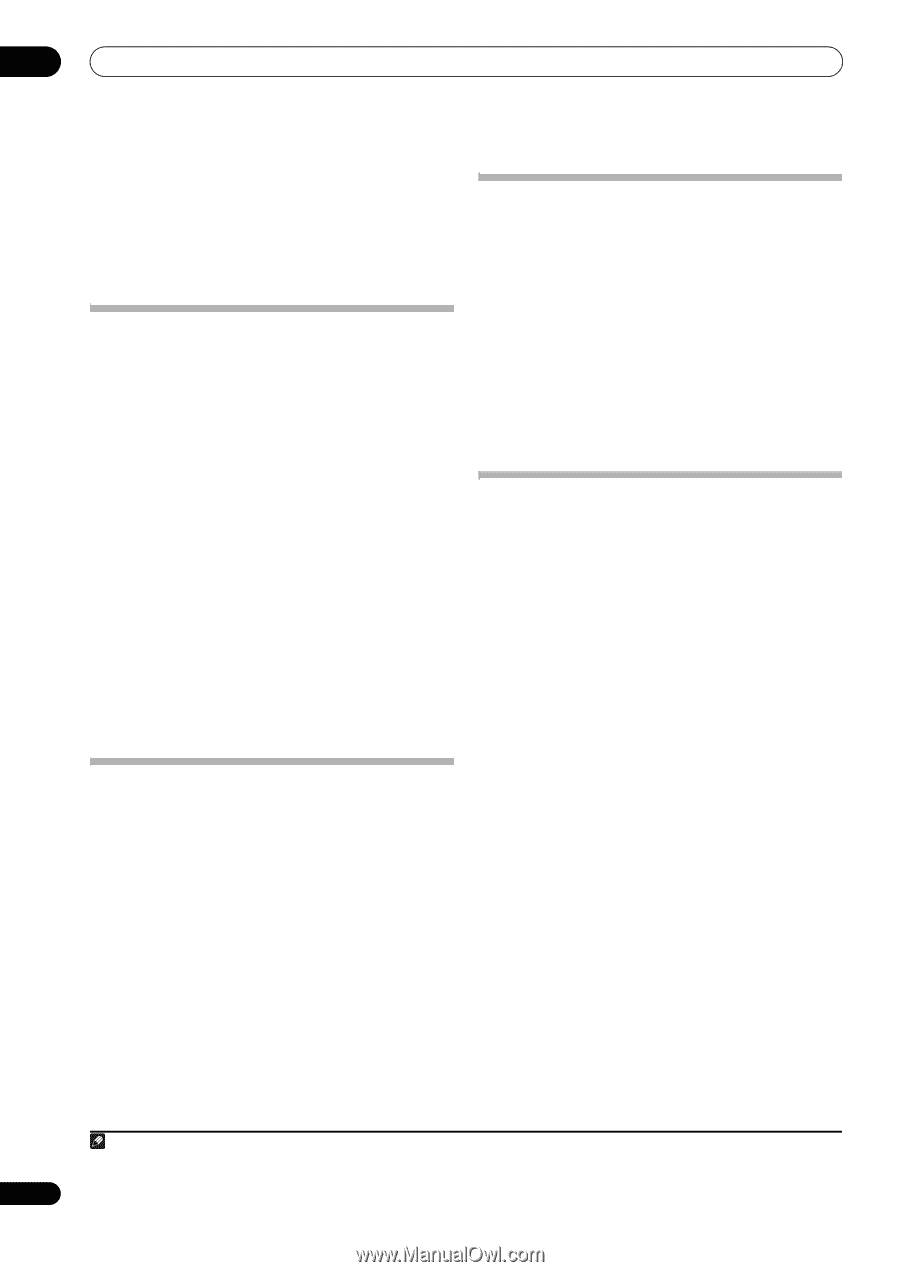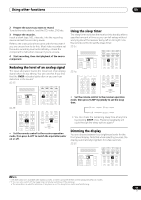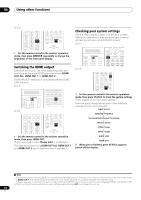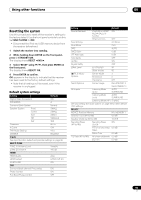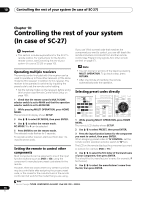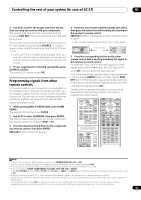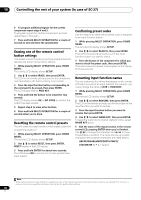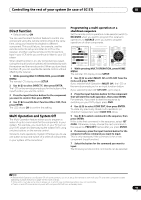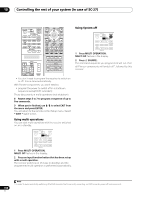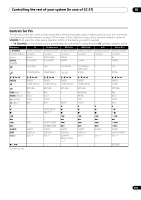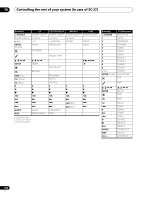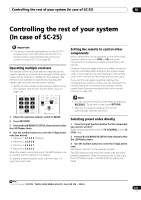Pioneer SC-27 Owner's Manual - Page 98
Erasing one of the remote control button settings, Resetting the remote control presets
 |
UPC - 012562957487
View all Pioneer SC-27 manuals
Add to My Manuals
Save this manual to your list of manuals |
Page 98 highlights
10 Controlling the rest of your system (In case of SC-27) 6 To program additional signals for the current component repeat steps 4 and 5. To program signals for another component, exit and repeat steps 1 through 5. 7 Press and hold MULTI OPERATION for a couple of seconds to exit and store the operation(s). Erasing one of the remote control button settings This erases one of the buttons you have programmed and restores the button to the factory default. 1 While pressing MULTI OPERATION, press HOME MENU. The remote LCD display shows SETUP. 2 Use / to select ERASE, then press ENTER. The LCD on the remote prompts you for the component corresponding to the button setting to be erased. 3 Press the input function button corresponding to the command to be erased, then press ENTER. The LCD display flashes PRES KEY. 4 Press and hold the button to be erased for two seconds. The LCD display shows OK or NO CODE to confirm the button has been erased. 5 Repeat step 4 to erase other buttons. 6 Press and hold MULTI OPERATION for a couple of seconds when you're done. Resetting the remote control presets This will erase all preset remote control preset codes and programmed buttons.1 1 While pressing MULTI OPERATION, press HOME MENU. The remote LCD display shows SETUP. 2 Use / to select RESET, then press ENTER. RESET flashes in the LCD display. 3 Press and hold ENTER for about two seconds. The LCD shows OK to confirm the remote presets have been erased. Confirming preset codes Use this feature to check which preset code is assigned to an input function button. 1 While pressing MULTI OPERATION, press HOME MENU. The remote LCD display shows SETUP. 2 Use / to select READ ID, then press ENTER. The LCD on the remote prompts you for the input function button you want to check. 3 Press the button of the component for which you want to check the preset code, then press ENTER. The brand name and preset code appears in the display for three seconds. Renaming input function names You can customize the names that appear on the remote LCD when you select an input function (for example, you could change the name of DVR to HDD/DVR). 1 While pressing MULTI OPERATION, press HOME MENU. The remote LCD display shows SETUP. 2 Use / to select RENAME, then press ENTER. The LCD on the remote prompts you for the button of the input function you want to rename. 3 Press the input function button you want to rename then press ENTER. 4 Use / to select NAME EDT, then press ENTER. To reset the button to its original (default) name, select NAME RST above. 5 Edit the name of the input function in the remote control LCD, pressing ENTER when you're finished. Use / to change the character and / to move forward/back a position. The name can be up to eight characters (the possible characters are listed below). ABCDEFGHIJKLMNOPQRSTUVWXYZ 0123456789 \ / * + - [space] Note 1 When Selecting preset codes directly on page 96 are set, all the signals learned in the input function buttons are cleared. This function is convenient when you want to reset some but not all of input function buttons. 98 en