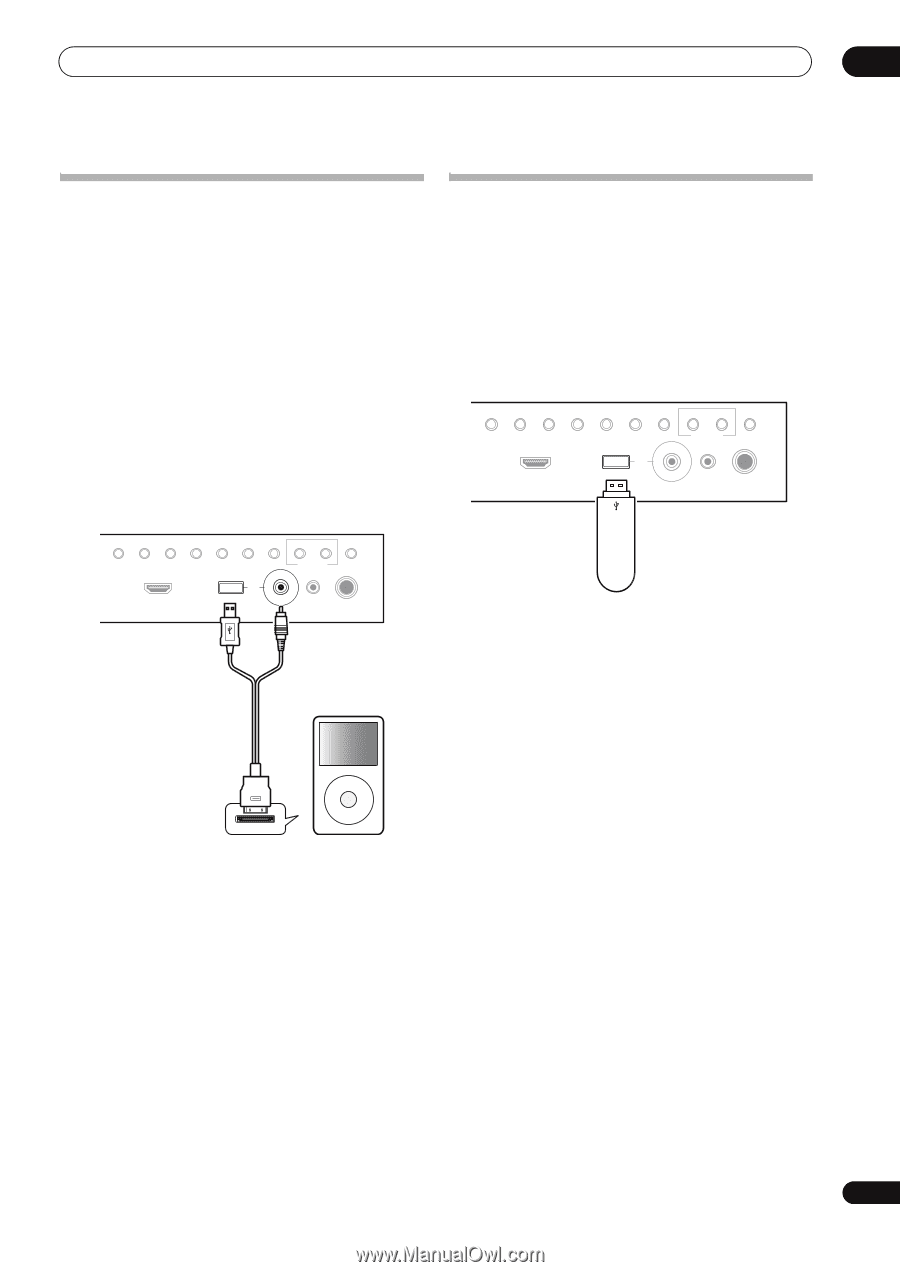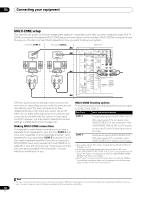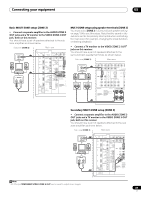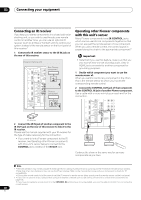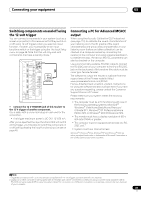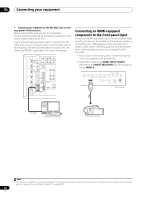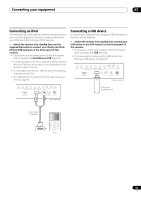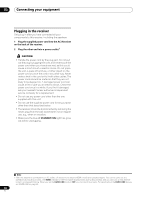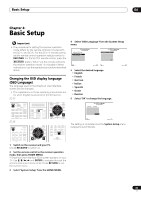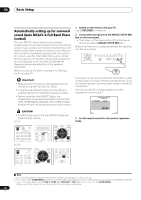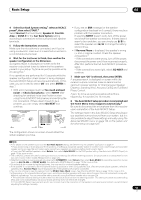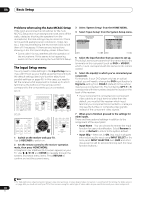Pioneer SC-27 Owner's Manual - Page 43
Connecting an iPod, Connecting a USB device, terminal on the front panel of
 |
UPC - 012562957487
View all Pioneer SC-27 manuals
Add to My Manuals
Save this manual to your list of manuals |
Page 43 highlights
Connecting your equipment 03 Connecting an iPod This receiver has a dedicated iPod terminal that will allow you to control playback of audio or video content from your iPod using the controls of this receiver. • Switch the receiver into standby then use the supplied iPod cable to connect your iPod to the iPod/ iPhone/USB terminal on the front panel of this receiver. • Push down on the lower portion of the front panel door to access the iPod/iPhone/USB terminal. • It is also possible to connect using the cable included with the iPod, but in this case it is not possible to view pictures via the receiver. • For the cable connection, refer to also the operating instructions for iPod. • For instructions on playing the iPod, see Playing an iPod on page 51. Connecting a USB device It is possible to playback files using the USB interface on the front of this receiver. • Switch the receiver into standby then connect your USB device to the USB terminal on the front panel of this receiver. • Push down on the lower portion of the front panel door to access the USB terminal. • For instructions on playing the USB device, see Playing a USB device on page 53. CONTROL ON/OFF TUNER EDIT BAND AUTO SURR/ALC/ HOME STANDARD ADVANCED STEREO STREAM DIRECT THX SURROUND SURROUND HDMI 4 VIDEO CAMERA iPod iPhone USB MULTI-ZONE SPEAKERS MCACC SETUP MIC PHONES This receiver CONTROL ON/OFF TUNER EDIT BAND AUTO SURR/ALC/ HOME STANDARD ADVANCED STEREO STREAM DIRECT THX SURROUND SURROUND HDMI 4 VIDEO CAMERA iPod iPhone USB MULTI-ZONE SPEAKERS MCACC SETUP MIC PHONES This receiver USB mass storage device iPod cable (supplied) MENU iPod 43 en