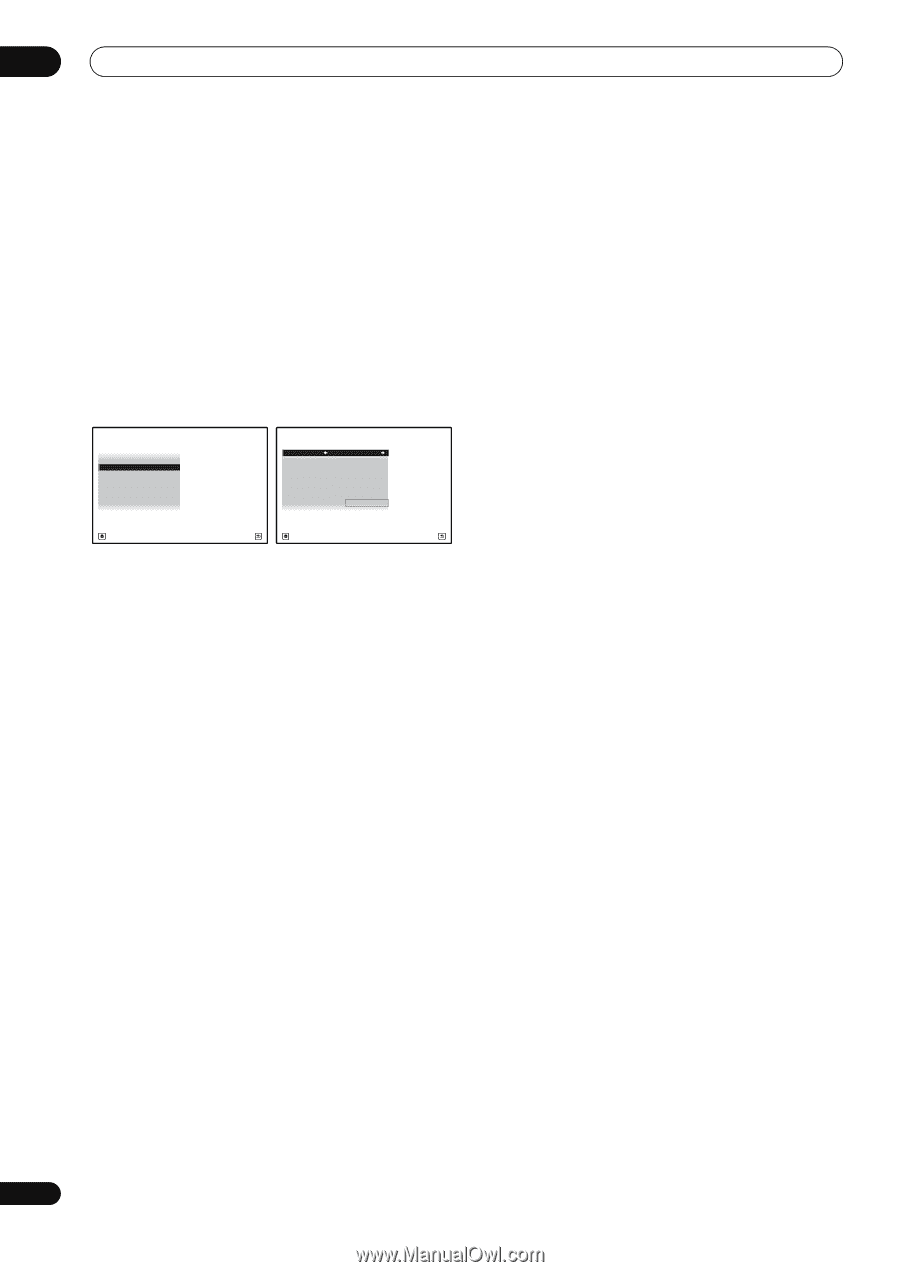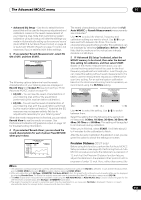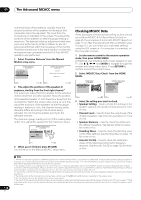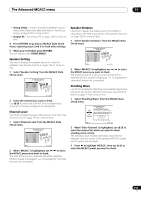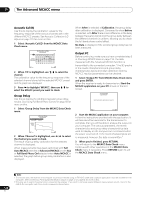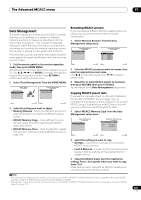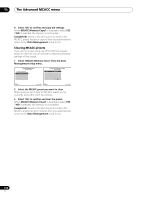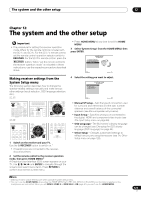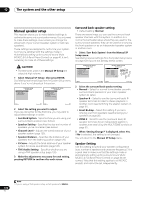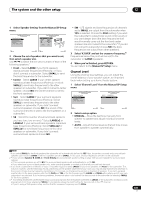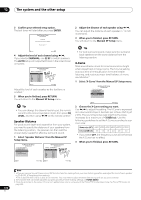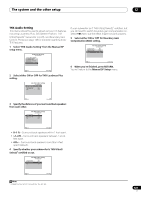Pioneer SC-27 Owner's Manual - Page 122
Clearing MCACC presets, MCACC Memory Clear?
 |
UPC - 012562957487
View all Pioneer SC-27 manuals
Add to My Manuals
Save this manual to your list of manuals |
Page 122 highlights
11 The Advanced MCACC menu 4 Select 'OK' to confirm and copy the settings. When MCACC Memory Copy? is displayed, select YES. If NO is selected, the memory is not copied. Completed! shows in the GUI screen to confirm the MCACC preset has been copied, then you automatically return to the Data Management setup menu. Clearing MCACC presets If you are no longer using one of the MCACC presets stored in memory, you can choose to clear the calibration settings of that preset. 1 Select 'MCACC Memory Clear' from the Data Management setup menu. 3.Data Management A/V RECEIVER a. Memory Rename b. MCACC Memory Copy c. MCACC Memory Clear Clear 3c.MCACC Memory Clear A/V RECEIVER : M1.MEMORY 1 OK Exit Return Exit Cancel 2 Select the MCACC preset you want to clear. Make sure you don't clear an MCACC preset you're currently using (this can't be undone). 3 Select 'OK' to confirm and clear the preset. When MCACC Memory Clear? is displayed, select YES. If NO is selected, the memory is not cleared. Completed! shows in the GUI screen to confirm the MCACC preset has been cleared, then you automatically return to the Data Management setup menu. 122 en