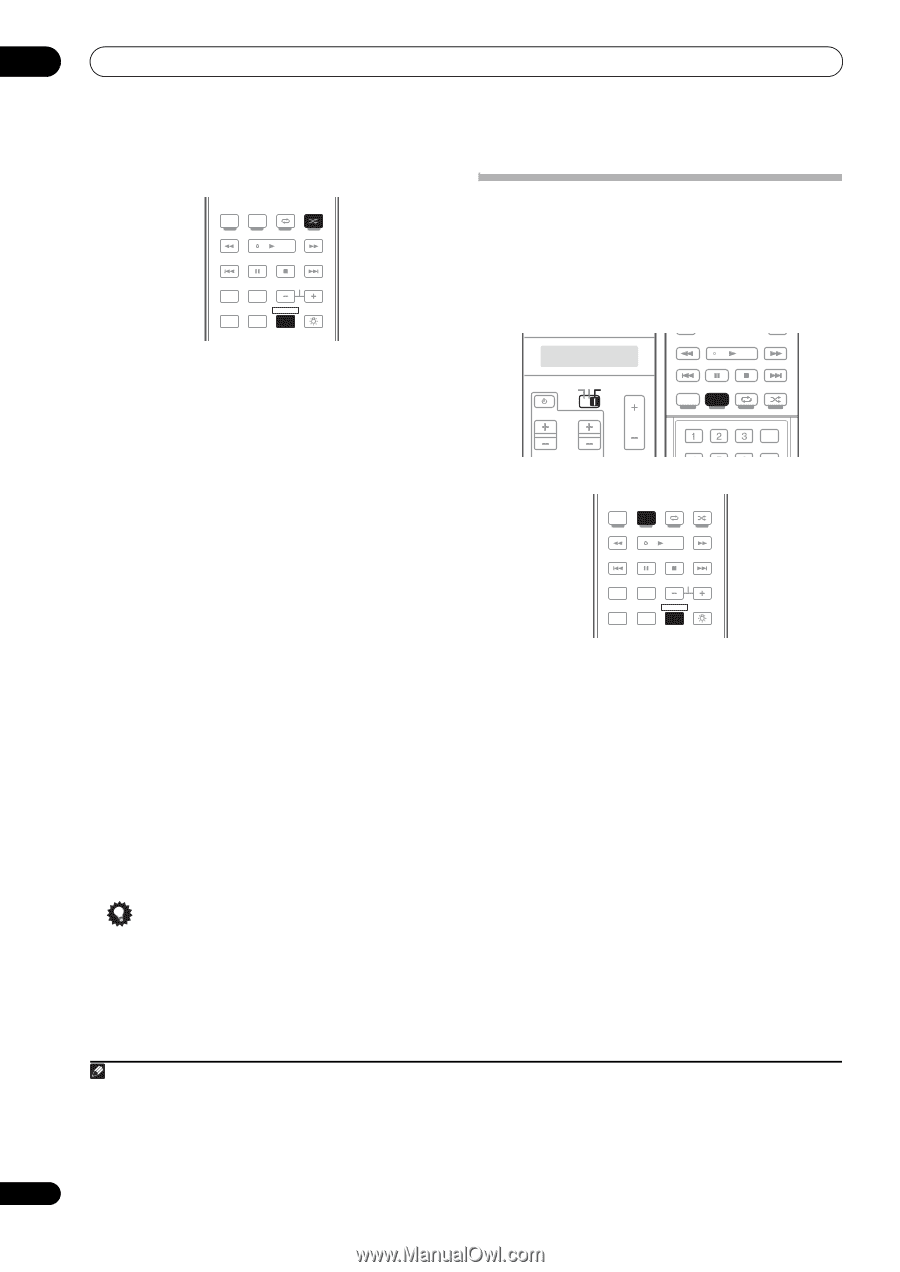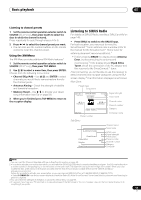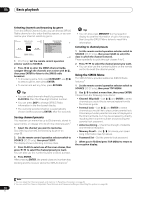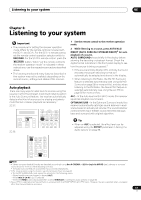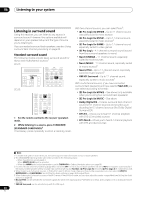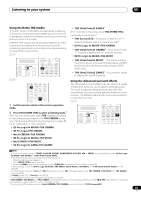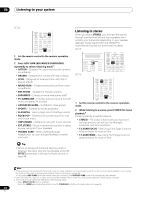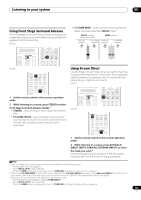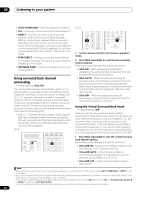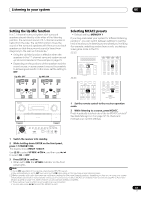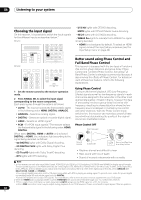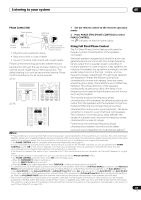Pioneer SC-27 Owner's Manual - Page 64
Listening in stereo, F.S.SURR FOCUS
 |
UPC - 012562957487
View all Pioneer SC-27 manuals
Add to My Manuals
Save this manual to your list of manuals |
Page 64 highlights
06 Listening to your system SC-25: AUTO/ALC/ MENU DIRECT STEREO STANDARD ADV SURR PGM HDD DVD THX PHASE CTRL STATUS ANT MPX PQLS MEMORY AUDIO INFO CH DISP MULTI OPE TV CTRL RECEIVER REMOTE SETUP 1 Set the remote control to the receiver operation mode. 2 Press ADV SURR (ADVANCED SURROUND) repeatedly to select a listening mode.1 • ACTION - Designed for action movies with dynamic soundtracks • DRAMA - Designed for movies with lots of dialog • SCI-FI - Designed for science fiction with lots of special effects • MONO FILM - Creates surround sound from mono soundtracks • ENT.SHOW - Suitable for musical sources • EXPANDED - Creates an extra wide stereo field2 • TV SURROUND - Provides surround sound for both mono and stereo TV sources • ADVANCED GAME - Suitable for video games • SPORTS - Suitable for sports programs • CLASSICAL - Gives a large concert hall-type sound • ROCK/POP - Creates a live concert sound for rock and/or pop music • UNPLUGGED - Suitable for acoustic music sources • EXT.STEREO - Gives multichannel sound to a stereo source, using all of your speakers • PHONES SURR - When listening through headphones, you can still get the effect of overall surround. Listening in stereo When you select STEREO, you will hear the source through just the front left and right speakers (and possibly your subwoofer depending on your speaker settings). Dolby Digital, DTS and WMA9 Pro multichannel sources are downmixed to stereo. SC-27: MENU iPod CTRL TUNE STATUS PHASE CTRL CH LEVEL SOURCE TV RECEIVER CH VOL VOL THX MPX PQLS MEMORY AUTO/ALC/ DIRECT STEREO STANDARD ADV SURR PGM MENU SIGNAL SEL SLEEP DIMMER AUDIO SC-25: TV CONTROL A.ATT SBch MCACC INFO AUTO/ALC/ MENU DIRECT STEREO STANDARD ADV SURR PGM HDD DVD THX PHASE CTRL STATUS ANT MPX PQLS MEMORY AUDIO INFO CH DISP MULTI OPE TV CTRL RECEIVER REMOTE SETUP 1 Set the remote control to the receiver operation mode. 2 While listening to a source, press STEREO for stereo playback.3 Press repeatedly to switch between: • STEREO - The audio is heard with your surround settings and you can still use the Midnight, Loudness, and Tone functions. • F.S.SURR FOCUS - See Using Front Stage Surround Advance below for more on this. • F.S.SURR WIDE - See Using Front Stage Surround Advance below for more on this. Tip • When an Advanced Surround listening mode is selected, the effect level can be adjusted using the EFFECT parameter in Setting the Audio options on page 88. Note 1 • Depending on the source and the sound mode you have selected, you may not get sound from the surround back speakers in your setup. For more on this, refer to Using surround back channel processing on page 66. • If you press ADV SURR when the headphones are connected, the PHONES SURR mode will automatically be selected. 2 Use with Dolby Pro Logic for a stereo surround effect (stereo field is wider than Standard modes with Dolby Digital sources). 3 The STEREO mode cannot be selected in the following cases: - When MULTI CH IN input is selected. - When the HDMI audio output parameter is set to THROUGH in Setting the Audio options on page 88. 64 en