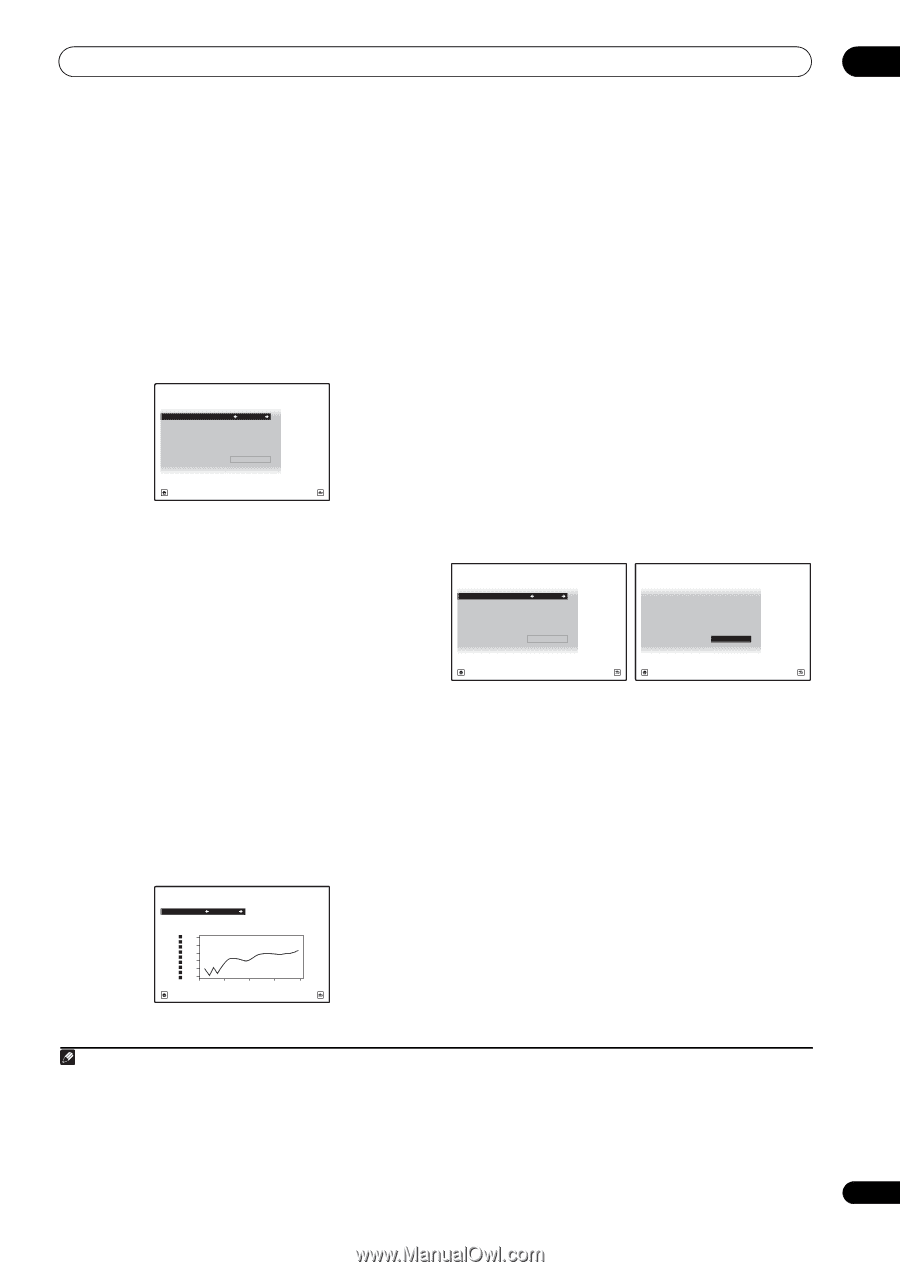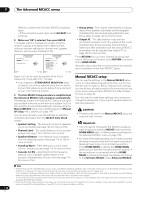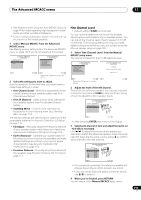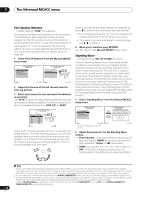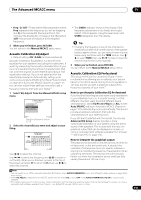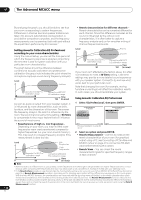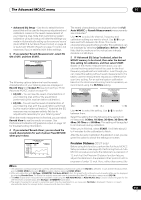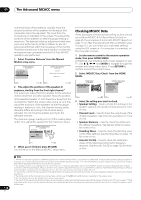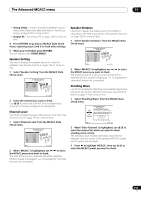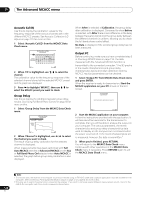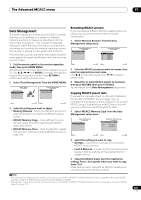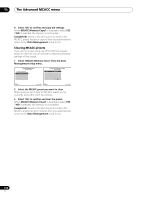Pioneer SC-27 Owner's Manual - Page 117
Precision Distance (SC-27 only), Auto MCACC - troubleshoot
 |
UPC - 012562957487
View all Pioneer SC-27 manuals
Add to My Manuals
Save this manual to your list of manuals |
Page 117 highlights
The Advanced MCACC menu 11 • Advanced EQ Setup - Use this to select the time period that will be used for frequency adjustment and calibration, based on the reverb measurement of your listening area. Note that customizing system calibration using this setup will alter the settings you made in Automatically setting up for surround sound (Auto MCACC & Full Band Phase Control) on page 46 or Automatic MCACC (Expert) on page 110 and is not necessary if you're satisfied with these settings. 3 If you selected 'Reverb Measurement', select EQ ON or OFF, and then START. 1c5a.Reverb Measurement A/V RECEIVER MCACC : M1.MEMORY 1 Reverb Measure with : EQ OFF START Exit Cancel The following options determine how the reverb characteristics of your listening area are displayed in Reverb View and Output PC (see Connecting a PC for Advanced MCACC output on page 41): • EQ OFF - You will see the reverb characteristics of your listening area without the equalization performed by this receiver (before calibration). • EQ ON - You will see the reverb characteristics of your listening area with the equalization performed by this receiver (after calibration).1 Note that the EQ response may not appear entirely flat due to adjustments necessary for your listening area.2 When the reverb measurement is finished, you can select Reverb View to see the results on-screen. See Professional Calibration EQ graphical output on page 137 for troubleshooting information. 4 If you selected 'Reverb View', you can check the reverb characteristics for each channel. Press RETURN when you're done. 1c5b.Reverb View A/V RECEIVER Channel : Front Frequency : 63Hz Calibration : After 16 kHz 8 kHz 4 kHz 2 kHz 1 kHz 500 Hz 250 Hz 125 Hz 63 Hz dB 63.0 61.0 59.0 57.0 55.0 53.0 0 40 80 M1.MEMORY 1 SYMMETRY 120 160 ms Exit Return The reverb characteristics are displayed when the Full Auto MCACC or Reverb Measurement measurements are conducted.3 Use / to select the channel, frequency and calibration setting you want to check. Use / to go back and forth between the three. The reverb characteristics graph before and after EQ calibration can be displayed by selecting Calibration : Before / After.4 Note that the markers on the vertical axis indicate decibels in 2 dB steps. 5 If 'Advanced EQ Setup' is selected, select the MCACC memory to be stored, then enter the desired time setting for calibration, and then select START. Based on the reverb measurement above, you can choose the time period that will be used for the final frequency adjustment and calibration. Even though you can make this setting without reverb measurement, it is best to use the measurement results as a reference for your time setting. For an optimal system calibration based on the direct sound coming from the speakers, we recommend using the 30-50ms setting. 1c5c.Adv.EQ Setup A/V RECEIVER MCACC : M1.MEMORY 1 Time Position : 30-50ms EQ Type : SYMMETRY STAND.WAVE Multi-P : NO 1c5c.Adv.EQ Setup A/V RECEIVER MCACC : M1.MEMORY 1 Time Position : 30-50ms EQ Type : SYMMETRY STAND.WAVE Multi-P : NO START START Exit Cancel Exit Cancel Use / to select the setting. Use / to switch between them. Select the setting from the following time periods (in milliseconds): 0-20ms, 10-30ms, 20-40ms, 30-50ms, 4060ms, 50-70ms and 60-80ms. This setting will be applied to all channels during calibration. When you're finished, select START. It will take about 2 to 4 minutes for the calibration to finish. After the Acoustic Calibration Equalization is set, you are given the option to check the settings on-screen. Precision Distance (SC-27 only) Before using this function, perform the Full Auto MCACC Setup procedure (see page 46). Performing the Full Auto MCACC procedure corrects the distance to a precision of 1/2 inch, but the Precision Distance function lets you adjust the distance to the speakers (their position) with a precision of under 1/2 inch. Here, rather than correct the Note 1 The calibration corresponding to the currently selected MCACC preset will be used when EQ ON is selected. To use another MCACC preset, exit the HOME MENU and press MCACC to select it before pressing HOME MENU. 2 After auto calibration with EQ Type : SYMMETRY (Full Auto MCACC, etc.), the graph for the inferred reverb characteristics can be displayed by selecting Reverb View. To display the actually measured reverb characteristics after EQ calibration, measure with EQ ON. 3 The After display when measurements have been made using the Full Auto MCACC or Auto MCACC (ALL) function shows the graph for the inferred reverb characteristics after EQ Type : SYMMETRY calibration. 4 The reverb characteristics graph is overwritten each time the reverberations are measured. No Data is displayed if there is no reverb characteristic data, for example before measurements have been taken. 117 en