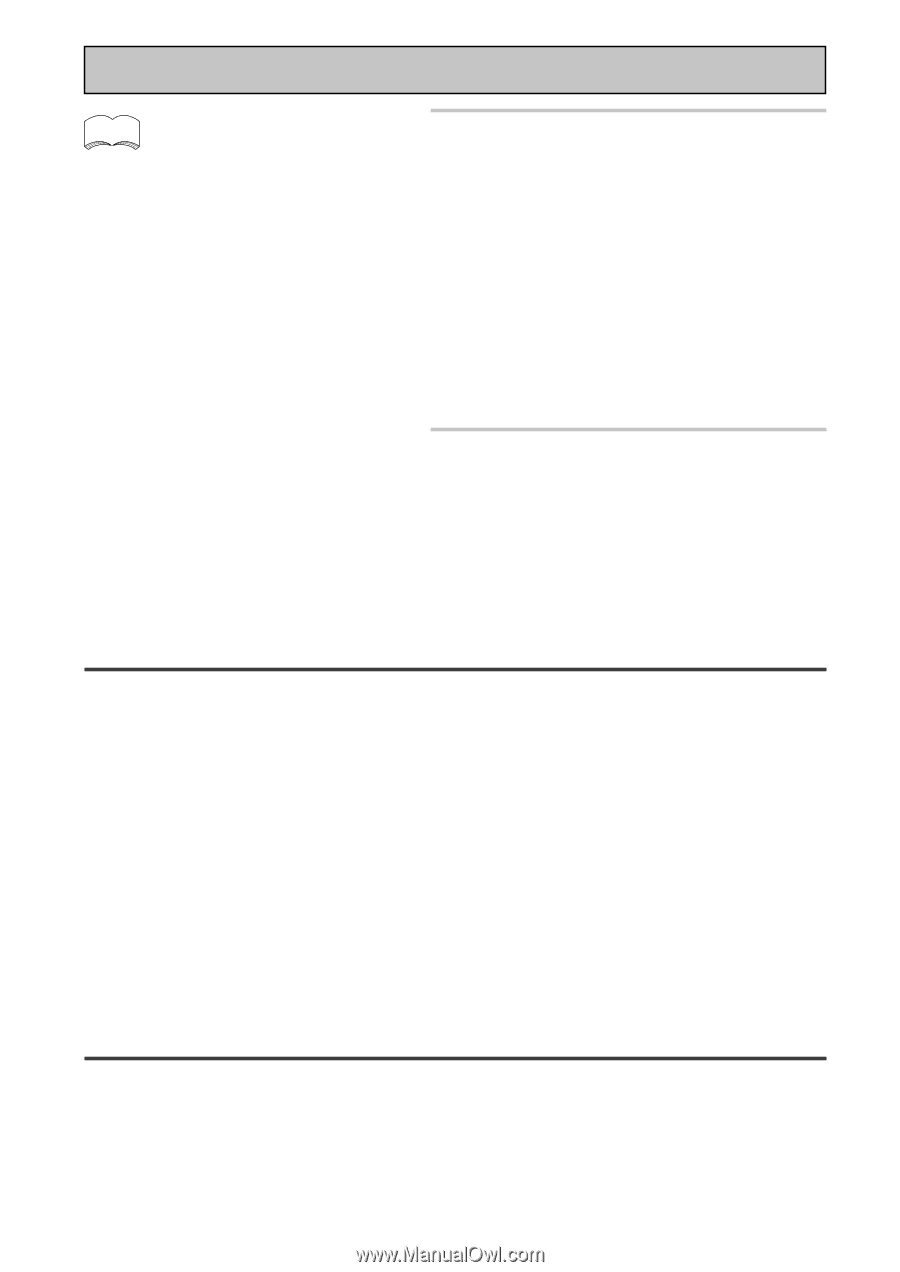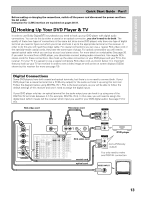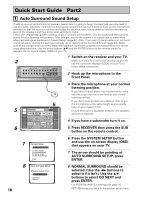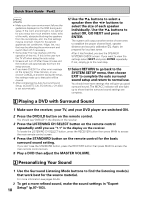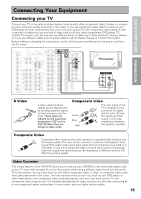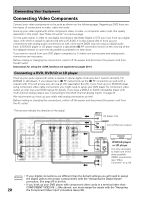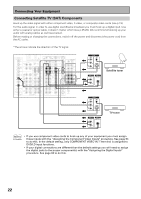Pioneer VSX-49TX Owner's Manual - Page 18
Playing a DVD with Surround Sound, Personalizing Your Sound
 |
View all Pioneer VSX-49TX manuals
Add to My Manuals
Save this manual to your list of manuals |
Page 18 highlights
Quick Start Guide Part2 memo • Make sure the room environment follows the guidelines displayed on the OSD during auto setup. If the room environment is not optimal for auto setup (too much ambient noise, echo of the walls, obstacles blocking the speakers from the microphone, etc.) the final settings may be incorrect. Check for household appliances (air conditioner, fridge, fan, etc.) that may be affecting the environment and switch them off if necessary. • Some older TVs may interfere with the operation of the mic. If this is the case turn the TV off when doing the auto setup. • Screens will turn off after three minutes and the receiver will automatically exit from the setup process. • If you leave CHECK!! or other error message on the screen for three minutes, or you choose CANCEL at anytime during the setup, the settings made up to that point will be cleared. • After completing the Auto Surround Sound Setup, ACOUSTIC CAL EQ ON (ALL CH ADJ) is set automatically. 12 Use the ∞5 buttons to select a speaker then the 2 3 buttons to select the size of each speaker individually. Use the ∞5 buttons to select OK, GO NEXT and press ENTER. The system will output another series of test tones to establish the proper channel level, speaker distance and acoustic calibration EQ. Again, be prepared for loud test tones. After it has finished, you see the SPEAKER SYSTEMS CHECK screen. If you want to view the settings select NEXT and press ENTER repeatedly. If not, simply go to the next step. 13 Select RETURN to go back to the SYSTEM SETUP menu, then choose EXIT to complete the auto surround sound setup and return to normal use. You should now have settings that will give you good surround sound. The MCACC indicator will also light up to show that the surround sound settings are complete. 2 Playing a DVD with Surround Sound 1 Make sure the receiver, your TV, and your DVD player are switched ON. 2 Press the DVD/LD button on the remote control. You should see "DVD/LD" in the display on the receiver. 3 Press the LISTENING CH SELECT button on the remote control repeatedly until you see "7.1" in the display on the receiver. To locate the LISTENING CH SELECT button, press the RECEIVER button then press MAIN to access the main remote control screen. 4 Press the STANDARD button on the remote control for the basic surround sound setting. If you don't see the STANDARD button, press the RECEIVER button then press MAIN to access the main remote control screen. 5 Play a DVD then adjust the MASTER VOLUME. 3 Personalizing Your Sound 1 Use the Surround Listening Mode buttons to find the listening mode(s) that work best for the source material. For more information see pages 52-55. 2 To get a more refined sound, make the sound settings in "Expert Setup" (p.97-103). 18