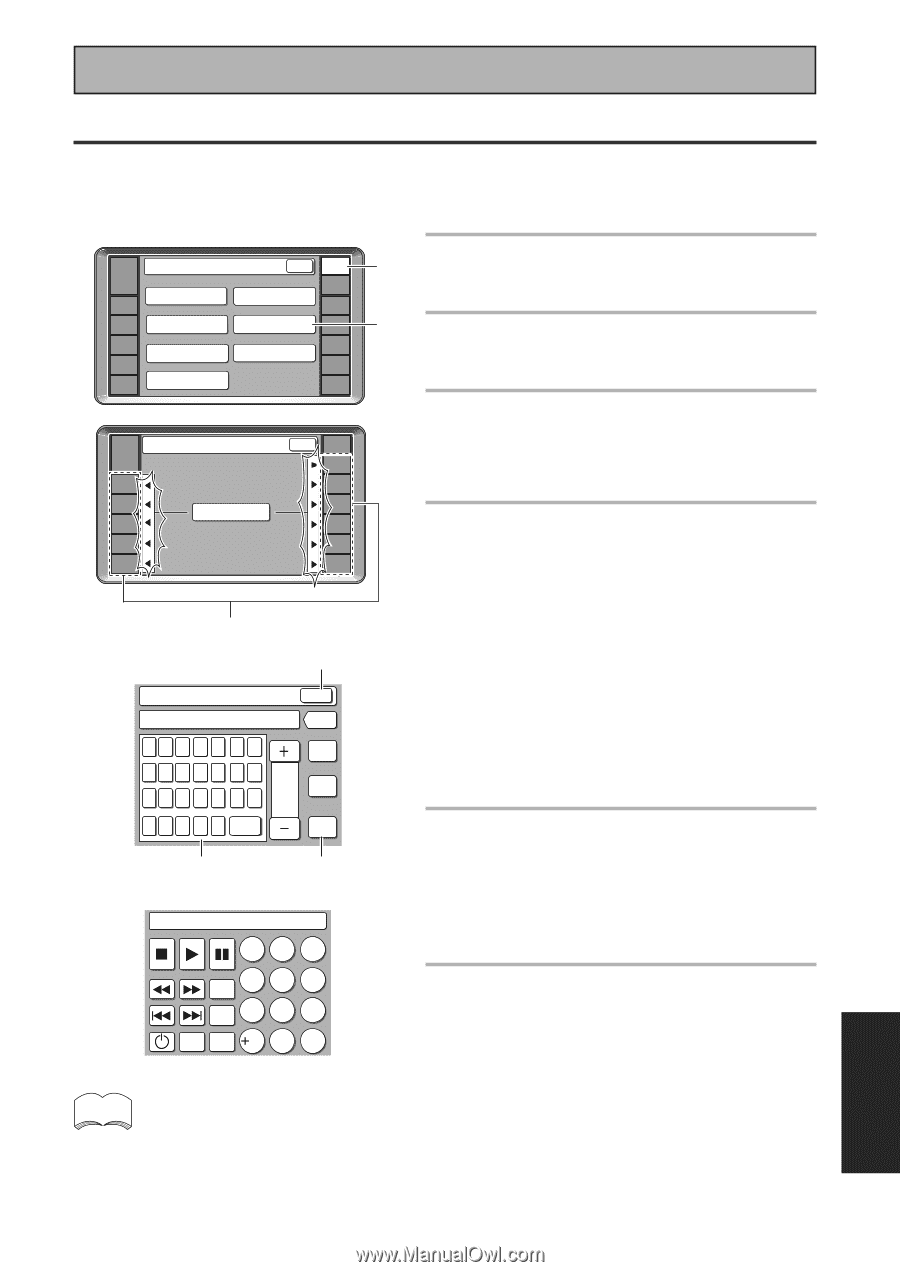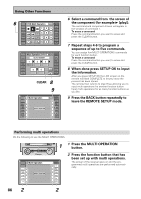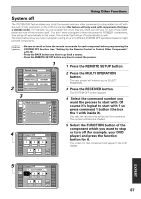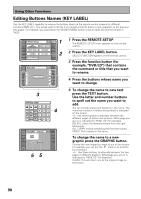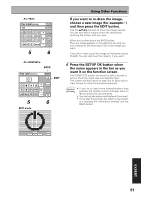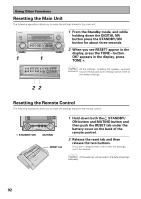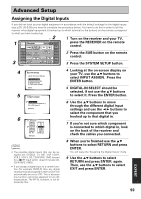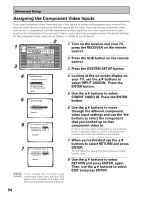Pioneer VSX-49TX Owner's Manual - Page 89
Editing Remote Control Screen Names ITEM MEMO
 |
View all Pioneer VSX-49TX manuals
Add to My Manuals
Save this manual to your list of manuals |
Page 89 highlights
Using Other Functions Editing Remote Control Screen Names (ITEM MEMO) Use the ITEM MEMO capability to add more information to the remote control display screens for different functions, like your DVD or CD player. For example, you could add the name of the company that makes your component, then the top line of the screen for the respective component would read something like "DVD PIONEER" . Remote Setup RECEIVER BACK REMOTE SETUP 1 1 Press the REMOTE SETUP. The REMOTE SETUP menu appears on the remote DVD/LD VCR1 /DVR LCD COMMANDER PRESET RECALL DIRECT FUNCTION ITEM MEMO CD CD-R/ TAPE1 TUNER control. 2 2 Press the ITEM MEMO button. VCR2 VCR3 TV LEARNING MULTI OPERATION KEY LABEL VIDEO SAT TV CONTROL SELECT FUNCTION menu appears on the remote control. 3 Press the FUNCTION button of the Item Memo RECEIVER DVD/LD BACK REMOTE SETUP CD CD-R/ TAPE1 function/component you want to add additional information to, for example, DVD. VCR1 /DVR VCR2 VCR3 TV SELECT FUNCTION TUNER VIDEO SAT TV CONTROL 4 Use the LETTER and the number buttons to spell out the name you want to add. 36 The keyboard works the same as a conventional keyboard. You can include spaces and hyphens in the name. You can input up to ten letter/numbers. Item Memo [DVD/LD] PIONEER BACK MAX10 ABC D E F G ALL CLEAR HI J KLMN PAGE DELETE O P Q R S T U 1/4 V W X Y Z SPACE SETUP OK 4 5 DVD PIONEER 123 SEARCH 4 5 6 MODE TOP 7 8 9 MENU MENU RETURN 10 0 C DELETE: Clears the letters/numbers from the right backwards. ALL CLEAR: Erases everything that has been typed. SPACE: Puts a space the name. PAGE +/-: For lower case letters, symbols or numbers use this button. 5 Press the SETUP OK button when the name appears in the bar as you want it on the function screen. The COMPLETE screen will show for half a second to let you know the name was successfully input. The screen will then return to step 3 to allow you to input names for other functions/components. 6 Use the BACK button to return to the REMOTE SETUP menu. EXPERT memo • You input up to ten letters or numbers. If you try to input more than ten the remote control will beep twice to let you know this can't be done. • You can input this kind of information for up to eleven functions/components. • If you start this process but want to stop it without inputting the information entered press the BACK button. This will return you to the previous screen without entering any of the information. You can use this button to return to screen where you started. 89