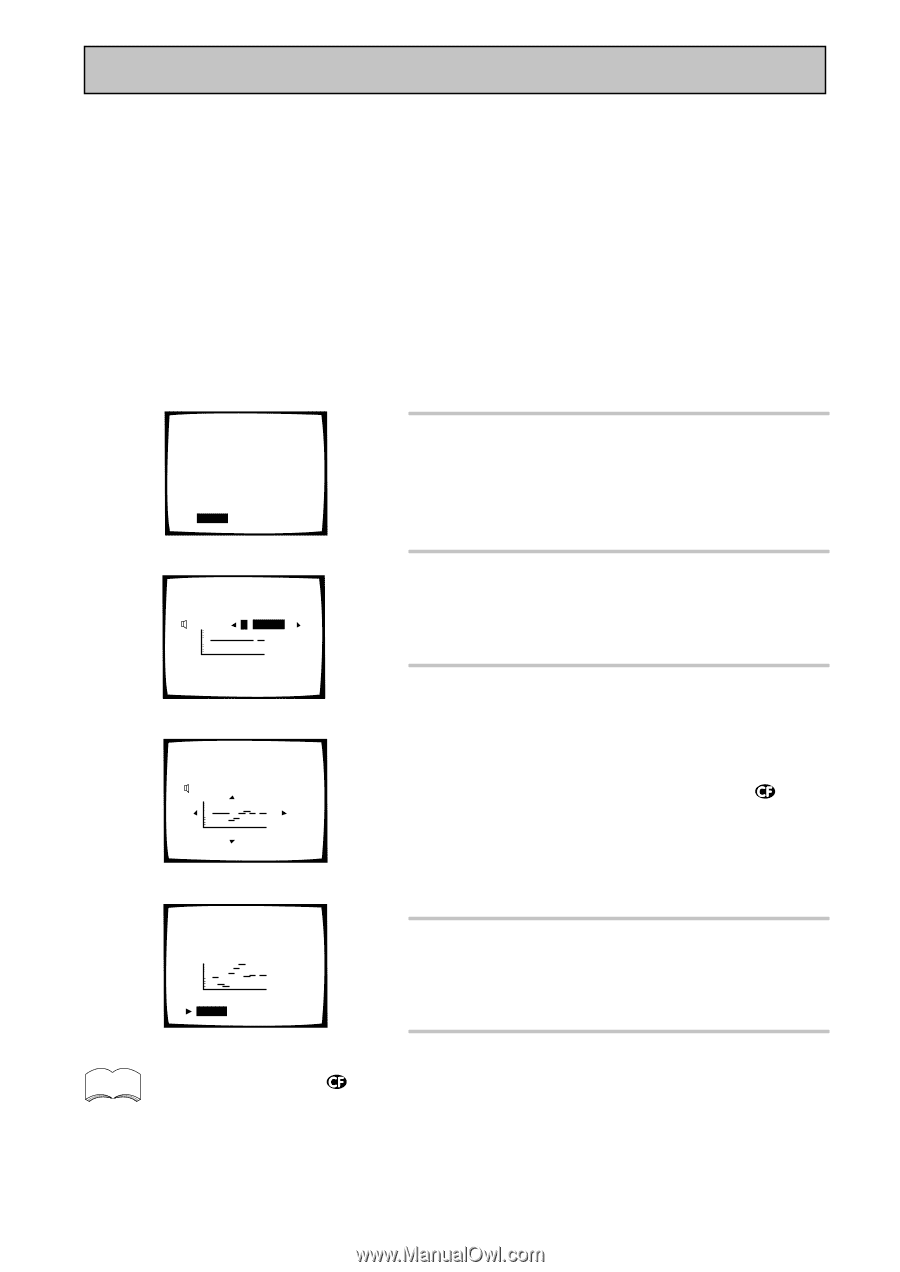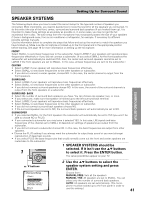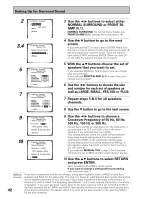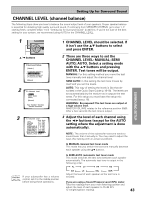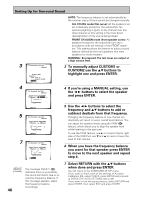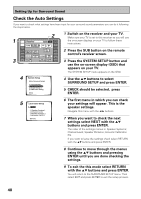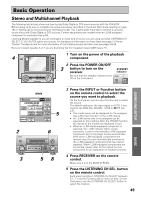Pioneer VSX-49TX Owner's Manual - Page 46
subtract decibels from that frequency.
 |
View all Pioneer VSX-49TX manuals
Add to My Manuals
Save this manual to your list of manuals |
Page 46 highlights
Setting Up for Surround Sound 3 2.4. Acoustic Cal EQ Manual Please Wait Caution!! Test tone is output loudly. [Cancel] AUTO: The frequency balance is set automatically by the receiver (see p.16) and cannot be changed manually. ALL CH ADJ mode (flat curve): All the speakers are set individually (except for the subwoofer). No special weighting is given to any channel over any other channel so this setting is the most direct representation of the source being played. FRONT CH ALIGN mode (front speaker curve): All speakers (except for the subwoofer) are set in accordance with the settings of the FRONT speakers. This setting allows the listener to enjoy a sound balance defined by the front speakers (the main speakers for home theater). WARNING : Be prepared! The test tones are output at a high volume level. 3 To manually adjust CUSTOM1 or CUSTOM2 use the 5∞ buttons to highlight one and press ENTER. 4 2.4. Acoustic Cal EQ Manual Target Curve: CUSTOM1 Channel [L •SMALL] 4 If you're using a MANUAL setting, use the 2 3 buttons to select the speaker and press ENTER. 16k 8k 4k 2k 1k 500 250 125 63 [Return] 5 2.4. Acoustic Cal EQ Manual Target Curve: CUSTOM1 Channel [L •SMALL] 16k 8k 4k 2k 1k 500 250 125 63 [Return] 7 2.4. Acoustic Cal EQ Manual Target Curve: CUSTOM1 Channel [L •SMALL] 16k 8k 4k 2k 1k 500 250 125 63 [Return] memo 46 The message OVER !! ( ) indicates there is a possibility the sound will distort due to an extreme frequency balance. If this message appears, adjust the frequency balance accordingly. 5 Use the 2 3 buttons to select the frequency and 5∞ buttons to add or subtract decibels from that frequency. Changing the frequency balance of one channel too drastically will result in a poor overall level balance. You can adjust the speaker levels using the TRIM ( ) feature, which allows you to align the speaker level while listening to the test tone. To use the TRIM feature, use 3 to move to the far right side of the OSD then use ∞ and 5 to raise or lower the level of that channel. 6 When you have the frequency balance you want for that speaker press ENTER to move to the next speaker and repeat step 4. 7 Select RETURN with the 5∞ buttons when done and press ENTER. You will return to the SURROUND SETUP menu. If you want to check each of the settings of Acoustic Calibration EQ, select CHECK, press ENTER and proceed to CHECK THE AUTO SETTINGS (see p.48). If you want to exit the setup process, select RETURN and press ENTER, then select EXIT and press ENTER.