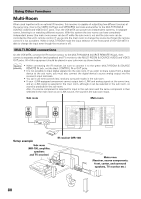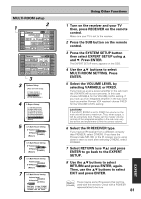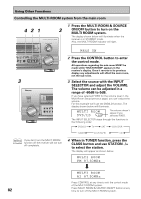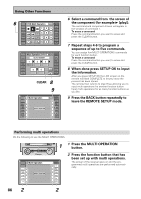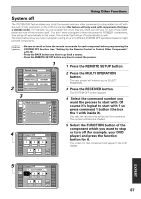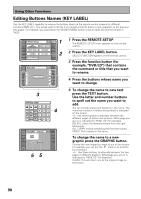Pioneer VSX-49TX Owner's Manual - Page 85
Multi Operations
 |
View all Pioneer VSX-49TX manuals
Add to My Manuals
Save this manual to your list of manuals |
Page 85 highlights
Using Other Functions Multi Operations Multi operations allow you to tell the receiver and your other components to do a number of things with the push of only two buttons on the LCD commander. For example, you can program the unit to turn on your TV, turn on your DVD player and start playing the loaded DVD. This allows you to freely decide which operations you want performed as well as the order in which you want them performed (see "Performing Multi Operations" on the next page). The steps below show you how to program a string of up to 5 different operations for each function button. You don't need to program the power of this receiver (or any Pioneer component) to go on, it will do so automatically when multi operations are recalled. memo • Be sure to recall or learn the remote commands for each component before attempting multi operations (see "Setting Up the Remote Control to Control Other Components", p.69-72). • Press the BACK button any time to go back a screen. • Press the REMOTE SETUP button any time to cancel the process. 2 1 RECEIVER DVD/LD VCR1 /DVR Remote Setup BACK REMOTE SETUP LCD COMMANDER PRESET RECALL DIRECT FUNCTION ITEM MEMO CD CD-R/ TAPE1 TUNER VCR2 VCR3 TV LEARNING MULTI OPERATION KEY LABEL VIDEO SAT TV CONTROL RECEIVER Multi Operation DVD/LD VCR1 /DVR VCR2 VCR3 TV SELECT FUNCTION BACK REMOTE SETUP CD CD-R/ TAPE1 TUNER VIDEO SAT TV CONTROL 3 3 4 RECEIVER DVD/LD VCR1 /DVR VCR2 VCR3 TV Multi Operation [DVD/LD] BACK SELECT NUMBER 1 2 3 REMOTE SETUP CD CD-R/ TAPE1 TUNER VIDEO 4 5 CLEAR SAT SETUP OK TV CONTROL 5 RECEIVER DVD/LD VCR1 /DVR Multi Operation [DVD/LD] BACK SELECT FUNCTION 1 2 3 REMOTE SETUP CD CD-R/ TAPE1 TUNER VCR2 VCR3 TV VIDEO 4 5 CLEAR SAT SETUP OK TV CONTROL 1 Press the REMOTE SETUP button. 2 Press the MULTI OPERATION button. The next screen will instruct you to SELECT FUNCTION. 3 Choose the component you want to start the MULTI OPERATION with and press it's function button. For example purposes we'll use a DVD player as the first component to be set in this multi operation process. 4 Select the command number you want the process to start with. Of course it's logical to start with 1 so press command 1 (the box the 1 with inside it). This tells the receiver this will be the first command. To erase a command Press the command button you want to erase and press the CLEAR button. 5 Select the component whose command you want to input (for example, a DVD player), and press the function button for it. The screen for that component will appear in the LCD display. 85 EXPERT