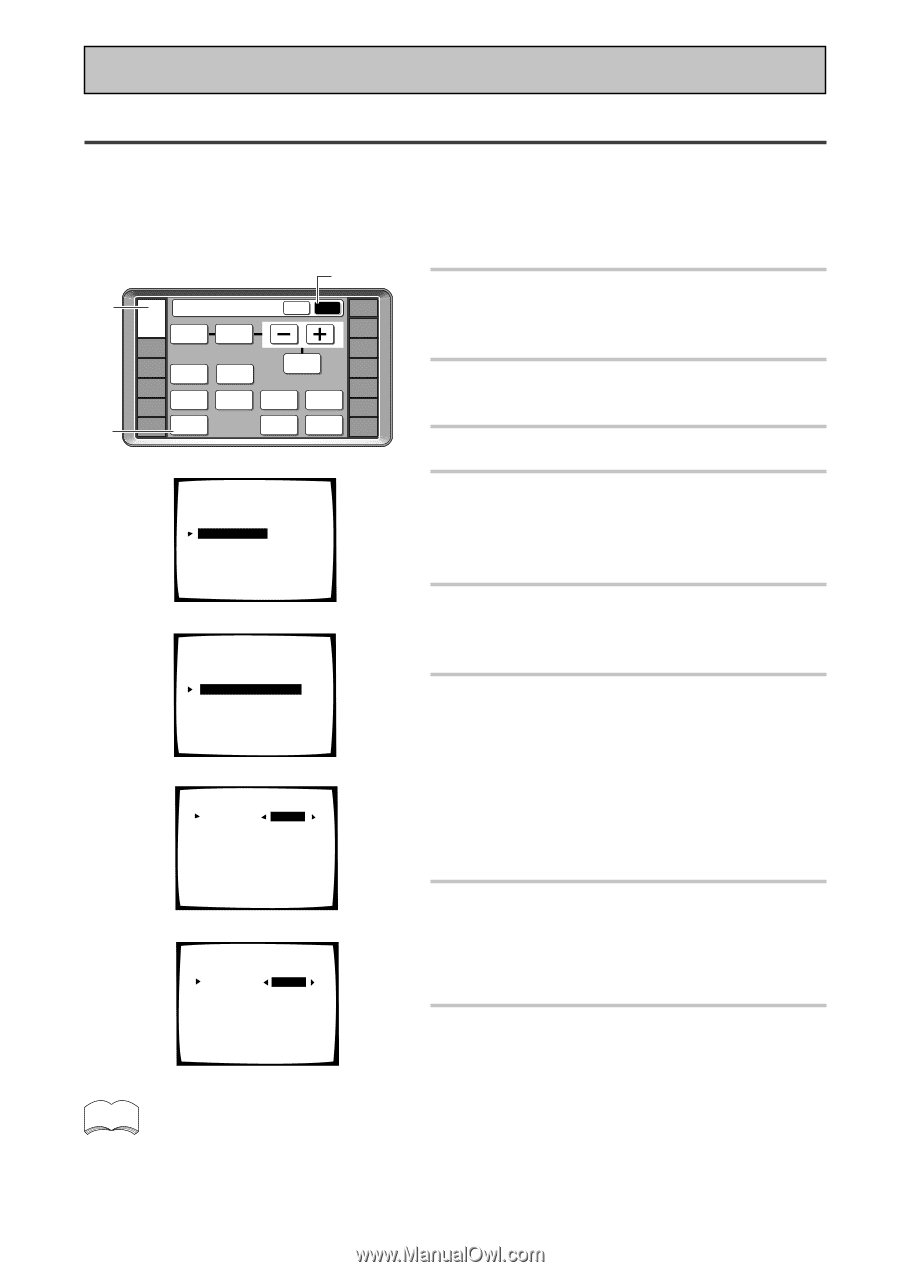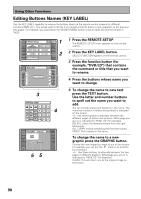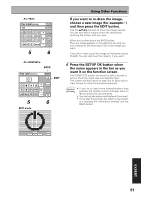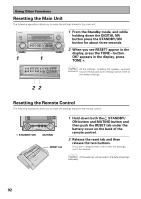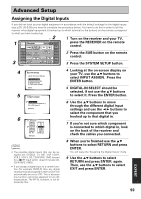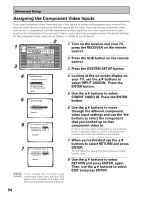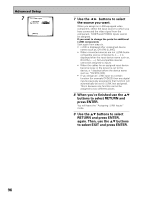Pioneer VSX-49TX Owner's Manual - Page 94
Assigning the Component Video Inputs
 |
View all Pioneer VSX-49TX manuals
Add to My Manuals
Save this manual to your list of manuals |
Page 94 highlights
Advanced Setup Assigning the Component Video Inputs If you used component video cords (and only if you did so) to connect any equipment you must tell the receiver which device is hooked up with this special kind of cable. If you did not use component video cord (which is a specialized cord that separates the video signal into two color spectrums and a light spectrum for transmission) then you don't need to worry about the procedure below. The default settings for the component video inputs are as follows: 1= DVD/LD; 2= off; 3= off. 1 3 2 RECEIVER DVD/LD Receiver TONE BASS/ ATREBLE VCR1 /DVR VCR2 VCR3 TV DISPLAY DIMMER STATUS SYSTEM SETUP VIDEO SELECT SPEAKER A/B MAIN SUB EFFECT/ CH SEL. LOUDNESS TAPE 2 MONITOR INPUT ATT. SIGNAL SELECT REMOTE SETUP CD CD-R/ TAPE1 TUNER VIDEO SAT TV CONTROL 1 Turn on the receiver and your TV, press the RECEIVER on the remote control. 2 Press the SUB button on the remote control. 3 Press the SYSTEM SETUP button. 4 System Setup [ Auto Surround Setup ] [1. Input Assign ] [2. Surround Setup] [3. Expert Setup] [4. THX Audio Setup] [Exit] 5 1.Input Assign 4 Looking at the on-screen display on your TV, use the 5∞ buttons to select INPUT ASSIGN. Press the ENTER button. 5 Use the 5∞ buttons to select C'NENT VIDEO IN. Press the ENTER button. [ 1.Digital-In ] [ 2.Component Video In ] [ 3.i.LINK Input ] [Return] 6 1.2. Component Video In Component-1 [DVD/LD ] Component-2 [ OFF ] Component-3 [ OFF ] [Return] 6 Use the 5∞ buttons to move through the different component video input settings and use the 2 3 buttons to select the component that you hooked up to that component video in. If you're not sure which component is connected to which component video in, look on the back of the receiver and check the cables you connected. 7 1.2. Component Video In Component-1 [DVD/LD ] Component-2 [ VCR1 ] Component-3 [ OFF ] [Return] memo If you connect the TV monitor with component video cord, and the DVD player with composite or S video cord then you should set that terminal to off. 7 When you're finished use the 5∞ buttons to select RETURN and press ENTER. You will leave the "Assigning the Component Video Inputs" mode. 8 Use the 5∞ buttons to select RETURN and press ENTER, again. Then, use the 5∞ buttons to select EXIT and press ENTER. 94