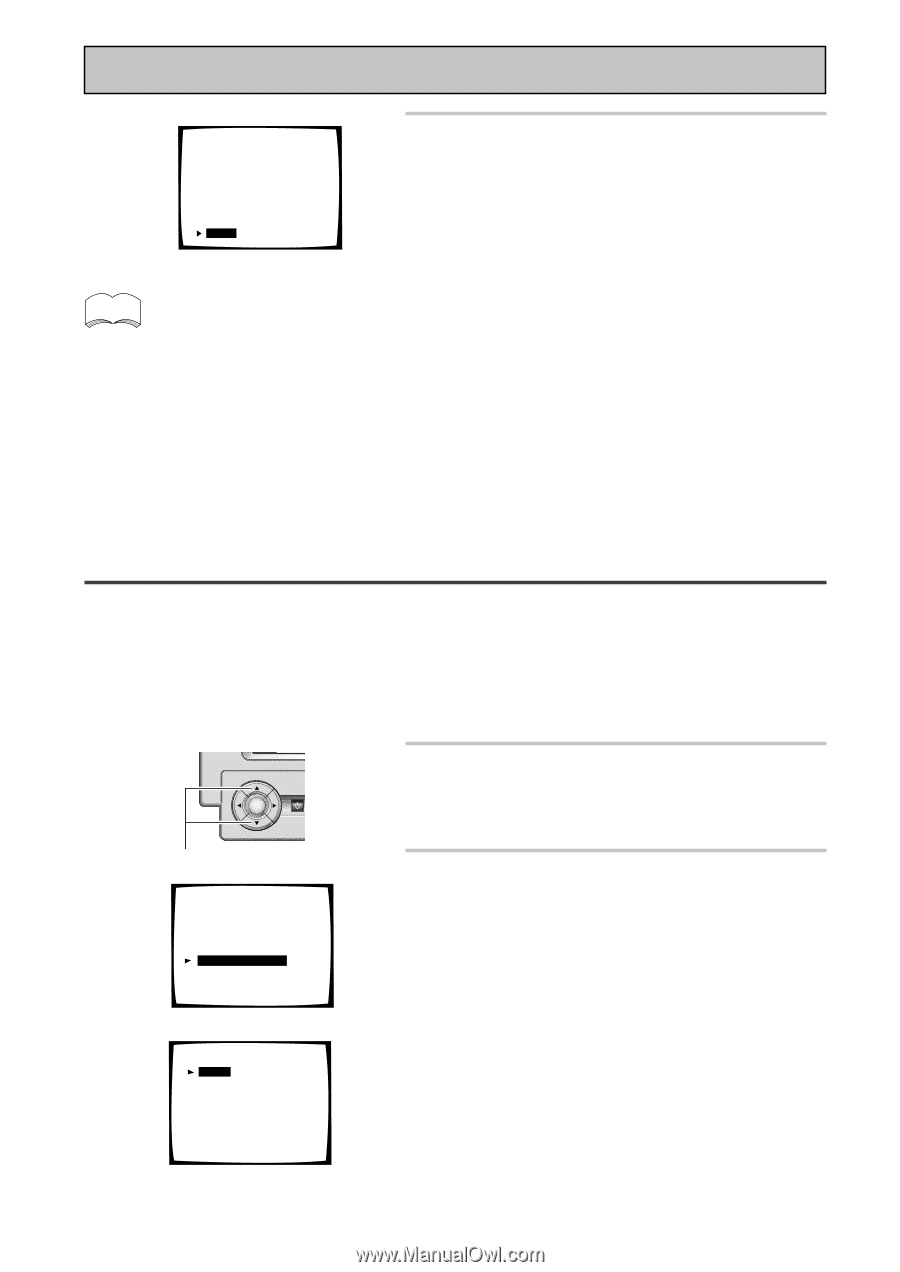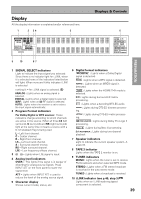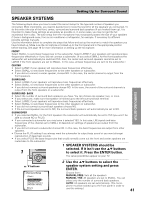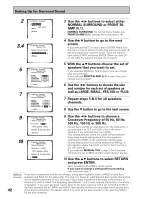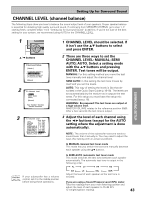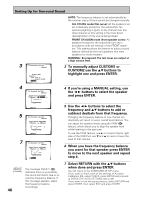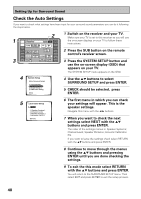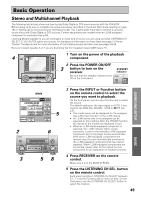Pioneer VSX-49TX Owner's Manual - Page 44
Speaker Distance
 |
View all Pioneer VSX-49TX manuals
Add to My Manuals
Save this manual to your list of manuals |
Page 44 highlights
Setting Up for Surround Sound 4 2.2. Channel Level Manual LEFT CENTER RIGHT [ +1. 5dB] [ +1. 5dB] [ +2. 0dB] SURROUND R [ -3. 5dB] SURR BACK R [ -1. 5dB] SURR BACK L [ +3. 0dB] SURROUND L [ +2. 0dB] SUB WOOFER [+10. 0dB] [Return] 4 In MANUAL mode, when done select RETURN with the 5∞ buttons and press ENTER. The MASTER VOLUME will return to its original position. memo In SEMI AUTO mode, anytime you want to exit the process press ENTER. The MASTER VOLUME will return to its original position. You can change the channel level of each speaker at any time by using the EFFECT CH/ SEL. and +/- buttons on the RECEIVER SUB screen on the remote control. You can set the levels for each three groups of the listening modes (STANDARD/HOME THX, ADVANCED CINEMA/ADVANCED CONCERT, STEREO) and MULTI CH IN mode but keep in mind that all your settings will be cleared if you use the Surround Setup or Auto Surround Sound Setup to set the channel levels at a later date. SPEAKER DISTANCE In AUTO mode, when the setup is complete you'll see the "!!Finish!!" screen. If you want to view the settings select CHECK and press ENTER. After checking to make sure they're right select RETURN and press ENTER. If you don't want to view the settings simply select RETURN and press ENTER. Next, proceed to SPEAKER DISTANCE. Adding a slight delay to some speakers is necessary to achieve proper sound depth, separation as well as an effective surround sound effect. You need to figure out the distance from your listening position to your speakers to add the proper delay. The following steps show you how to set the delay time for each channel by specifying the distances from your listening position to each speaker. Once you specify the speaker distances (or it is done automatically through the AUTO selection, or in the Quick Start Guide), the receiver calculates the correct delay times automatically. If continuing from CHANNEL LEVEL go to step 1. If starting fresh, complete steps 1-4 in "Setting Up for Surround Sound" (p.40) first. 44 1 ENTER STANDBY/O 5˜∞ buttons 2.Surround Setup [ Check ] [ 1.Speaker Systems ] [ 2.Channel Level ] [ 3.Speaker Distance ] [ 4.Acoustic Cal EQ] [Return] 2 2.3. Speaker Distance [Manual] [Auto] [Return] Your Speaker Systems " Normal Surround " 1 The SPEAKER DISTANCE should be selected. If it isn't use the 5∞ buttons to select it. Press the ENTER button. The setup possibilities appear on your TV. 2 There are two ways to set the SPEAKER DISTANCE, MANUAL and AUTO. Select the method you'd like to use with the 5∞ buttons and press ENTER. MANUAL: In this way of setting the distance you choose the speaker and adjust the distance yourself. AUTO: This way of setting the distance is like that described in the Quick Start Guide (p.16-18). The distances are set automatically by the receiver as it outputs the test tones. For this setup you must have the setup mic connected (see p.16). WARNING : Be prepared! The test tones are output at a high volume level. MASTER VOLUME rotates to the reference position (0 dB. After a few seconds the test tone is output.