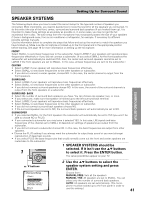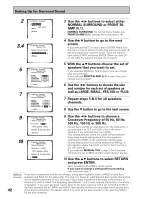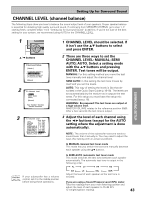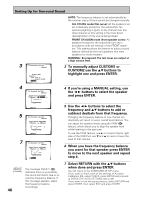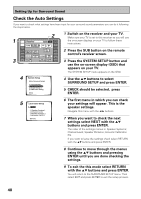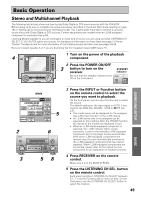Pioneer VSX-49TX Owner's Manual - Page 45
Acoustic Calibration EQ - value
 |
View all Pioneer VSX-49TX manuals
Add to My Manuals
Save this manual to your list of manuals |
Page 45 highlights
Setting Up for Surround Sound SURROUND SETUP 3 2.3. Speaker Distance Manual LEFT [10.6ft ] CENTER [ 9.0ft ] RIGHT [10.0ft ] SURROUND R [ 8 . 6 f t ] SURR BACK R [ 7 . 0 f t ] SURR BACK L [ 6 . 6 f t ] SURROUND L [ 8 . 0 f t ] SUB WOOFER [ 1 1 . 6 f t ] [Return] 3 For MANUAL, Select each speaker with the 5∞ buttons. Use the 2 3 buttons to add or subtract the distance in feet that the speaker is from your normal listening position. For AUTO select START and press ENTER. 2.3. Speaker Distance Manual LEFT [10.0ft ] CENTER [ 9.0ft ] RIGHT [10.0ft ] SURROUND R [ 8 . 6 f t ] SURR BACK R [ 7 . 0 f t ] SURR BACK L [ 6 . 6 f t ] SURROUND L [ 8 . 0 f t ] SUB WOOFER [ 1 1 . 6 f t ] 4 [Return] 4 memo 2.3. Speaker Distance Manual LEFT [ 10.0ft ] CENTER [ 9.0ft ] RIGHT [ 10.0ft ] SURROUND R [ 8 . 6 f t ] SURR BACK R [ 7 . 0 f t ] SURR BACK L [ 6 . 6 f t ] SURROUND L [ 8 . 0 f t ] SUB WOOFER [ 1 1 . 6 f t ] [Return] If you have surround back speakers we recommend putting them at the same distance. Adjust the speaker distance in 0.2 feet ( ) increments from 0.2 to 45 feet (1 foot equals approximately 0.3 meters). The default setting is 10 ft. In MANUAL mode, when done select RETURN with the 5∞ buttons and press ENTER. In AUTO mode, when the setup is complete you'll see the "!!Finish!!" screen. If you want to view the settings select CHECK and press ENTER. After checking to make sure they're right select RETURN and press ENTER. If you don't want to view the settings simply select RETURN and press ENTER. Acoustic Calibration EQ Next, proceed to Acoustic Calibration EQ. If you want to change a setting before proceeding Start over from step 1. This setting is a kind of room equalizer for your speakers, excluding the subwoofer. You can select the frequency balance between your speakers that suits your personal tastes. This feature also allows you to increase the amount of a certain frequency in the soundtrack, which will have the effect of hearing more (or less) bass, mid-range or treble. Use this feature by following the on-screen displays (OSD) on your TV and using the arrow and ENTER buttons. If starting fresh, complete steps 1-4 in "Setting Up for Surround Sound" (p.40) first. 1 2 2.Surround Setup [ Check ] [ 1.Speaker Systems ] [ 2.Channel Level ] [ 3.Speaker Distance] [ 4.Acoustic Cal EQ ] [Return] 2.4. Acoustic Cal EQ Manual [Data Copy] [CUSTOM1] [CUSTOM2] Auto [ALL ADJ & FRONT ALIGN] [Return] Your Speaker Systems " Normal Surround " 1 ACOUSTIC CAL EQ should be selected. If it isn't use the 5∞ buttons to select and press ENTER. You should get the first Acoustic Calibration EQ screen on your TV. 2 There are two ways to adjust the Acoustic Calibration EQ, MANUAL and AUTO. Use the 5∞ buttons to select the type of setting you want to use and press ENTER. MANUAL: You can choose CUSTOM1 ( ) or CUSTOM2 ( ) and manually adjust each speaker. • Before manually adjusting CUSTOM1 or CUSTOM2 copy the auto Acoustic Calibration EQ setting from ALL CH ADJ or FRONT CH ALIGN. After completing Auto Surround Setup, we recommend that you copy and then calibrate manually. If settings have not been copied, the values will be flat and must be adjusted 45 manually. See "Data Copy of Acoustic Calibration EQ" on page 47.