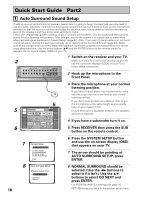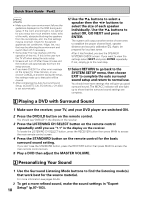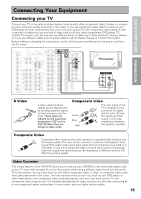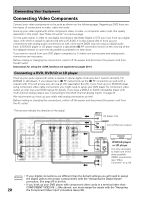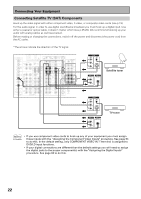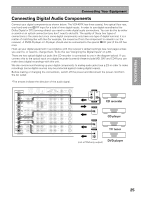Pioneer VSX-49TX Owner's Manual - Page 20
Connecting Video Components
 |
View all Pioneer VSX-49TX manuals
Add to My Manuals
Save this manual to your list of manuals |
Page 20 highlights
Connecting Your Equipment Connecting Video Components Connect your video components to the jacks as shown on the following page. Regarding a DVD there are two types of connections to make, video and audio. Hook up your video signal with either component video, S video or composite video cords (the quality descends in this order). See "Video Converter" on previous page. For the audio signal, in order to use digital soundtracks like Dolby Digital or DTS you must hook up a digital input, with either a coaxial or optical cord (see p.25 & 26). It is also a good idea to hook up your components with analog audio connections as well, since some DVDs may not output a digital audio track. A DVD/LD player or LD player requires a specialized 2 RF connection (shown at the very top of the first diagram below) to cover the all possible soundtracks on laser discs. If you want to record from your DVD player composite (or S video) cord connections and analog audio connections are necessary. Before making or changing the connections, switch off the power and disconnect the power cord from the AC outlet. Instructions for using the i.LINK interface are explained on pages 30-31. Connecting a DVD, DVD/LD or LD player Hook up your audio signal with either a coaxial or optical digital cords (you don't need to do both). For DVD/LD or LD players, if your player has a 2 RF output hook up the 2 RF connection as well (with a coaxial cord). This will ensure you can use all LDs (see below & p.25). If you hook up your DVD/LD player using component video cable connections you might need to setup your DVD player for component video output as well. See your DVD manual for details. If you have a DVD-A or SACD compatible player with multi channel analog output, see "Connecting to the Multi Channel Analog Inputs" on page 24. We recommand you hook up your audio with analog connections as well. Before making or changing the connections, switch off the power and disconnect the power cord from the AC outlet. *The arrows indicate the direction of the signal. DIGITAL PCM/2DIGITAL /DTS 2 OUT S400 (AUDIO) OUT 1 PHONO R AUDIO L OUT IN 7 (CD-R/ CD TAPE1 IN /MD) IN 6 (VCR2) IN R 5 OUT (VCR1 REC /DVR) IN CD-R/ TAPE1 4 /MD (SAT) IN IN PLAY 3 IN OUT (CD) REC TAPE2 MONITOR 2 IN (TV) IN PLAY 1 IN (DVD /LD) 2RF IN (DVD /LD) (For LD) ASSIGNABLE FRONT R SURROUND R AUDIO POWER AMP R L IN FRONT L R L CENTER 1 (Single) R R SUB W. L LR MULTI CH INPUT SUB W. PRE OUT 2 SURROUND L SURROUND BACK L (Single) CENTER SURROUND BACK L (Single) CONTROL IN MULTIROOM & SOURCE DVD /LD IN TV IN SAT IN OUT VCR1 /DVR IN OUT VCR2 IN MONITOR OUT OUT IN IN IN OUT IN OUT IN DVD /LD IN 1 Y PB PR IN 2 Y REMOTE IN MULTIROOM & SOURCE Y MONITOR OUT PB PR IN 3 Y PB PB PR PR COMPONENT VIDEO ASSIGNABLE R L AUDIO OUT OUT VCR3 IN IN VIDEO S2 VIDEO RS-232C 2RF OUT (AC-3)(LD) LD player only ANTENNA AM LOOP ANTENNA FM 75Ω UNBAL · L 1 FRONT R2 Ū DIGITAL OUT AC OUTLET (not a PCM-only output) 3 CENTER L SURROUND VIDEO COMPONENT VIDEO OUT Y R PB S-VIDEO L SURROUND BACK R (Single) PR ANALOG STEREO SPEAKERS L R AC IN DVD/LD player SPEAKERS ªorıLD·player It is only neLcessary to make one of the three possiRble VIDEO connections (see "Video Converter" on p.19). memo • If your digital connections are different than the default settings you will need to assign the digital jacks to the proper component(s) with the "Assigning the Digital Inputs" procedure. See page 93 to do this. • If you hook up your DVD player with component video cords to a terminal other than COMPONENT VIDEO IN 1 (like above), you must assign the inputs with the "Assigning 20 the Component Video Input" procedure (see p.94).