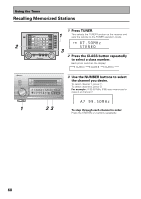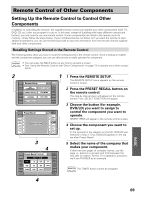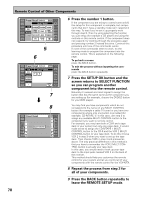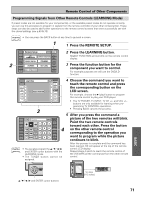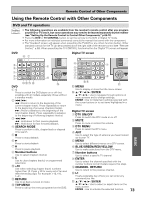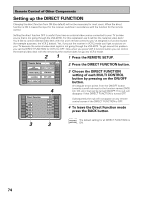Pioneer VSX-49TX Owner's Manual - Page 69
Setting Up the Remote Control to Control Other, Components
 |
View all Pioneer VSX-49TX manuals
Add to My Manuals
Save this manual to your list of manuals |
Page 69 highlights
Remote Control of Other Components Setting Up the Remote Control to Control Other Components In addition to controlling the receiver, the supplied remote control can operate your other components (VCR, TV, DVD, CD, etc.) after you program it to do so. In this way, instead of fumbling with many different controls and buttons, you only need to use one remote control. If your component(s) are listed in the remote control's memory, simply follow the steps below. If your component(s) are not listed, or if you want the remote to learn additional operations, you can use the learning mode to input the information from the remote controls supplied with your other components. Recalling Settings Stored in the Remote Control The following steps show you how to recall the setting stored in the remote control. Once a setting is recalled and the component assigned, you can use this remote to easily operate the component. memo • You can press the BACK button at any time to go back a screen. • See "Using the Remote Control with Other Components" on page 73 to operate your other components. 2 1 RECEIVER DVD/LD VCR1 /DVR Remote Setup BACK REMOTE SETUP LCD COMMANDER PRESET RECALL DIRECT FUNCTION ITEM MEMO CD CD-R/ TAPE1 TUNER VCR2 VCR3 TV LEARNING MULTI OPERATION KEY LABEL VIDEO SAT TV CONTROL Preset Recall RECEIVER DVD/LD VCR1 /DVR VCR2 VCR3 TV SELECT FUNCTION BACK REMOTE SETUP CD CD-R/ TAPE1 TUNER VIDEO SAT TV CONTROL 3 4 Preset Recall [DVD/LD] RECEIVER SELECT ITEM DVD/LD DVD LD VCR VCR1 /DVR STB CD MD VCR2 VCR3 TUNER DVR CD-R TV BACK REMOTE SETUP CD TV TAPE CD-R/ TAPE1 TUNER VIDEO SAT TV CONTROL 4 1 Press the REMOTE SETUP. The REMOTE SETUP menu appears on the remote control's screen. 2 Press the PRESET RECALL button on the remote control. The step by step process will appear on the remote control. First, SELECT FUNCTION will appear. 3 Choose the button (for example, DVD/LD) you want to assign to control the component you want to operate. SELECT ITEM will appear in the remote control screen. 4 Choose the component you want to set up. In the example in the diagram on the left, DVD/LD was selected in step 3. Thus, [DVD/LD] appears in the top bar after Preset Recall. 5 Select the name of the company that makes your component. If there are two pages of company names, use the page +/- buttons to go back and forth between the two sets of makers' names. For explanation purposes, we'll use PIONEER as an example. memo The TUNER button cannot be assigned. BASIC 69