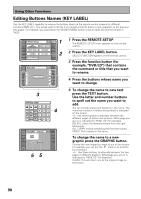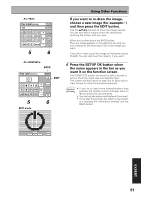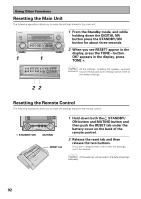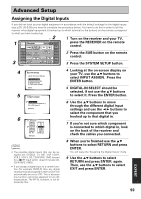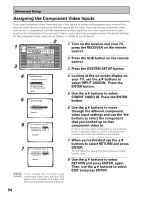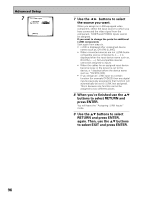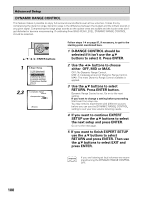Pioneer VSX-49TX Owner's Manual - Page 95
Assigning i.LINK Inputs
 |
View all Pioneer VSX-49TX manuals
Add to My Manuals
Save this manual to your list of manuals |
Page 95 highlights
Advanced Setup Assigning i.LINK Inputs With this function you can assign i.LINK-equipped components to a function, for example DVD/LD. By assigning i.LINK inputs you will be able to select both audio and video signals from i.LINK-equipped components by turning the Input Selector. memo If no i.LINK-equipped components are connected i.LINK Input cannot be selected. 1 3 2 RECEIVER DVD/LD Receiver TONE BASS/ ATREBLE VCR1 /DVR VCR2 VCR3 TV DISPLAY DIMMER STATUS SYSTEM SETUP VIDEO SELECT SPEAKER A/B MAIN SUB EFFECT/ CH SEL. LOUDNESS TAPE 2 MONITOR INPUT ATT. SIGNAL SELECT REMOTE SETUP CD CD-R/ TAPE1 TUNER VIDEO SAT TV CONTROL 4 System Setup [ Auto Surround Setup ] [1. Input Assign ] [2. Surround Setup] [3. Expert Setup] [4. THX Audio Setup] [Exit] 1 Turn on the receiver and your TV, press the RECEIVER on the remote control. 2 Press the SUB button on the remote control. 3 Press the SYSTEM SETUP button. 4 Looking at the on-screen display on your TV, use the 5∞ buttons to select INPUT ASSIGN. Press the ENTER button. 5 1.Input Assign [ 1.Digital-In ] [ 2.Component Video In ] [ 3.i.LINK Input ] [Return] 5 Use the 5∞ buttons to select i.LINK INPUT. Press the ENTER button. 6 Use the 5∞ buttons to select an i.LINK-equipped component. 6 1.3. i.LINK Input 1 DV-757Ai 2 DV-47Ai [ i.LINK ] [ i.LINK ] [Return] memo When a number of i.LINK-equipped components are connected to your receiver, the i.LINK-equipped component you are looking for might be listed on additional display screens. When the top or bottom input is selected, pressing 5 button or ∞ will display any previous or next display screen. When you press ENTER the cursor moves to RETURN. EXPERT 95