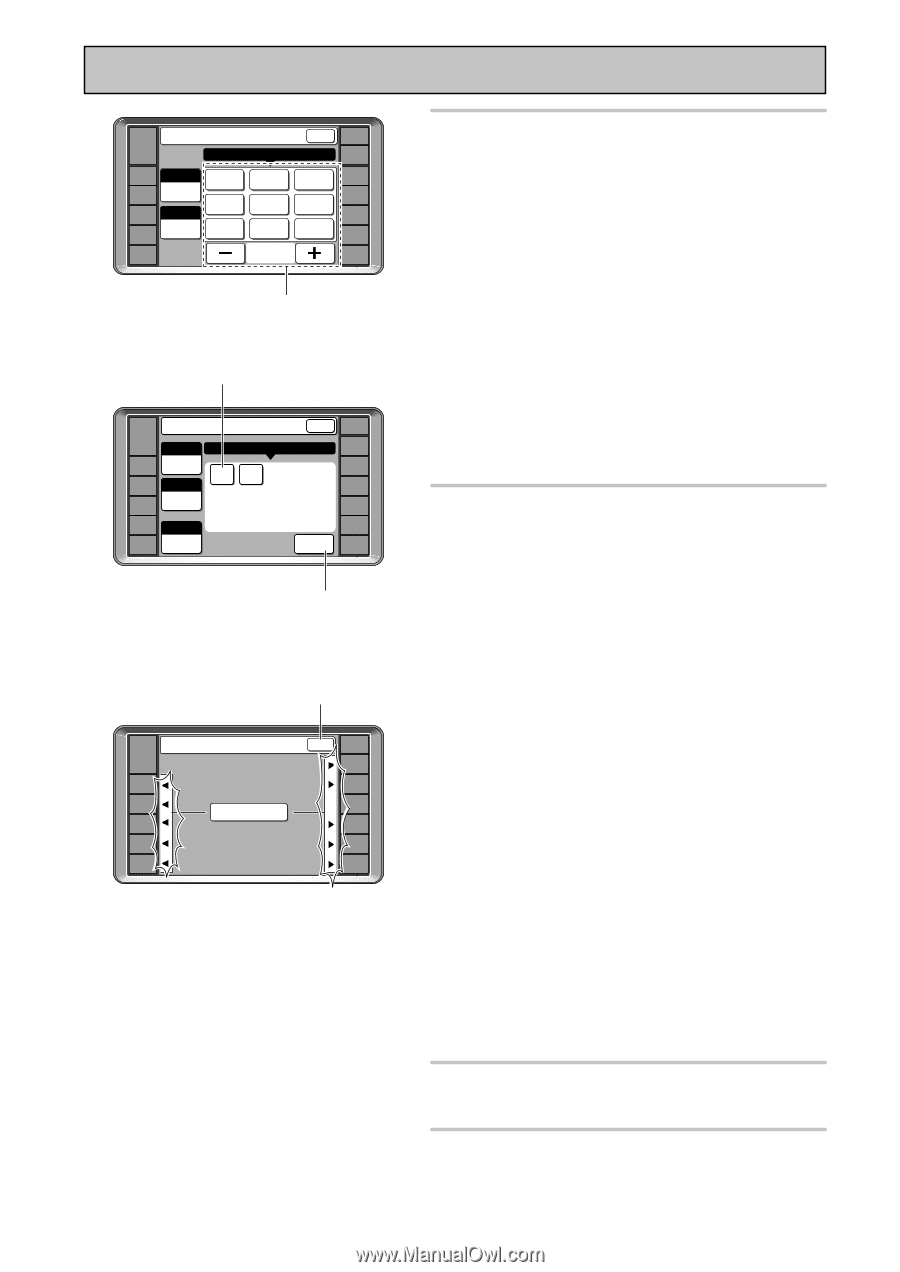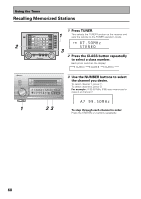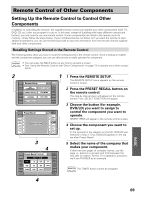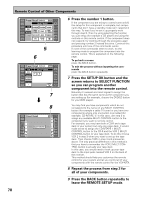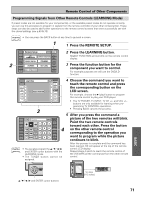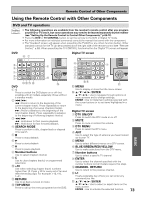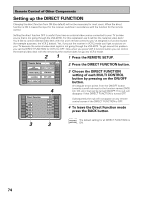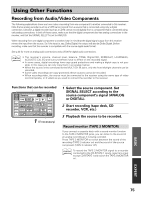Pioneer VSX-49TX Owner's Manual - Page 70
all of your components.
 |
View all Pioneer VSX-49TX manuals
Add to My Manuals
Save this manual to your list of manuals |
Page 70 highlights
Remote Control of Other Components Preset Recall [DVD/LD] BACK REMOTE SETUP RECEIVER SELECT MAKER CD DVD/LD VCR1 /DVR VCR2 VCR3 TV ITEM DVD MAKER PIONEER PIONEER PANASONIC VICTOR TOSHIBA SONY AKAI PAGE 1 / 2 SHARP SAMSUNG DENON CD-R/ TAPE1 TUNER VIDEO SAT TV CONTROL 5 6 RECEIVER DVD/LD VCR1 /DVR VCR2 Preset Recall [DVD/LD] BACK ITEM DVD MAKER PIONEER SELECT NUMBER 12 REMOTE SETUP CD CD-R/ TAPE1 TUNER VIDEO VCR3 TV NUMBER 1 SETUP OK SAT TV CONTROL 7 « 8 Preset Recall RECEIVER DVD/LD VCR1 /DVR VCR2 VCR3 TV SELECT FUNCTION BACK REMOTE SETUP CD CD-R/ TAPE1 TUNER VIDEO SAT TV CONTROL 70 6 Press the number 1 button. If the component you are trying to control turns on/off, the setup for this component is complete, but components that don't have a standby mode can't respond in this way. To test if you've set it up properly work through step 8. Then try using selecting the function you just setup (for example a CD player) and using the controls on this remote control. If the component does not respond, try working through the procedure again and pressing number 2 instead this time. Continue this procedure until one of the commands works. If none of the commands seem to work, try the learning mode to program the component into the remote control. This is explained on the following page. To go back a screen press the BACK button. To exit the process without inputting the commands press the BACK button repeatedly. 7 Press the SETUP OK button and the screen returns to SELECT FUNCTION so you can program another component into the remote control. Naturally it's easiest and most logical to assign the button that has the same name as the component you are setting up (for example, choose the DVD/LD button for your DVD player). You may find you have components which do not correspond to the name on any MULTI CONTROL button (for example a cable TV tuner) or you have two components where only one button is provided (for example, CD-R/TAPE 1). In this case, use step 3 to assign any available MULTI CONTROL button to the component you want to remote control. For example, you may have both a CD-R and a tape deck in your system but only one video deck. It would make sense to assign the CD-R/TAPE 1 MULTI CONTROL button to the CD-R and the VCR 2 MULTI CONTROL button to your tape deck. To do this choose VCR 2 in step 3 when you want to set up the tape deck. Then choose TAPE in step 4 and proceed as above. The only practical difference in this method is that you have to remember the VCR 2 MULTI CONTROL button is actually your tape deck. In this case, you would need to hook up your tape deck to the input jacks marked VCR 2 on the back of the receiver. This method should help you customize the remote control for your system and let you control all of your components with the remote control for the VSX-49TX. 8 Repeat the process from step 2 for all of your components. 9 Press the BACK button repeatedly to leave the REMOTE SETUP mode.