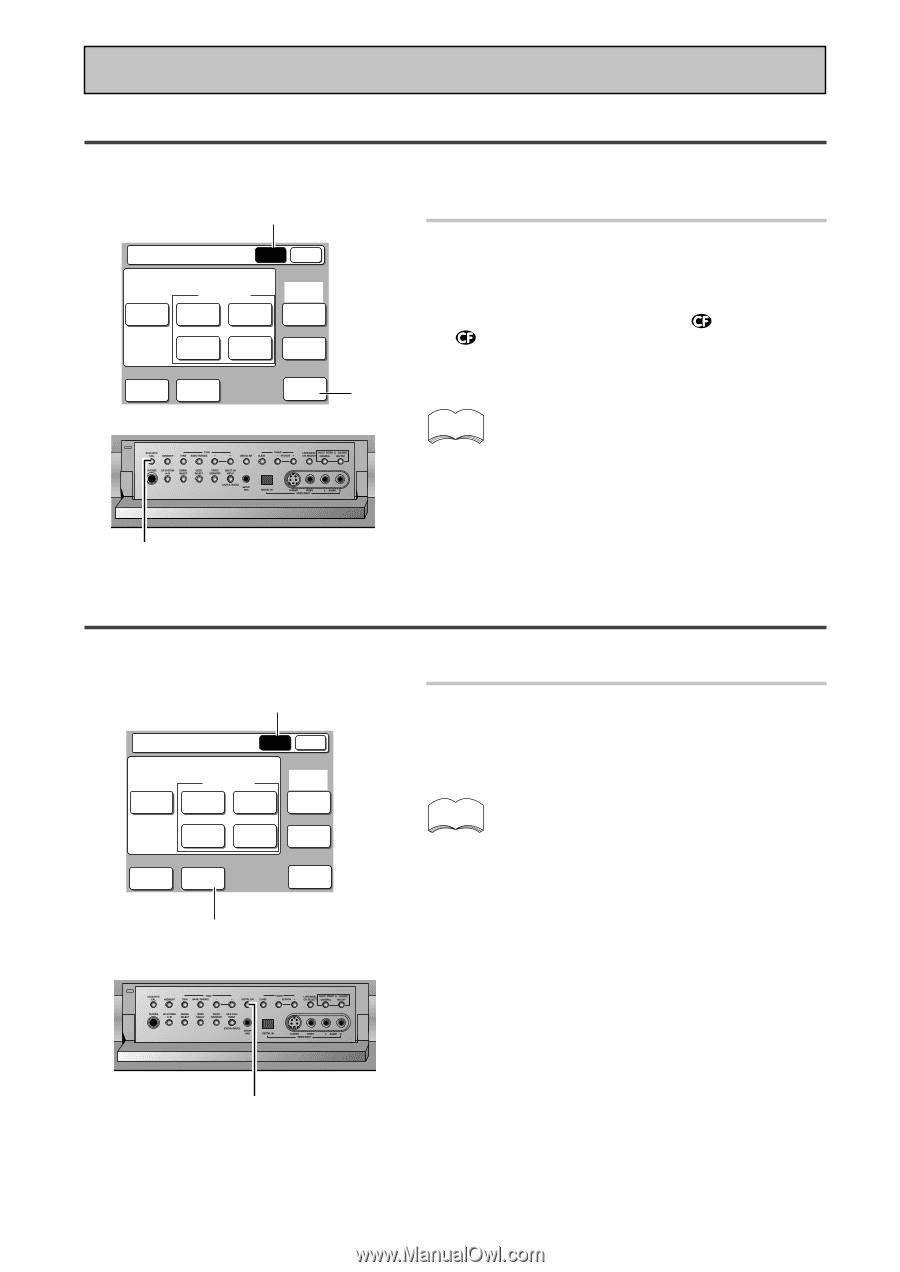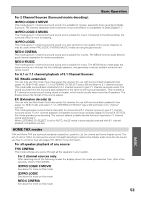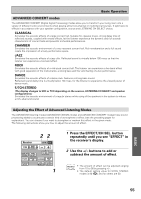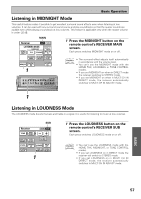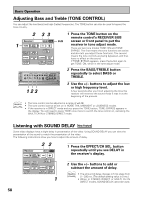Pioneer VSX-49TX Owner's Manual - Page 56
Reducing Noise During Playback DIGITAL NR Function, Listening with Acoustic Calibration EQ
 |
View all Pioneer VSX-49TX manuals
Add to My Manuals
Save this manual to your list of manuals |
Page 56 highlights
Basic Operation Listening with Acoustic Calibration EQ You can listen to the soundtrack with the Acoustic Calibration EQ you set in AUTO SURROUND SETUP or on page 45. To do so follow the instructions below. For information about each Acoustic Calibration EQ mode, see page 45. MAIN Receiver MAIN SUB LISTENING MODE SURROUND STEREO /DIRECT THX STANDARD (DVD-A /SACD) MULTI CH IN ADVANCED ADVANCED LISTENING CINEMA CONCERT CH SEL. MIDNIGHT DIGITAL NR ACOUSTIC CAL. 1 1 Press the ACOUSTIC CAL. button on the remote control's RECEIVER MAIN screen or on the front panel. Each press switches acoustic calibration EQ between ALL CH ADJ, F ALIGN, CUSTOM1 ( ), CUSTOM2 ( ) and OFF. The MCACC indicator lights when ACOUSTIC CAL EQ is on. memo • After completing the AUTO SURROUND SETUP (p.16), or setup using AUTO (p.46) ACOUSTIC CAL EQ ON (ALL CH ADJ) is set automatically. • If you turn ACOUSTIC CAL. on in MULTI CH IN DIRECT mode, the receiver automatically switches to MULTI CH IN ADJUST mode. • If you turn ACOUSTIC CAL EQ. on in DIRECT mode, the receiver automatically switches to 1 STEREO mode. Reducing Noise During Playback (DIGITAL NR Function) To reduce extraneous noise switch on DIGITAL NR. This feature is effective with sources containing a lot of background noise like cassette and video tape MAIN Receiver MAIN SUB LISTENING MODE SURROUND STEREO /DIRECT THX STANDARD (DVD-A /SACD) MULTI CH IN ADVANCED ADVANCED LISTENING CINEMA CONCERT CH SEL. MIDNIGHT DIGITAL NR ACOUSTIC CAL. 1 1 56 1 Press the DIGITAL NR button on the remote control's RECEIVER MAIN screen or on the front panel. Each press switches DIGITAL NR on or off. memo • In cases described below, noises may not be reduced even if DIGITAL NR is on. · Sudden noise · Extremely loud noise · Signals that contain too many high frequencies Signals recorded with little background noise. • DIGITAL NR is effective at levels shown below for each source. STEREO (excluding 96 kHz) · Analog input 10-18 dB · Digital input 10-15 dB · i.LINK input 10-15 dB · AM/FM tuner 10-15 dB ADVANCED/STANDARD/96 kHz stereo 6-10 dB • Depending on the condition of the source, there may not be a noticeable improvement in the quality of the sound. • You can't use the DIGITAL NR mode with the HOME THX modes. • If you set the DIGITAL NR on in DIRECT mode the receiver will switch to STEREO mode. • If you set the DIGITAL NR on in MULTI CH IN DIRECT mode, the receiver automatically switches to MULTI CH IN ADJUST mode.