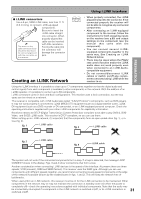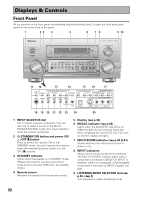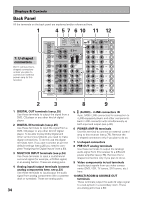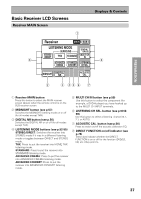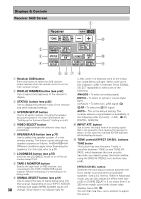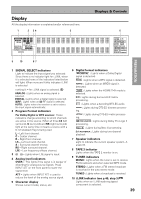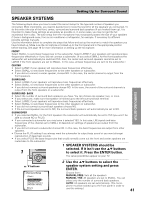Pioneer VSX-49TX Owner's Manual - Page 36
Remote Control
 |
View all Pioneer VSX-49TX manuals
Add to My Manuals
Save this manual to your list of manuals |
Page 36 highlights
Displays & Controls Remote Control These pages describe the buttons on the remote control. Since the screen on this LCD remote control changes when you select a different function, explanations of buttons for controlling other components/functions can be found in the sections for those components/functions. 1 23 4 5 6 LIGHT RECEIVER DVD/LD VCR1 /DVR VCR2 VCR3 TV REMOTE SETUP CD CD-R/ TAPE1 TUNER VIDEO SAT TV CONTROL use lock TV CONTROL FUNCTION CH + CH - VOL + VOL - FUNCTION ENTER STANDBY/ON MULTI SYSTEM OPERATION OFF MUTING MASTER VOLUME + - 7 8 9 ! ~ =- 0 memo To turn on the remote control touch it anywhere on the screen 1 STANDBY/ON button Press to turn power of the receiver on or to STANDBY (off). 2 LIGHT button Use to turn on and off the backlight on the remote control screen. 3 RECEIVER button Press to switch the remote control into receiver mode or to get receiver screens. 4 Function buttons These buttons are the basic controls that switch the mode of the receiver and the remote control, which allows you to control your other components. 5 Remote control screen (see p.37-38) 6 REMOTE SETUP button Use to customize the remote control functions and the remote control itself. (see "Setting Up Remote Control of Other Components" starting on p.69) 7 LOCK switch Use to lock the remote control so it doesn't turn on by accident. For normal use keep it set in USE. 8 TV CONTROL buttons The following buttons are used to control the TV only and can be used once they are preset to control your TV. STANDBY/ON : Press to turn the power of the TV on/off. INPUT : Press to select the input source for the TV. CH +/- : Use these buttons to change the channel of the TV. VOL +/- : Press to control the volume of the TV. 36 9 INPUT button Press to select a source. The button will cycle through all the possible sources. 0 MASTER VOLUME button Use to raise or lower the volume of the receiver. - MUTING button Press to mute or restore the volume. = SYSTEM OFF button (see p.87) This button turns off components in two ways. First, when pressed it will turn off all PIONEER components. Secondly, any component that has programmed into the SYSTEM OFF settings will be turned off. For example : If you programmed power off in the SYSTEM OFF settings for your TV and VCR, pressing the SYSTEM OFF button will turn off these components even if they are not PIONEER products. ~ MULTI OPERATION button Use this button to start the MULTI OPERATION mode. See p.85 & 86 for how to program and use the MULTI OPERATION mode. ! 5˜∞˜2˜3˜ENTER buttons These buttons can be used for a variety of operations. In the SYSTEM SETUP menu, the 5˜∞ buttons can be used to adjust CHANNEL DELAY or CHANNEL LEVEL. The 5˜∞ buttons, pressed simultaneously, can be use to lock or unlock a setting (see p.72). These buttons are also used to control the DVD menu for the DVD remote control screen. Also, in TUNER mode they can select station and frequency.