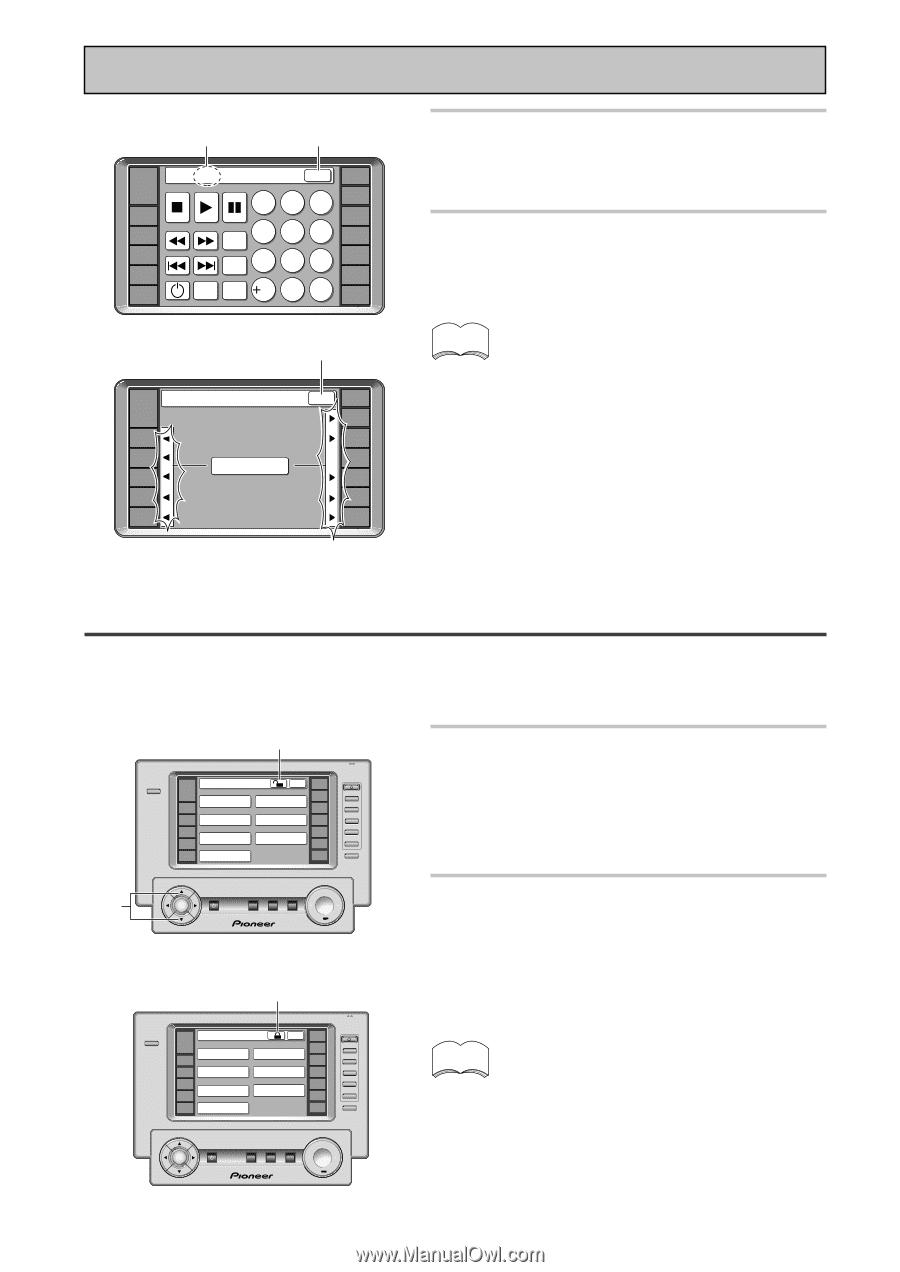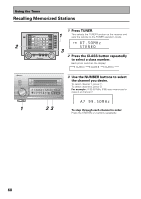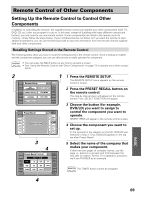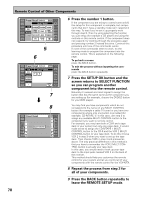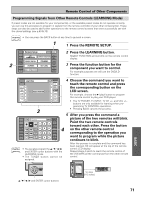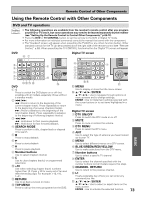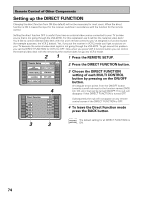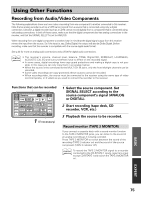Pioneer VSX-49TX Owner's Manual - Page 72
Locking the Settings - problem
 |
View all Pioneer VSX-49TX manuals
Add to My Manuals
Save this manual to your list of manuals |
Page 72 highlights
Remote Control of Other Components OK 6 RECEIVER DVD/LD VCR1 /DVR VCR2 VCR3 TV DVD:OK 1 SEARCH 4 MODE TOP 7 MENU MENU RETURN 10 BACK 23 56 REMOTE SETUP CD CD-R/ TAPE1 TUNER 8 9 VIDEO SAT 0C TV CONTROL 7 Learning RECEIVER DVD/LD VCR1 /DVR VCR2 VCR3 TV SELECT FUNCTION BACK REMOTE SETUP CD CD-R/ TAPE1 TUNER VIDEO SAT TV CONTROL 6 Press the BACK button to return to the SELECT FUNCTION screen. Start again from step 3 to program all your components in this manner. 7 When you're done press the BACK button repeatedly to return to the REMOTE SETUP menu. memo • If there isn't enough capacity in the remote control the signal cannot be learned. • If there is a problem NG (no good) will appear in step 5. Sometimes moving remotes closer together or farther apart will remedy the situation. Locking the Settings This feature allows you to lock the REMOTE SETUP settings so that they cannot be changed without unlocking them first. When they are locked you cannot enter the setting screen in these modes. The locking and unlocking procedures are done by the same process. 1 Unlocked symbol LIGHT RECEIVER DVD/LD Remote Setup BACK REMOTE SETUP LCD COMMANDER DIRECT FUNCTION CD CD-R/ TAPE1 VCR1/ DVR PRESET RECALL ITEM MEMO TUNER VCR2 LEARNING VCR3 KEY LABEL VIDEO SAT TV MULTI OPERATION TV CONTROL use lock TV CONTROL INPUT CH + CH - VOL + VOL - INPUT ENTER STANDBY/ON MULTI SYSTEM OPERATION OFF MUTING MASTER VOLUME + 2 Locked symbol LIGHT RECEIVER DVD/LD Remote Setup BACK REMOTE SETUP LCD COMMANDER DIRECT FUNCTION CD CD-R/ TAPE1 VCR1/ DVR PRESET RECALL ITEM MEMO TUNER VCR2 LEARNING VCR3 KEY LABEL VIDEO SAT TV MULTI OPERATION TV CONTROL use lock TV CONTROL INPUT CH + CH - VOL + VOL - INPUT ENTER STANDBY/ON MULTI SYSTEM OPERATION OFF MUTING MASTER VOLUME + 1 In the REMOTE SETUP screens hold down the 5∞ buttons at the same time. While you're holding down the buttons a lock symbol will appear, in an unlocked fashion, in the top bar of the remote control. 2 Press the lock symbol while holding down the above two keys. The setting will either lock or unlock depending on the state it was previously in. From that time, if the screen is locked the lock symbol will appear when that screen is accessed. memo The only exception to locking the settings is the LCD COMMANDER settings in the REMOTE SETUP screen. They can still be accessed even when the REMOTE SETUP screen is locked. 72