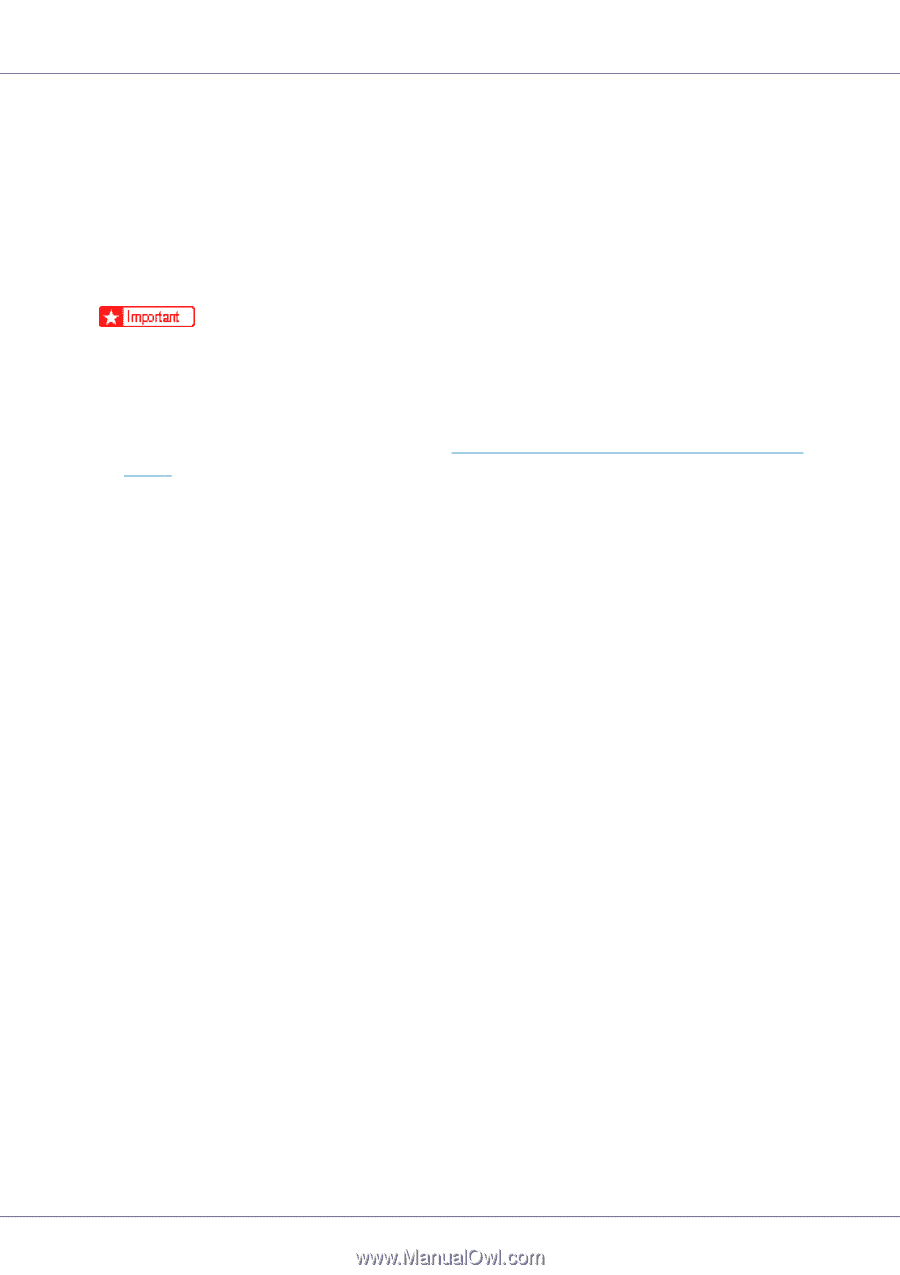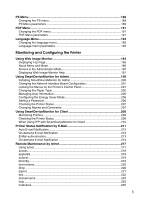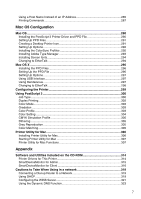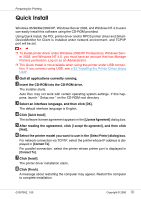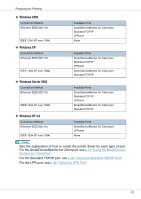Ricoh CL7200 Setup Guide - Page 150
Quick Install, License Agreement, I accept the agreement, Select Printer, Connect To, Install, Finish - driver windows 10
 |
UPC - 026649024115
View all Ricoh CL7200 manuals
Add to My Manuals
Save this manual to your list of manuals |
Page 150 highlights
Preparing for Printing Quick Install Windows 95/98/Me/2000/XP, Windows Server 2003, and Windows NT 4.0 users can easily install this software using the CD-ROM provided. Using Quick Install, the PCL printer driver and/or RPCS printer driver and SmartDeviceMonitor for Client is installed under network environment, and TCP/IP port will be set. ❒ To install printer driver under Windows 2000/XP Professional, Windows Server 2003, and Windows NT 4.0, you must have an account that has Manage Printers permission. Log on as an Administrator. ❒ The Quick Install is not available when using this printer under USB connection. If you connect using USB, see p.53 "Installing the Printer Driver Using USB". A Quit all applications currently running. B Insert the CD-ROM into the CD-ROM drive. The installer starts. Auto Run may not work with certain operating system settings. If this happens, launch " Setup.exe " on the CD-ROM root directory. C Select an interface language, and then click [OK]. The default interface language is English. D Click [Quick Install]. The software license agreement appears in the [License Agreement] dialog box. E After reading the agreement, click [I accept the agreement], and then click [Next]. F Select the printer model you want to use in the [Select Printer] dialog box. For network connection via TCP/IP, select the printer whose IP address is displayed in [Connect To]. For parallel connection, select the printer whose printer port is displayed in [Connect To]. G Click [Install]. The printer driver installation starts. H Click [Finish]. A message about restarting the computer may appear. Restart the computer to complete installation. G1307502_1.00 Copyright © 2005 10