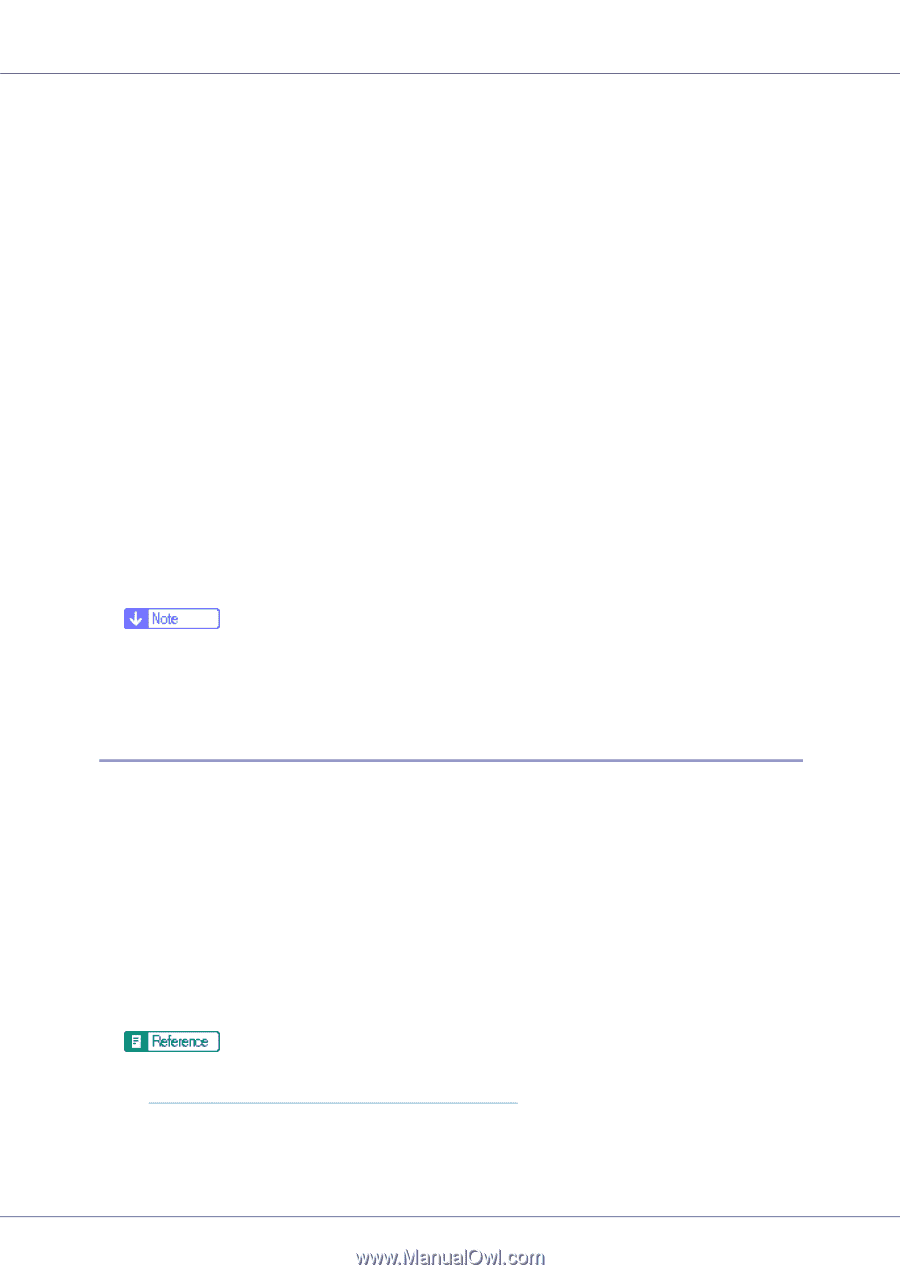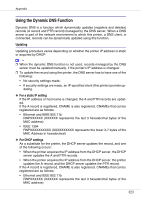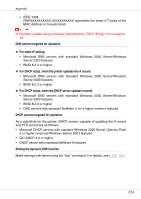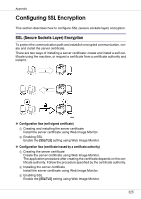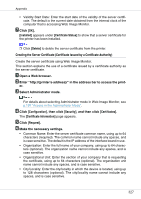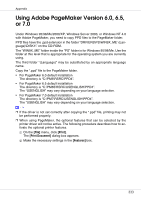Ricoh CL7200 Setup Guide - Page 468
Installing the Server Certificate Certificate Issued by a Certificate Authority, Requesting
 |
UPC - 026649024115
View all Ricoh CL7200 manuals
Add to My Manuals
Save this manual to your list of manuals |
Page 468 highlights
Appendix • State/Province: Enter the state/province in which the device is located, using up to 128 characters (optional). The state/province name cannot include any spaces, and is case sensitive. • Country Code: Enter the country in which the device is located, using twoletter ISO 3166 abbreviation of the country (required). • Validity Period: Enter the period of time for which the server certificate is valid, in years. The default is one year. • Validity Start Date: Enter the start date of the validity of the server certificate. The default is the current date obtained from the internal clock of the computer that is accessing Web Image Monitor. G Click [OK]. [Requesting] appears under [Certificate Status]. Use the data in the [Certificate Request Contents:] dialog box to apply to the certificate authority. H Apply to the certificate authority for the server certificate. The application procedure depends on the certificate authority. For details, contact the certificate authority. When applying, use the data created with Web Image Monitor. ❒ By using Web Image Monitor, you can create the contents of the server certificate but you cannot send the application. ❒ Click [Cancel Request] to cancel the request for the server certificate. Installing the Server Certificate (Certificate Issued by a Certificate Authority) Install the server certificate using Web Image Monitor. This section explains the use of a certificate issued by a certificate authority as the server certificate. Enter the server certificate contents issued by the certificate authority. A Open a Web browser. B Enter "http://(printer's-address)/" in the address bar to access the print- er. C Select Administrator mode. For details about selecting Administrator mode in Web Image Monitor, see p.197 "Access in the Administrator Mode". D Click [Configuration], then click [Security], and then click [Certificates]. The [SSL Certificate] page appears. 328