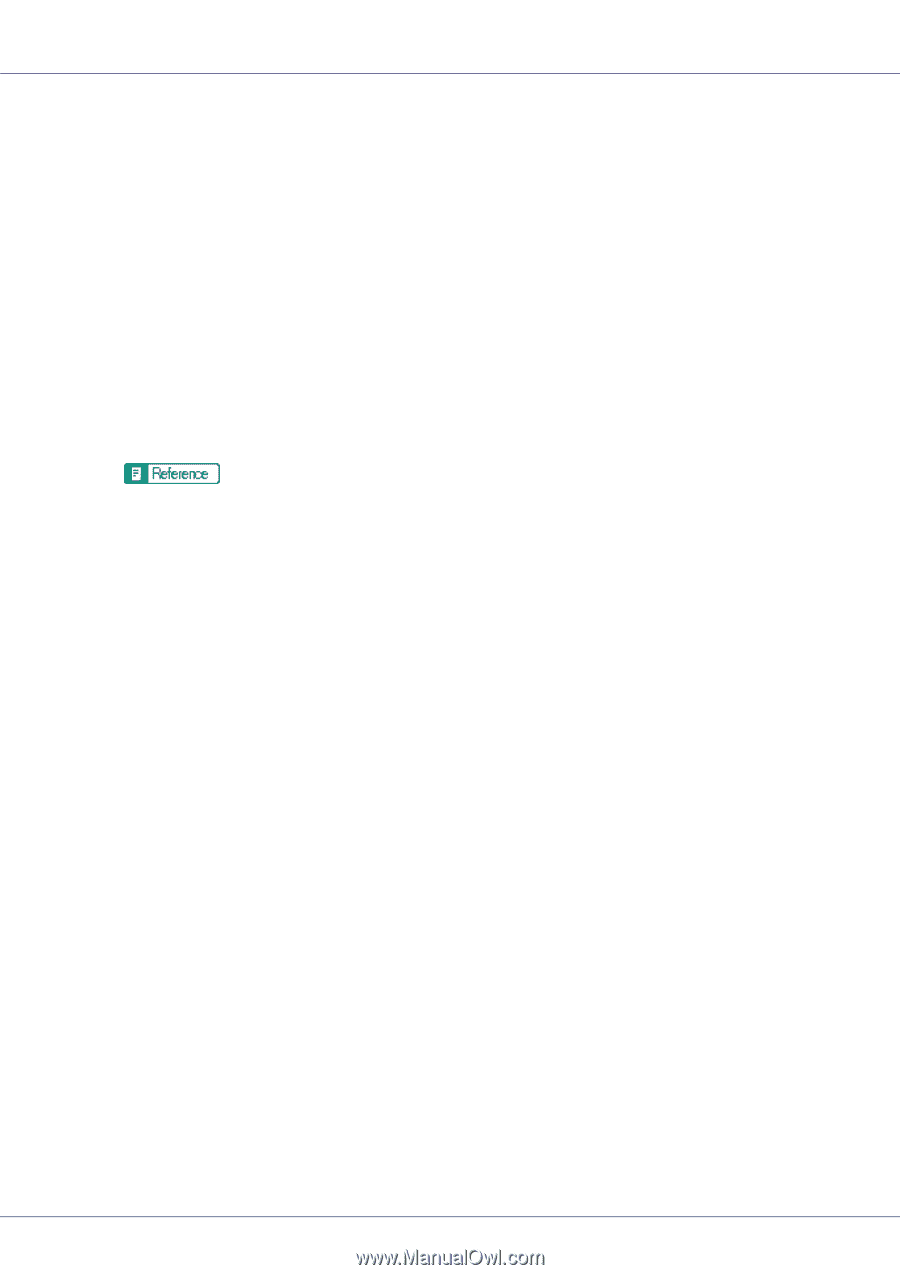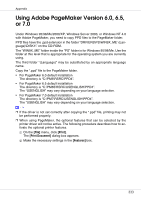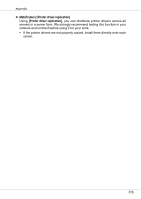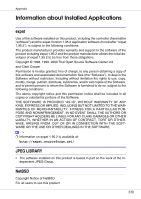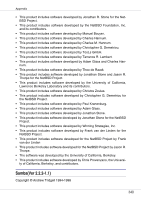Ricoh CL7200 Setup Guide - Page 475
Windows Terminal Service, MetaFrame's, Auto-creating client printers, Client Printer bandwidth
 |
UPC - 026649024115
View all Ricoh CL7200 manuals
Add to My Manuals
Save this manual to your list of manuals |
Page 475 highlights
Appendix ❖ Windows Terminal Service In an environment where Windows Terminal Service is installed, some printer driver functions are unavailable, even if no Windows Terminal Service functions are used. Use the install mode to install SmartDeviceMonitor for Client in an environment where Terminal Service is running on a Windows NT Server 4.0 Terminal Server Edition or Windows 2000 Server family computer. The following are the two methods of installation using the install mode: A Use [Add/Remove Programs] in [Control Panel] to install SmartDeviceMonitor for Client. B Enter the following command in the MS-DOS command prompt: CHANGE USER /INSTALL To quit the install mode, enter the following command in the MS-DOS command prompt: CHANGE USER /EXECUTE For more information, see Windows Help. ❖ MetaFrame's [Auto-creating client printers] Using [Auto-creating client printers], you can select a logical printer created by copying the client's local printer data to the MetaFrame server. We strongly recommend testing this function in your network environment before using it for your work. • The settings for optional equipment will not be stored in the server after the equipment is disconnected. The settings for optional equipment will be restored to its defaults each time the client computer logs on to the server. • When printing a large number of bitmap images or using the server in a WAN environment over dial-up lines such as ISDN, printing may not be possible or errors may occur, depending on data transfer rates. • When using MetaFrame XP 1.0 or higher versions, we recommend making settings in [Client Printer bandwidth] under [Citrix Management Console] according to the environment. • If a print error occurs on the server and the print job or a printer created in [Auto-creating client printers] cannot be deleted, we recommend the following: • MetaFrame 1.8 SP3, MetaFrame XP 1.0 SP1/FR1 Make settings in [Delete unfinished print jobs] in the registry. For details, see the Readme file provided with MetaFrame. • MetaFrame XP 1.0 FR2 Make settings in [Delete pending print jobs at logout] under [Printer Properties Management] of Citrix Management Console. 335