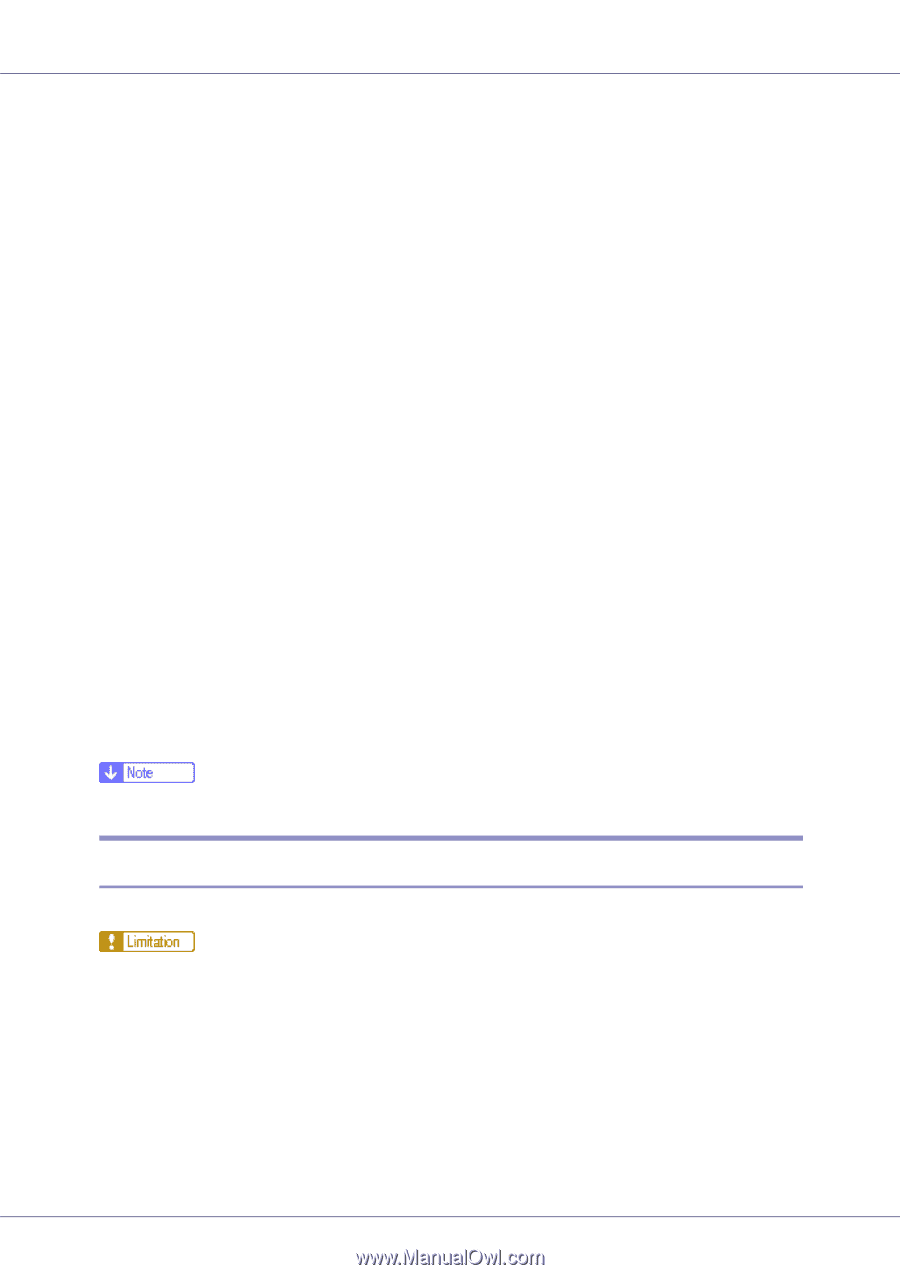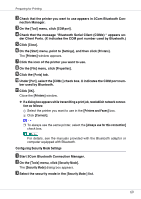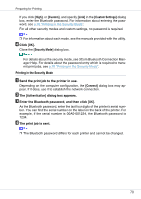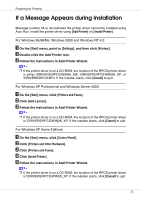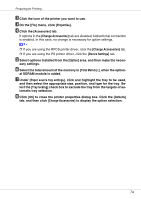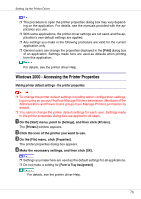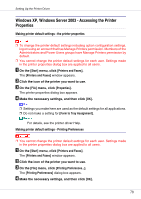Ricoh CL7200 Setup Guide - Page 213
If Bidirectional Communication is Disabled, Enable bidirectional support, Enable printer pooling
 |
UPC - 026649024115
View all Ricoh CL7200 manuals
Add to My Manuals
Save this manual to your list of manuals |
Page 213 highlights
Preparing for Printing • Under Windows 2000, [Enable bidirectional support] must be selected, and [Enable printer pooling] must not be selected on the [Port] tab with the RPCS printer driver. • In addition to the above, one of the following conditions must also be met: • The SmartDeviceMonitor for Client port and the TCP/IP protocol must be used. • The standard TCP/IP port must be used without changing the default port name (for Windows 2000/XP and Windows Server 2003). • Microsoft TCP/IP print IP address must be specified for use (for Windows NT 4.0). • IPP port name must include the IP address when using the IPP protocol. ❖ When connected with IEEE 1394 • The computer must support bidirectional communication. • The printer must be connected to the IEEE 1394 connector of a computer using the IEEE 1394 interface cable. • [Activate] must be selected in the SCSI print of IEEE 1394 and [Activate] must be selected in the Bidi-SCSI print. • Under Windows 2000/XP or Windows Server 2003, [Enable bidirectional support] must be selected, and [Enable printer pooling] must not be selected on the [Port] tab with RPCS printer driver. ❖ When connected with USB The printer must be connected to the computer's USB port using the USB interface cable. The computer must support bidirectional communication. ❒ Install SmartDeviceMonitor for Client from the CD-ROM provided. If Bidirectional Communication is Disabled Set up option settings when bidirectional communications are disabled. ❒ Under Windows 2000/XP and Windows Server 2003, Manage Printers permission is required to change the printer properties in the [Printers] folder. Log on as an Administrators or Power Users group member. ❒ Under Windows NT 4.0, Full Control permission is required to change the printer properties in the [Printers] folder. Log on as an Administrators or Power Users group member. A On the [Start] menu, point to [Settings], and then click [Printers]. The [Printers] window appears. 73