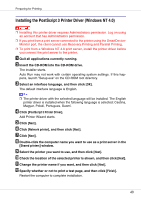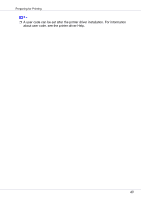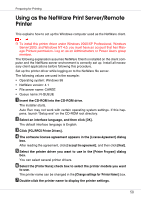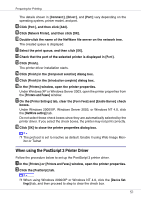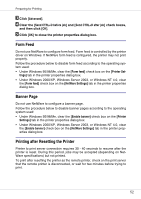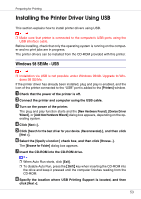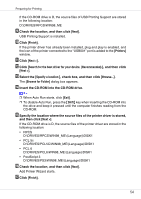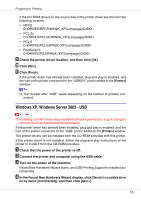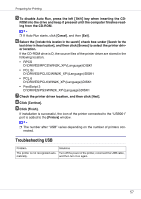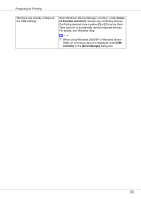Ricoh CL7200 Setup Guide - Page 193
Installing the Printer Driver Using USB, Windows 98 SE/Me - USB
 |
UPC - 026649024115
View all Ricoh CL7200 manuals
Add to My Manuals
Save this manual to your list of manuals |
Page 193 highlights
Preparing for Printing Installing the Printer Driver Using USB This section explains how to install printer drivers using USB. ❒ Make sure that printer is connected to the computer's USB ports using the USB interface cable. Before installing, check that only the operating system is running on the computer and no print jobs are in progress. The printer drivers can be installed from the CD-ROM provided with this printer. Windows 98 SE/Me - USB ❒ Installation via USB is not possible under Windows 95/98. Upgrade to Windows 98 SE/Me. If the printer driver has already been installed, plug and play is enabled, and the icon of the printer connected to the "USB" port is added to the [Printers] window. A Check that the power of the printer is off. B Connect the printer and computer using the USB cable. C Turn on the power of the printer. The plug and play function starts and the [New Hardware Found], [Device Driver Wizard], or [Add New Hardware Wizard] dialog box appears, depending on the operating system. D Click [Next >]. E Click [Search for the best driver for your device. {Recommended}.], and then click [Next >]. F Select the [Specify a location:] check box, and then click [Browse...]. The [Browse for Folder] dialog box appears. G Insert the CD-ROM into the CD-ROM drive. ❒ When Auto Run starts, click [Exit]. ❒ To disable Auto Run, press the {Shift} key when inserting the CD-ROM into the drive and keep it pressed until the computer finishes reading from the CD-ROM. H Specify the location where USB Printing Support is located, and then click [Next >]. 53