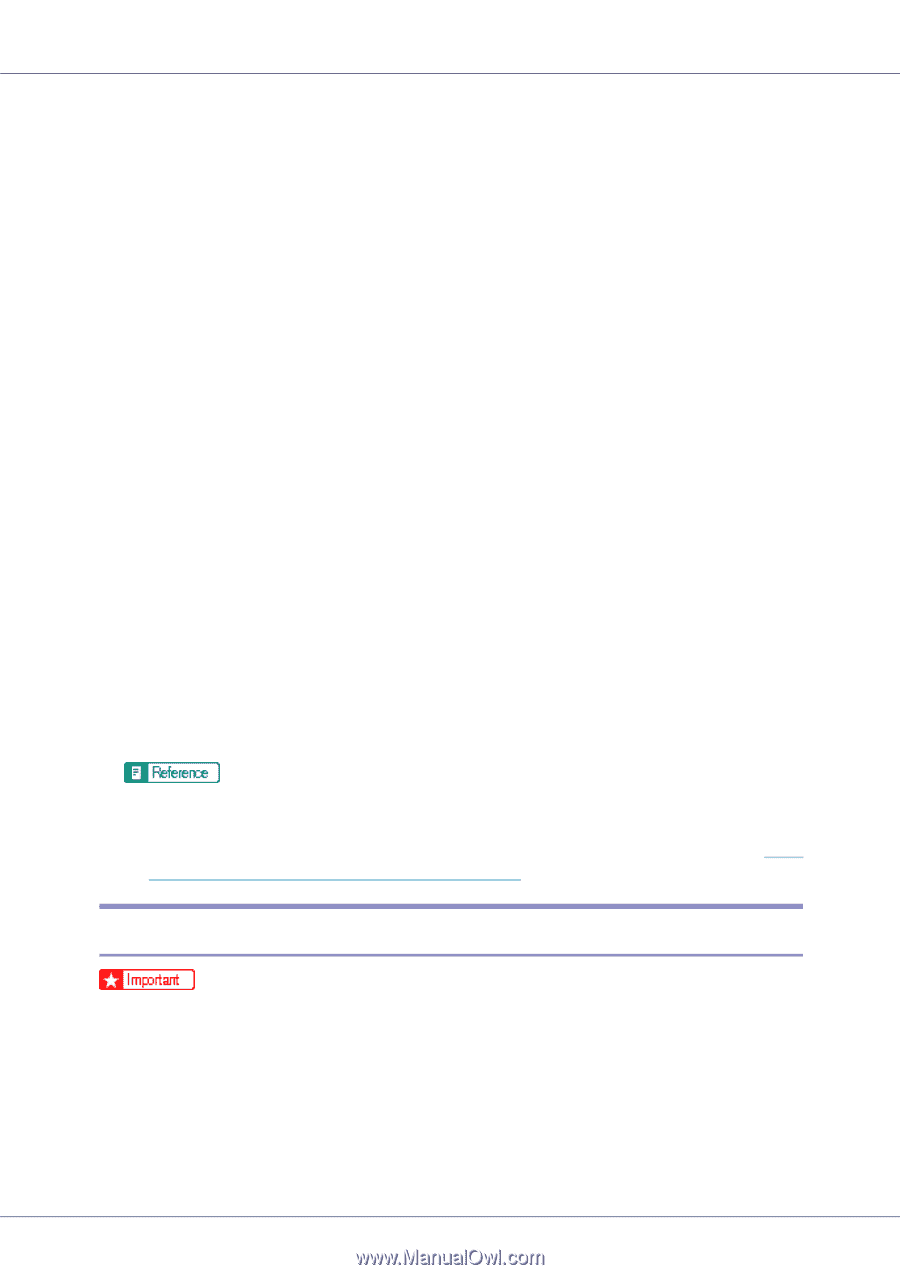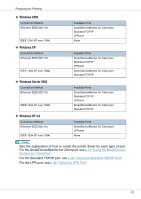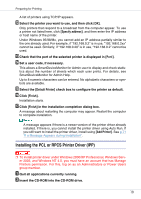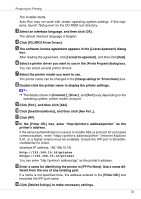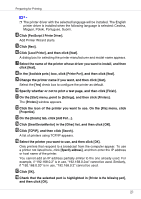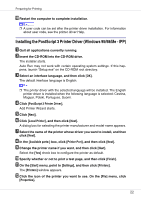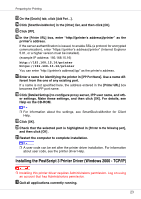Ricoh CL7200 Setup Guide - Page 158
Installing the PCL or RPCS Printer Driver (IPP), Specify address, Default Printer, Finish, Add Printer
 |
UPC - 026649024115
View all Ricoh CL7200 manuals
Add to My Manuals
Save this manual to your list of manuals |
Page 158 highlights
Preparing for Printing A list of printers using TCP/IP appears. L Select the printer you want to use, and then click [OK]. Only printers that respond to a broadcast from the computer appear. To use a printer not listed here, click [Specify address], and then enter the IP address or host name of the printer. Under Windows 95/98/Me, you cannot add an IP address partially similar to the one already used. For example, if "192.168.0.2" is in use, "192.168.0.2xx" cannot be used. Similarly, if "192.168.0.20" is in use, "192.168.0.2" cannot be used. M Check that the port of the selected printer is displayed in [Port:]. N Set a user code, if necessary. This allows a SmartDeviceMonitor for Admin user to display and check statistics about the number of sheets which each user prints. For details, see SmartDeviceMonitor for Admin Help. Up to 8 numeric characters can be entered. No alphabetic characters or symbols are available. O Select the [Default Printer] check box to configure the printer as default. P Click [Finish]. Installation starts. Q Click [Finish] in the installation completion dialog box. A message about restarting the computer may appear. Restart the computer to complete installation. A message appears if there is a newer version of the printer driver already installed. If there is, you cannot install the printer driver using Auto Run. If you still want to install the printer driver, install using [Add Printer]. See p.71 "If a Message Appears during Installation". Installing the PCL or RPCS Printer Driver (IPP) ❒ To install printer driver under Windows 2000/XP Professional, Windows Server 2003, and Windows NT 4.0, you must have an account that has Manage Printers permission. For this, log on as an Administrators or Power Users group member. A Quit all applications currently running. B Insert the CD-ROM into the CD-ROM drive. 18