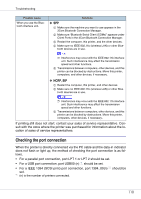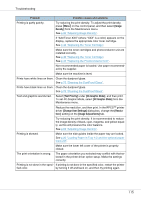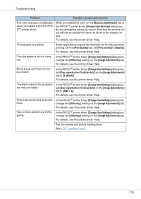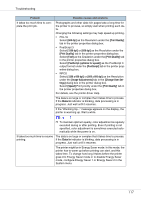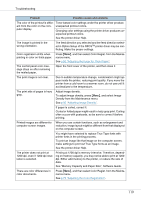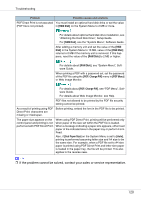Ricoh CL7200 Setup Guide - Page 596
Image, Density, Text Priority, 4C.Graphic Mode, Change User Settings, Resolu, Image Adjustments
 |
UPC - 026649024115
View all Ricoh CL7200 manuals
Add to My Manuals
Save this manual to your list of manuals |
Page 596 highlights
Troubleshooting Problem Possible causes and solutions Printing is partly patchy. Try reducing the print density. To adjust the print density, press {Menu} on the control panel, and then select [Image Density] from the Maintenance menu. See p.92 "Adjusting Image Density". If "Add Toner XXX" (where "XXX" is a color) appears on the display, replace the appropriate color toner cartridge. See p.40 "Replacing the Toner Cartridge". Make sure the toner cartridges and photoconductor unit are installed correctly. See p.40 "Replacing the Toner Cartridge". See p.45 "Replacing the Photoconductor Unit". Non-recommended paper is loaded. Use paper recommended by the supplier. Make sure the machine is level. Prints have white lines on them. Clean the dustproof glass. See p.75 "Cleaning the DustProof Glass". Prints have black lines on them. Clean the dustproof glass. See p.75 "Cleaning the DustProof Glass". Text and graphics are blurred. Select [Text Priority] under [4C.Graphic Mode], and then print. To set 4C.Graphic Mode, select [4C.Graphic Mode] from the Maintenance menu. Reduce the resolution, and then print. In the RPCSTM printer driver [Change User Settings] dialog box, change the [Resolution:] setting on the [Image Adjustments] tab. Try reducing the print density. It is recommended to reduce the image density of black, cyan, magenta, and yellow equally, as this will preserve the color balance. See p.92 "Adjusting Image Density". Printing is skewed. Make sure the side guides inside the paper tray are locked. See p.20 "Loading Paper in Tray 1/2 and the optional paper feed unit". Make sure the lower left cover of the printer is properly closed. The print orientation is wrong. The paper orientation you selected may conflict with that selected in the printer driver option setup. Make the settings correctly. Printing is not done in the speci- If printing is not done in the specified color, restart the printer fied color. by turning it off and back on, and then try printing again. 115