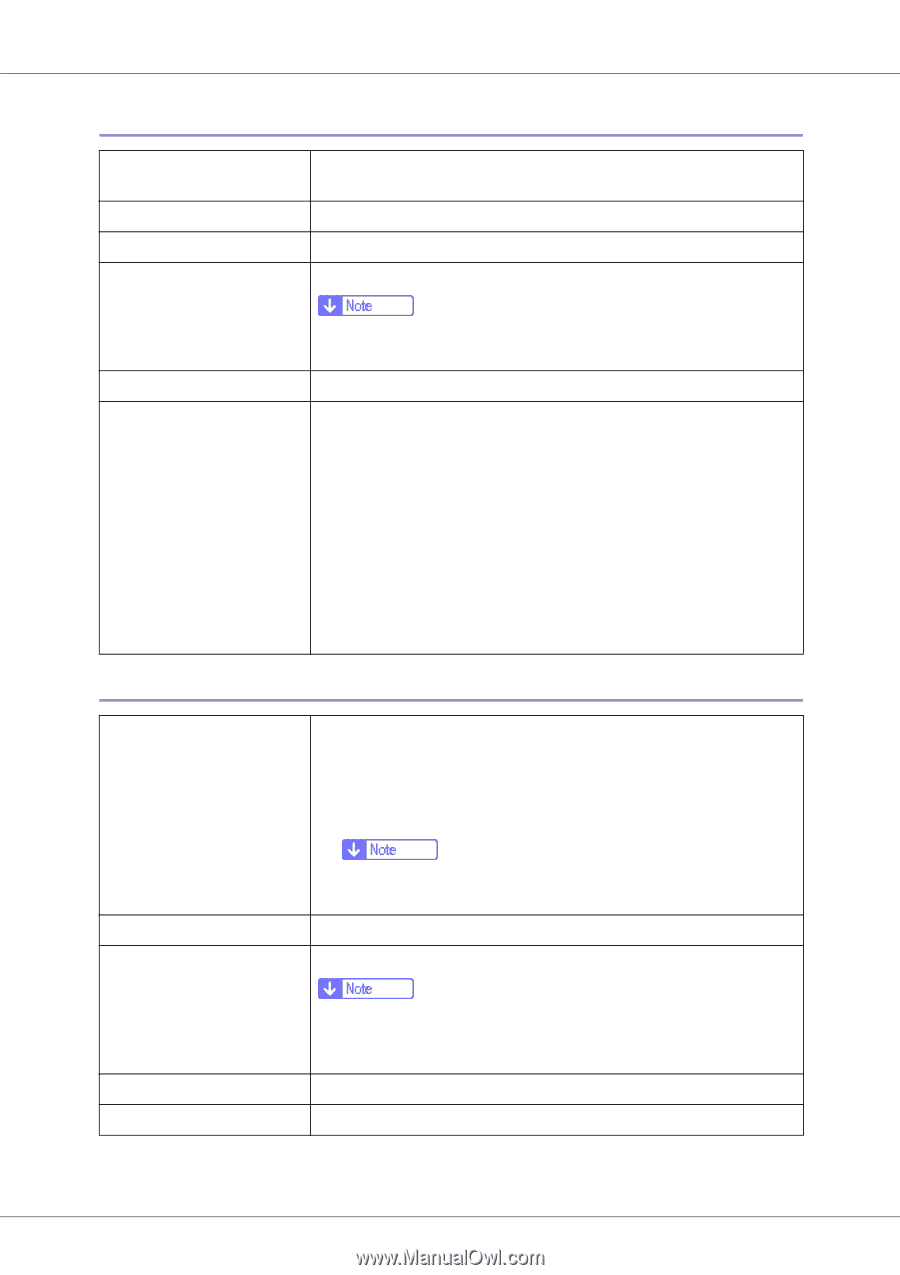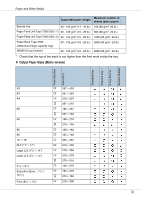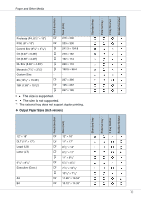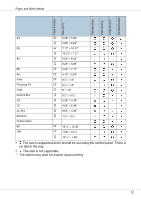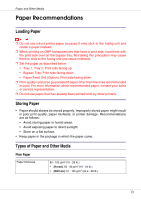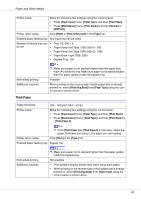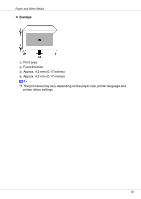Ricoh CL7200 Setup Guide - Page 496
OHP transparencies, Special Paper, Paper Input, Paper Type, Transparency, Maintenance, 4C.Graphic Mode
 |
UPC - 026649024115
View all Ricoh CL7200 manuals
Add to My Manuals
Save this manual to your list of manuals |
Page 496 highlights
Paper and Other Media OHP transparencies Printer setup Press [Paper Input] menu, [Paper Type], and then [Transparency] on the control panel. Printer driver setup Click [Transparency] in the [Type:] list. Enabled paper feeding tray Bypass tray Number of sheets that can 100 be set Both-sided printing Additional cautions ❒ Make sure paper is not stacked higher than the paper guides inside the bypass tray. Not possible • Print speed for OHP transparencies is slower than for plain paper. • Paper settings can be set using the printer driver. Setting the paper sizes using the display panel is not necessary when it is set by the printer driver. • Paper size settings set using the printer driver have priority over those set using the machine's display panel. • When the printer driver is not used, make settings using the display panel. • Select the [Maintenance] menu. Press [4C.Graphic Mode], [Text Priority], and then print. Special Paper Printer setup Make the following two settings using the control panel: • Press [Paper Input] menu, [Paper Type], and then [Special Paper] on the control panel. • Press [Maintenance] menu, [Special Paper], and then [Special Paper 1] - [Special Paper 4]. ❒ From [Special Paper 1] to [Special Paper 4] in the menu, select the paper type according to the paper you are loading. Printer driver setup Click [Special Paper] in the [Type:] list. Enabled paper feeding tray Any input tray can be used. Both-sided printing Additional cautions ❒ Make sure paper is not stacked higher than the upper limit mark (T) inside the tray. Make sure paper is not stacked higher than the paper guides inside the bypass tray. Possible Print speed for special paper is slower than for plain paper. 15