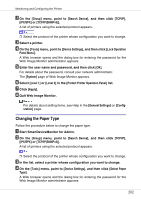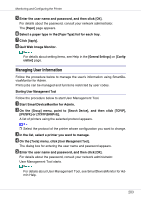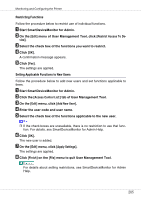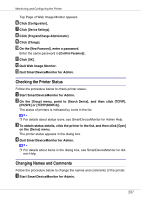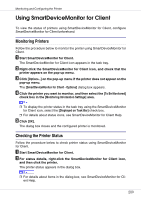Ricoh CL7200 Setup Guide - Page 344
User Count, Finish, Export User Statistics List, Reset User Counters, Apply Settings
 |
UPC - 026649024115
View all Ricoh CL7200 manuals
Add to My Manuals
Save this manual to your list of manuals |
Page 344 highlights
Monitoring and Configuring the Printer Displaying the Number of Sheets Printed Follow the procedure below to display the number of sheets printed under each user code. A Start SmartDeviceMonitor for Admin. B Click the [User Page Count] tab of User Management Tool. The number of pages printed under each user code appears. C Click [Finish] on the [File] menu to quit User Management Tool. Exporting the information about the number of pages printed Follow the procedure below to export the information of the number of pages printed under each user code as a ".csv" file. A Start SmartDeviceMonitor for Admin. B Click the [User Page Count] tab of User Management Tool. C On the [File] menu, click [Export User Statistics List]. D Specify the save location and file name, and then click [Save]. E Click [Finish] on the [File] menu to quit User Management Tool. Resetting the number of pages printed to 0. Follow the procedure below to reset the number of pages printed under each user code to 0. A Start SmartDeviceMonitor for Admin . B Click the [User Page Count] tab of User Management Tool. C Click the user whose information you want to reset. D On the [Edit] menu, click [Reset User Counters]. E Select the check box of the items you want to reset, and then click [OK]. A confirmation message appears. F Click [Yes]. The number of pages printed is reset to 0. G On the [Edit] menu, click [Apply Settings]. Changes are applied to information on the [User Page Count] tab. H Click [Finish] on the [File] menu to quit User Management Tool. 204