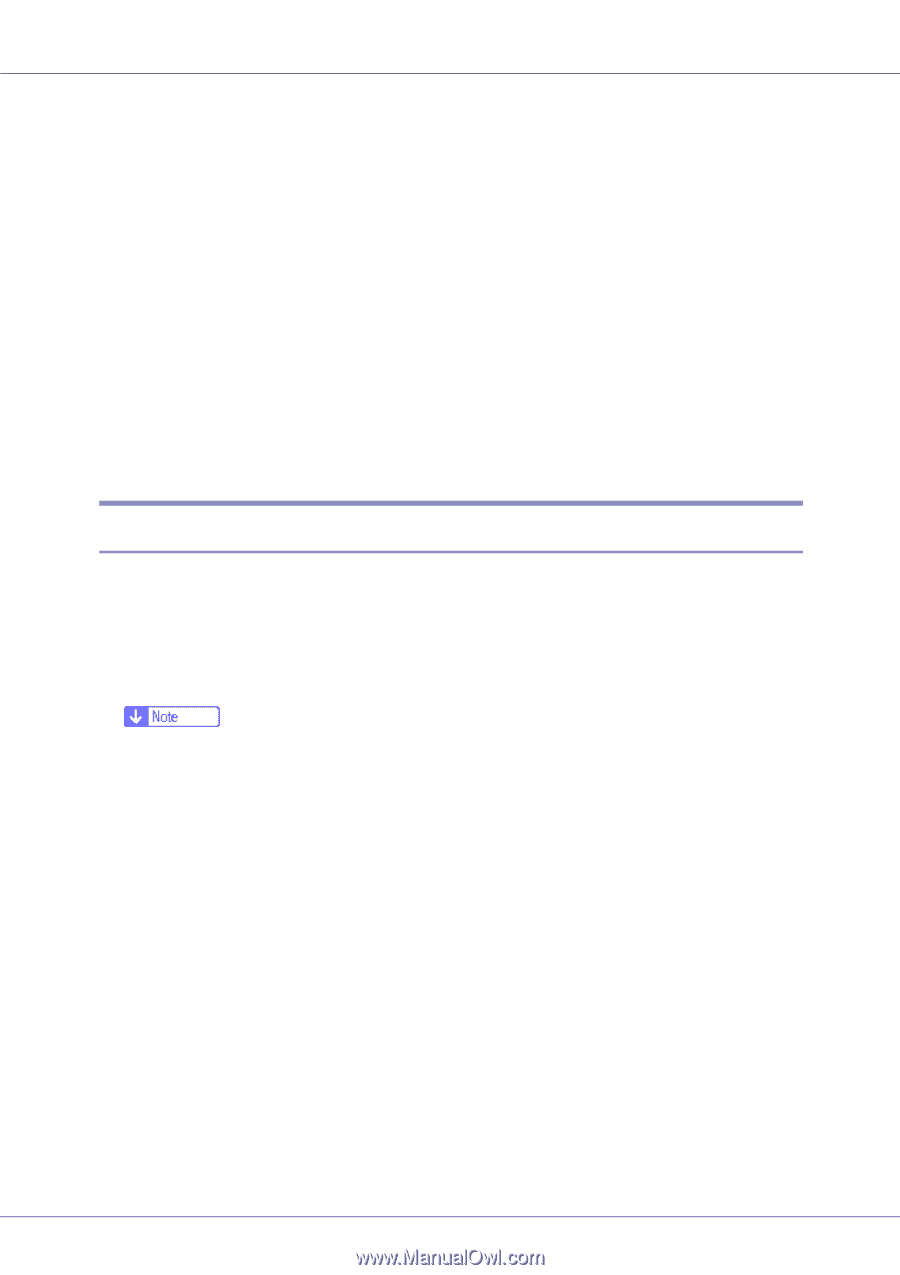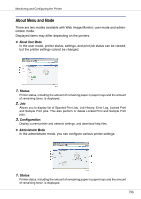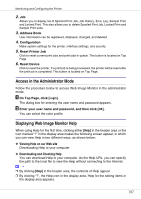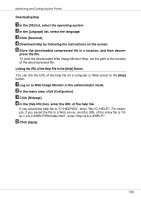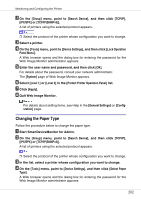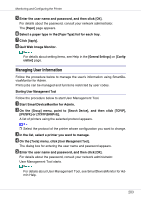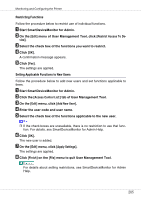Ricoh CL7200 Setup Guide - Page 340
Installing SmartDeviceMonitor for Admin, SmartDeviceMonitor for Client/Admin, License Agreement
 |
UPC - 026649024115
View all Ricoh CL7200 manuals
Add to My Manuals
Save this manual to your list of manuals |
Page 340 highlights
Monitoring and Configuring the Printer • Lock some of the setting items on the control panel so that they cannot be changed using the control panel. • Select type of paper loaded in the paper trays. • Energy Saver function • Enable or disable the Energy Saver mode. • System Status function • Display the information such as when paper is depleted during printing on a computer . • Groups function • Monitor multiple printers at the same time. When there are multiple printers to manage, you can create groups and classify the printers to facilitate management. • You can customize printer status according to groups, and send status notification e-mail to a computer. Installing SmartDeviceMonitor for Admin Follow the procedure below to install SmartDeviceMonitor for Admin. A Quit all applications currently running. B Insert the CD-ROM into the CD-ROM drive. The installer starts. ❒ Auto Run may not work under certain operating system settings. In this case, launch "Setup.exe" located on the CD-ROM root directory. C Select an interface language, and then click [OK]. The default interface language is English. D Click [SmartDeviceMonitor for Client/Admin] installation, and then click [Next]. E The software license agreement appears in the [License Agreement] dialog box. After reading through its contents, click [I accept the agreement] if you agree, and then click [Next >]. F Follow the instructions on the screen. A message appears when the installation is complete. G Click [OK]. 200