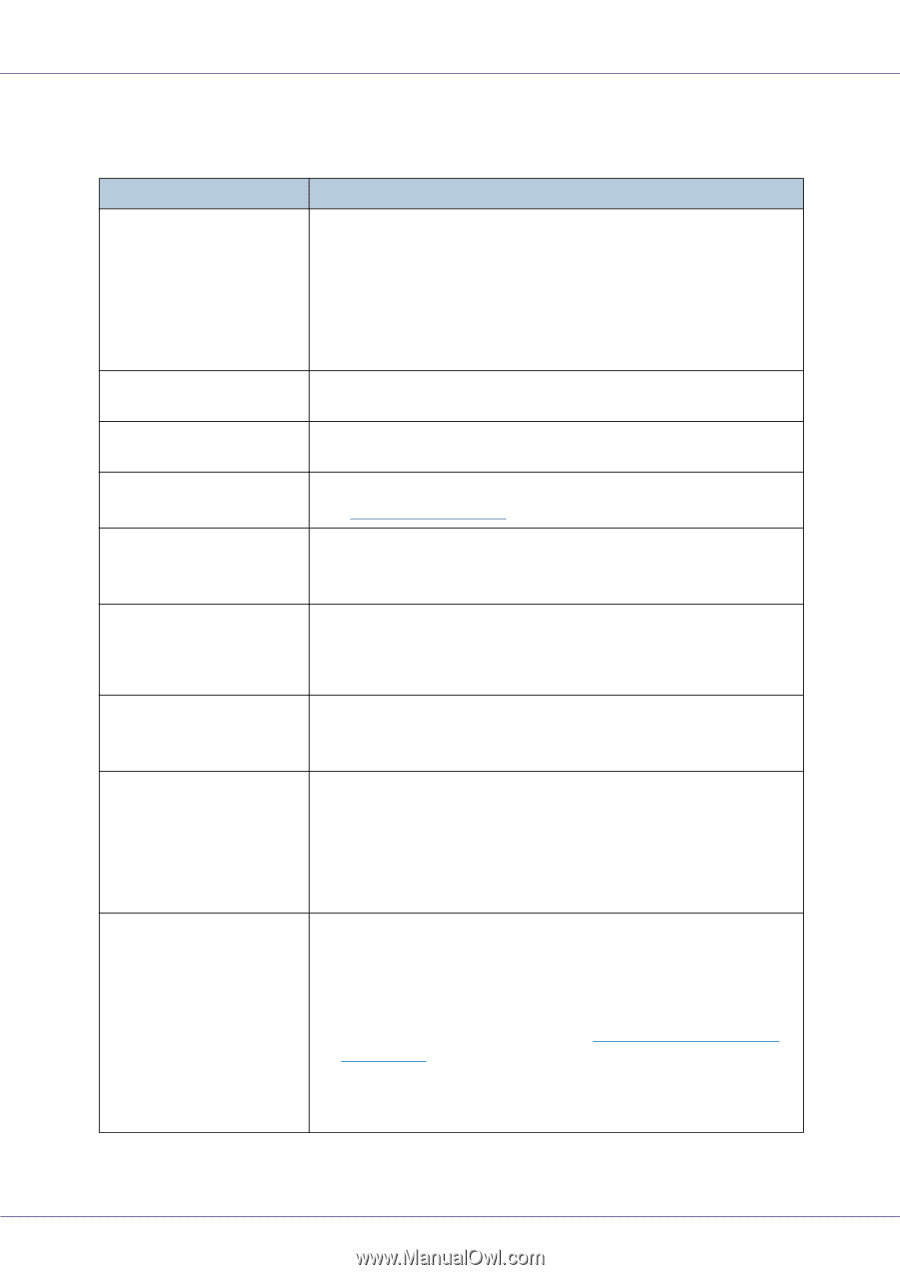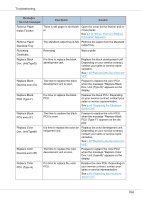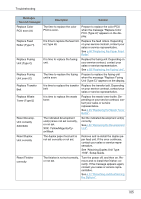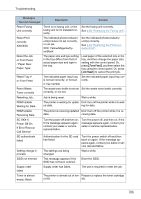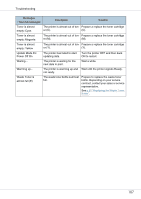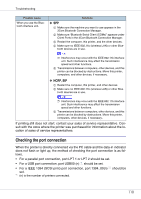Ricoh CL7200 Setup Guide - Page 589
Printer Does Not Print
 |
UPC - 026649024115
View all Ricoh CL7200 manuals
Add to My Manuals
Save this manual to your list of manuals |
Page 589 highlights
Troubleshooting Printer Does Not Print Possible cause Solutions Is the power on? Check the cable is securely plugged into the power outlet and the printer. Turn on the power. If the machine does not start up when the main power is switched on, check whether the earth leakage breaker has tripped. If it has, contact your sales or service representative. Do not reset the earth leakage breaker yourself. Does the Online indicator Press the {Online} key so the indicator lights. stay on? Does the Alert indicator stay red? Check the error message on the display and take the required action. Is paper loaded? Load paper into the paper tray or onto the bypass tray. See p.20 "Loading Paper". Can you print a configura- If you cannot print a configuration page, a printer malfunction is tion page? likely. You should contact your sales or service representative. See "Printing a Configuration Page", Software Guide. Is the interface cable connecting the printer to the computer connected securely? Connect the interface cable properly. If there are any connectors or screws, check they are fastened securely. Are you using the correct interface cable? The type of interface cable you should use depends on the computer. Be sure to use the correct one. If the cable is damaged or worn, replace it. Does the Data In indicator blink or light after the print job is started? If the Data In indicator does not blink or light, the printer has not received the print data. • If the printer is connected to the computer with the interface cable, make sure the printer port settings are correct. • If the printer is connected to the computer via the network, contact your network administrator. Is the Data In indicator blinking or lit after starting the print job? If not blinking or lit, the data is not being sent to the printer. ❖ If the printer is connected to the computer using the interface cable Check the port connection setting is correct. For details about checking the port connection, see p.110 "Checking the port connection". ❖ Network Connection Contact your network administrator. 108