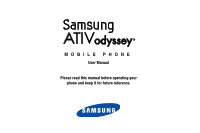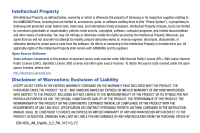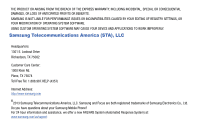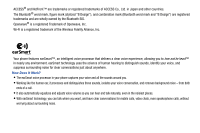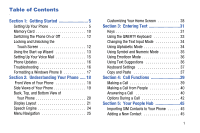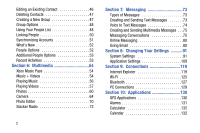Samsung SCH-I930 User Manual Ver.ll2_f2 (English)
Samsung SCH-I930 Manual
 |
View all Samsung SCH-I930 manuals
Add to My Manuals
Save this manual to your list of manuals |
Samsung SCH-I930 manual content summary:
- Samsung SCH-I930 | User Manual Ver.ll2_f2 (English) - Page 1
MOBILE PHONE User Manual Please read this manual before operating your phone and keep it for future reference. - Samsung SCH-I930 | User Manual Ver.ll2_f2 (English) - Page 2
Phone System"), is proprietary to Samsung and protected under federal laws, state laws, and international treaty provisions. Intellectual Property INSTRUCTION MANUAL SHALL BE CONSTRUED TO CREATE AN EXPRESS OR IMPLIED WARRANTY OF ANY KIND WHATSOEVER WITH RESPECT TO THE PRODUCT. IN ADDITION, SAMSUNG - Samsung SCH-I930 | User Manual Ver.ll2_f2 (English) - Page 3
Telecommunications America, LLC. Samsung and Focus are both registered trademarks of Samsung Electronics Co., Ltd. Do you have questions about your Samsung Mobile Phone? For 24 hour information and assistance, we offer a new FAQ/ARS System (Automated Response System) at: www.samsung.com/us/support - Samsung SCH-I930 | User Manual Ver.ll2_f2 (English) - Page 4
ACCESS® and NetFront™ are trademarks or registered trademarks of ACCESS Co., Ltd. in Japan and other countries. The Bluetooth® word mark, figure mark (stylized "B Design"), and combination mark (Bluetooth word mark and "B Design") are registered trademarks and are wholly owned by the Bluetooth SIG. - Samsung SCH-I930 | User Manual Ver.ll2_f2 (English) - Page 5
1: Getting Started 5 Setting Up Your Phone 5 Memory Card 10 Switching the Phone On or Off 12 Locking and Unlocking the Touch Screen 12 Using the Start-up Wizard 13 Setting Up Your Voice Mail 15 Phone Updates 16 Troubleshooting 16 Formatting a Windows Phone 8 17 Section 2: Understanding - Samsung SCH-I930 | User Manual Ver.ll2_f2 (English) - Page 6
Activities 53 Section 6: Multimedia 54 Xbox Music Pass 54 Music + Videos 54 Playing Music 56 Playing Videos 57 Photos 60 Camera 64 Photo Editor 70 Slacker Radio 72 2 Section 7: Messaging 73 Types of Messages 73 Creating and Sending Text Messages 73 Voice to Text Messages 74 Creating - Samsung SCH-I930 | User Manual Ver.ll2_f2 (English) - Page 7
+ Videos 144 My Verizon Mobile 144 NFL Mobile 144 Now 145 Office 148 OneNote 149 People 150 Phone 150 Photo Editor 150 Photos 150 Settings 15 Information to User 159 Smart Practices While Driving 160 Battery Use and Safety 161 Samsung Mobile Products and Recycling . . . 163 UL Certified - Samsung SCH-I930 | User Manual Ver.ll2_f2 (English) - Page 8
FCC Notice and Cautions 172 Other Important Safety Information 172 Section 12: Warranty Information ..........174 Standard Limited Warranty 174 End User License Agreement for Software . . . 179 Section 13: Samsung Product Registration 185 Index 186 4 - Samsung SCH-I930 | User Manual Ver.ll2_f2 (English) - Page 9
by first configuring your hardware, activating your service, and then setting up your voice mail. Setting Up Your Phone Prior to use, it is necessary to install both the battery and SIM into their corresponding internal compartments. 1. Remove the battery cover by placing your fingernail into the - Samsung SCH-I930 | User Manual Ver.ll2_f2 (English) - Page 10
service will work seamlessly as long as you have a compatible device and service plan. To see which devices are compatible with the Verizon card. Keep all SIM cards out of reach of small children. Ⅲ With the battery removed, carefully slide the SIM card into the SIM card socket (as shown) until - Samsung SCH-I930 | User Manual Ver.ll2_f2 (English) - Page 11
the back of the phone, making sure the three metal connectors align (1). 2. Gently press down to secure the battery (2). 3. Replace the battery cover (the back of the phone) by aligning the bottom of the battery cover with the phone as shown. 4. Press the cover down into place. Getting Started 7 - Samsung SCH-I930 | User Manual Ver.ll2_f2 (English) - Page 12
. The Wall/USB Charger, which is used to charge the battery, is included with your phone. Use only approved batteries and chargers. Long backlight settings, searching for service, vibrate mode, browser use, and other variables may reduce the battery's talk and standby times. Although you can use the - Samsung SCH-I930 | User Manual Ver.ll2_f2 (English) - Page 13
is finished, remove the flat end from the interface connector jack on the phone. Note: Failure to unplug the wall charger before you remove the battery can cause damage to the phone. Getting Started 9 - Samsung SCH-I930 | User Manual Ver.ll2_f2 (English) - Page 14
If the phone automatically turns off because the battery level is too low, you must charge the battery until the phone turns on automatically. Memory Card Your device supports optional, removable, microSD or microSDHC memory cards (not included) for storage of music, pictures, and other files. For - Samsung SCH-I930 | User Manual Ver.ll2_f2 (English) - Page 15
Card Warning! To prevent damage to data stored on the memory card, unmount the card before removing it from the device. 1. From the Home screen, touch Settings . Under the system menu, touch phone storage ➔ SD card ➔ remove SD card. 2. At the prompt, read the warning and select OK to continue. Wait - Samsung SCH-I930 | User Manual Ver.ll2_f2 (English) - Page 16
displays with the message slide down to power off. 3. Touch the screen and swipe downward. The phone displays goodbye and switches off. Locking and Unlocking the Touch Screen 1. Press the Power/Lock key to lock the touch screen. 2. Press the Power/Lock key again to display the main screen - Samsung SCH-I930 | User Manual Ver.ll2_f2 (English) - Page 17
allow the Start-up Wizard to configure your phone to the recommended settings. - or - Touch custom to manually configure the phone yourself. If you select custom, follow the on-screen instructions. 5. Touch the What's your home country/region? field and select a country. 6. Touch the What time zone - Samsung SCH-I930 | User Manual Ver.ll2_f2 (English) - Page 18
7. Touch the What's the date today? field to set the month, day, and year. 8. Touch the What time is it now? field to set the current time. 9. Touch Send my location to Microsoft when my phone is activated to help Microsoft improve its phone setup procedure by providing the GPS location of your - Samsung SCH-I930 | User Manual Ver.ll2_f2 (English) - Page 19
from Verizon Wireless that automatically backs up your contacts. To set up this service, touch next and follow the prompts to configure Backup Assistant Plus. - or - To set this service up later, touch not now. 13. Read the Privacy Caution and Data Use information, and touch accept. 14. Review any - Samsung SCH-I930 | User Manual Ver.ll2_f2 (English) - Page 20
Update" on page 104. Troubleshooting If your phone is frozen or unresponsive, try the following: 1. Restart your phone by pressing and holding the Power/ Lock key for 13 to 15 seconds. The phone will power off and then turn on automatically. 2. If restarting your phone does not solve the problem - Samsung SCH-I930 | User Manual Ver.ll2_f2 (English) - Page 21
all user data stored on the device. If necessary, there is another way to reset or format your phone: 1. Press and hold the Power/Lock key to power off key Volume Volume Up key Down key Warning! Do not remove the battery while formatting your phone. Wait until the device switches on and displays - Samsung SCH-I930 | User Manual Ver.ll2_f2 (English) - Page 22
Section 2: Understanding Your Phone Front View of Your Phone The following items can be found on the front of your phone. 1. External speaker: Used to hear the caller. 3 2. Proximity and light sensors: The Proximity sensor detects how close an object is to the surface of the screen (such as - Samsung SCH-I930 | User Manual Ver.ll2_f2 (English) - Page 23
allows you to search within that application. 8. Indicator icons: Shows the information needed to operate your phone, such as the received signal strength, phone battery level, and time. If the icons are not showing, touch the top of the display to show them. Side Views of Your Phone The following - Samsung SCH-I930 | User Manual Ver.ll2_f2 (English) - Page 24
). For more information, refer to "Memory Card" on page 10. 3. Power/Lock key : Press and hold the Power/ Lock key until the phone switches on. It can also be used to lock or unlock the touch screen. For more information on locking your phone, see "Locking and Unlocking the Phone" on page 25 - Samsung SCH-I930 | User Manual Ver.ll2_f2 (English) - Page 25
of bars, the stronger the signal. Displays when there is no SIM card in the phone. Displays when the SIM card is locked. Displays your battery charge level. Icon shown is fully charged. Understanding Your Phone 21 - Samsung SCH-I930 | User Manual Ver.ll2_f2 (English) - Page 26
is connected to a computer via a supported USB cable connection. Battery critically low, which means your battery needs to be charged soon or your phone will turn off. Displays when battery saver is on. Displays when battery power or the state of the battery is not currently known. Displays when - Samsung SCH-I930 | User Manual Ver.ll2_f2 (English) - Page 27
Displays when Bluetooth is activated, but your phone has not connected with a Bluetooth device. Displays when Wi-Fi is connected, active, and communicating with a Wireless Access Point (WAP). Displays when Wi-Fi is connected, active, and communicating with a Wireless Access Point (WAP). Displays - Samsung SCH-I930 | User Manual Ver.ll2_f2 (English) - Page 28
text. 8. Touch voice (in the search bar) to use Voice Search. Speak the word you want to search for, then follow the on-screen instructions. 9. Touch Menu to access the following options: • Music history: After touching music and searching for music, your matches are saved here for future reference - Samsung SCH-I930 | User Manual Ver.ll2_f2 (English) - Page 29
allow Microsoft to use your voice data to provide and improve the service, which makes additional features available to you. Touch accept or can be accessed by scrolling through on-screen menus. Locking and Unlocking the Phone To unlock your phone: 1. Press the Power/Lock key located on the - Samsung SCH-I930 | User Manual Ver.ll2_f2 (English) - Page 30
Navigating to the Application Menu 1. At the Home screen, swipe the screen to the left. 2. The Application Menu displays. 4. Swipe the screen up or down to access all of the available application icons. 3. Touch one of the application icons to launch the app. 5. To return to the Home screen, - Samsung SCH-I930 | User Manual Ver.ll2_f2 (English) - Page 31
Navigating Using Sub-Menus Sub-menus are available when you are at any screen such as Phone, People, Messaging, or Internet and Options displays at the bottom of the screen. Note: Not all screens have options available. 1. Touch Options on the bottom right corner of your display. A sub-menu appears - Samsung SCH-I930 | User Manual Ver.ll2_f2 (English) - Page 32
Customizing Your Home Screen You can customize your Home screen by doing the following: • Adding and removing application tiles on the Home screen • Repositioning application tiles • Changing the background Adding a Tile from the Applications Menu 1. At the Home screen, swipe the screen to the left. - Samsung SCH-I930 | User Manual Ver.ll2_f2 (English) - Page 33
Wallpapers as the Lock screen background. Touch the open app field to launch Live Wallpaper. • Photo Editor: Edit the background image with Photo Editor. Touch the open app field to launch Photo Editor. 4. Touch the Power/Lock key twice to view the new Lock screen background. Moving Tiles on - Samsung SCH-I930 | User Manual Ver.ll2_f2 (English) - Page 34
light to set your background color. 5. Touch the Accent color field. 6. Touch on a color that you like. 7. Touch to return to the Home screen. Note: Battery power is consumed at a faster rate when the background is set as light. 30 - Samsung SCH-I930 | User Manual Ver.ll2_f2 (English) - Page 35
Section 3: Entering Text This section describes how to select the desired text input method when entering characters into your phone. This section also describes the predictive text entry system that reduces the amount of key strokes associated with entering text. Note: Your phone comes equipped - Samsung SCH-I930 | User Manual Ver.ll2_f2 (English) - Page 36
• Rotate your phone counterclockwise to display the landscape version of the on-screen QWERTY keyboard. • For certain fields, such as the New Message To field, a dialer keyboard displays when you touch the 123 key to enter a recipient's phone number. For more information, refer to "Messaging" on - Samsung SCH-I930 | User Manual Ver.ll2_f2 (English) - Page 37
Using the QWERTY Keyboard Your phone offers the convenience of an on-screen QWERTY keyboard. Using the QWERTY keyboard to type letters, numbers, punctuation, and other special characters into text entry fields or other applications should be simple and fast. The following keys perform special - Samsung SCH-I930 | User Manual Ver.ll2_f2 (English) - Page 38
Changing the Text Input Mode There are three main keyboard layout keys that change the on-screen keys within the QWERTY keyboard. The available Text Input modes are: Symbol and Number Mode: Activates the symbol and &123 number keys. Alphabetic Mode: Activates the default alphabet keys. abcd Switch - Samsung SCH-I930 | User Manual Ver.ll2_f2 (English) - Page 39
3. Touch the desired alphabetic characters. After typing the first letter, the following letters are lowercase. 4. Touch to input another uppercase letter. Touch twice to switch to caps lock mode and the shift key changes to . All following letters are uppercase until you touch the shift key again. - Samsung SCH-I930 | User Manual Ver.ll2_f2 (English) - Page 40
Using Emoticon Mode Use Emoticon mode to add combinations of characters to your text input. 1. Touch at the bottom of the screen. The following screen displays: Using Text Suggestions Based on your keyboard settings, your phone suggests alternatives to what you are typing including correct spelling - Samsung SCH-I930 | User Manual Ver.ll2_f2 (English) - Page 41
, refer to "Keyboard" on page 101. Copy and Paste Windows Phone 8 supports copy and paste. You can copy text from most locations on the phone and to copy a specific text string by highlighting it. To copy text that supports the Highlight option: 1. Touch and briefly hold the text you want to copy - Samsung SCH-I930 | User Manual Ver.ll2_f2 (English) - Page 42
option: 1. Touch and hold the text or link you want to copy until a menu appears. 2. Touch copy or copy link. The following locations support this option: • Headings of email messages. • Directions in maps. • Links in the browser. • Information in contact cards and social networking profiles in the - Samsung SCH-I930 | User Manual Ver.ll2_f2 (English) - Page 43
Home screen, touch ➔ and use the on-screen keypad to enter the number you want to dial. 2. Touch call to make the call. Making an International Call 1. From the Home screen, touch ➔ , then touch and hold . The + character appears. 2. Use the on-screen keypad to enter the country code, area code - Samsung SCH-I930 | User Manual Ver.ll2_f2 (English) - Page 44
Making a Call from People You can store phone numbers that you use regularly in the phone's memory. These entries are collectively called People. For further details about the People feature, see "Dialing or Messaging from People" on page 48. Answering a Call When a - Samsung SCH-I930 | User Manual Ver.ll2_f2 (English) - Page 45
4. Touch new to add as a new contact or touch an existing contact to edit manually. The EDIT PHONE NUMBER screen displays. The Phone number and Phone number type fields are automatically filled in with the information of the recent call. 5. - Samsung SCH-I930 | User Manual Ver.ll2_f2 (English) - Page 46
Deleting a Call from History 1. From the Home screen, touch displays a list of recent calls. . The history screen 2. Touch and hold the call you want to delete from the call log. Touch delete item. The call is deleted from the call history. Options During a Call Your phone provides a number of - Samsung SCH-I930 | User Manual Ver.ll2_f2 (English) - Page 47
Making a New Call During a Call in Progress 1. Touch add call. The history screen displays. 2. Select a number from your recent calls, or touch keypad to dial a number. You can also touch people to enter a number from your People. Enter the number to add and touch call. Once connected, the active - Samsung SCH-I930 | User Manual Ver.ll2_f2 (English) - Page 48
-Party) Calling The 3-Way or Multi-Party feature allows you to make or answer a series of incoming calls and place them on hold. If this service is supported by the network, all calls can be joined together. 1. While connected to two different callers (one is on hold), touch merge calls. The three - Samsung SCH-I930 | User Manual Ver.ll2_f2 (English) - Page 49
Section 5: Your People Hub This section allows you to manage your daily contacts by storing their name, number, email, and other information in your phone using the People feature. Importing SIM Contacts to Your Phone You can import all contacts from your SIM card to your phone. 1. From the Home - Samsung SCH-I930 | User Manual Ver.ll2_f2 (English) - Page 50
7. Touch phone then touch the Phone number field. The numerical keypad displays. Enter a number. Touch the Phone number type field and select a number type. Touch save to save your input. 8. Touch email then touch the Email address field and use the on-screen keyboard to enter an email address. - Samsung SCH-I930 | User Manual Ver.ll2_f2 (English) - Page 51
Deleting Contacts You can delete contacts from your phone's memory. To delete any People entry: 1. From the Home screen, touch People . 2. Swipe to the all screen, then touch and hold a contact that you want to - Samsung SCH-I930 | User Manual Ver.ll2_f2 (English) - Page 52
Group Options Once you have created a group, there are several options available for editing, deleting, and so on. 1. From the Home screen, touch People . 2. Swipe to the together menu, then scroll down and touch the group that you want to display. The group screen displays. 3. Touch text to send a - Samsung SCH-I930 | User Manual Ver.ll2_f2 (English) - Page 53
4. Touch the contact you want to call or message. 5. Touch call mobile to make a phone call or text to send a message. Searching for People You can also find a contact in your People list by using the Search option. 1. From the Home screen, touch People ➔ all ➔ . The search screen displays with a - Samsung SCH-I930 | User Manual Ver.ll2_f2 (English) - Page 54
the information in one record. The next time you synchronize your phone with your accounts, any updates that contacts make to email account names, email addresses, etc. automatically update in your People list. For more information about synchronizing accounts, see "Synchronizing Accounts" on page - Samsung SCH-I930 | User Manual Ver.ll2_f2 (English) - Page 55
add. Select Outlook, Hotmail, Backup Assistant Plus, Google, Facebook, Twitter, LinkedIn, or advanced setup (used for accounts that use Exchange ActiveSync). 4. Follow the on-screen instructions. The selected account type synchronizes with your Contacts list. Your People Hub 51 - Samsung SCH-I930 | User Manual Ver.ll2_f2 (English) - Page 56
What's New Synchronized accounts display information on the what's new screen. For example, if you add your Facebook account, you can see what your contacts are posting. Importing Facebook Contacts When you add your Facebook account, your profile picture displays at the top of your People list. - Samsung SCH-I930 | User Manual Ver.ll2_f2 (English) - Page 57
Additional People Options Depending on your settings, additional information from accounts such as Facebook, Twitter, or LinkedIn displays on the profile pages of your contacts. 1. From your People list, touch a contact entry. Depending on the information available on your accounts, phone numbers, - Samsung SCH-I930 | User Manual Ver.ll2_f2 (English) - Page 58
, Camera, and Camcorder. Xbox Music Pass Xbox Music Pass is a monthly music subscription service giving you unlimited access to millions of songs. Download or stream as many songs as PC, as well as media stored on a memory card. It also gives you access to the music area of the Xbox Music Store. 54 - Samsung SCH-I930 | User Manual Ver.ll2_f2 (English) - Page 59
between your phone and computer, such as using the cloud (Internet storage such as SkyDrive), using a USB cable, using a Windows phone app, etc. Select the appropriate set up for your phone, and follow the online instructions to install and use the file transfer software of your choice. Multimedia - Samsung SCH-I930 | User Manual Ver.ll2_f2 (English) - Page 60
Playing Music 1. From the Home screen, touch Music + Videos . 2. Swipe left across the screen to view the collection menu. 3. Touch music. Songs are organized by artists, albums, songs, playlists, and genres. 4. Touch and hold a song to display the following option: • add to now playing: Add the - Samsung SCH-I930 | User Manual Ver.ll2_f2 (English) - Page 61
Playing Videos To play videos from the Music + Videos app: 1. From the Home screen, touch Music + Videos . 2. Swipe left across the screen to view the collection menu. 3. Touch videos. Videos will be organized by all, tv, music, movies, and personal. Your personal videos are displayed in the all and - Samsung SCH-I930 | User Manual Ver.ll2_f2 (English) - Page 62
Podcasts 1. From the Home screen, touch Music + Videos . 2. Swipe left across the screen to view the collection menu. 3. Touch podcasts. Podcasts are organized by audio and video. 4. A thumbnail, the podcast name, the category, and the date created are displayed for each file. 5. Touch and hold a - Samsung SCH-I930 | User Manual Ver.ll2_f2 (English) - Page 63
for that genre. • spotlight: Displays one or more featured artists. Touch an artist's name to display their albums and songs. 5. Touch any item to browse, review, or purchase. Multimedia 59 - Samsung SCH-I930 | User Manual Ver.ll2_f2 (English) - Page 64
, CD's, and other DVD's and get more information on these products with your Internet browser. Uploading To SkyDrive Windows Live SkyDrive provides free storage so you can store photos online, share them with the people you choose, and access them from any web browser. Various options include share - Samsung SCH-I930 | User Manual Ver.ll2_f2 (English) - Page 65
and LinkedIn. • apps: Get direct access to photo apps such as Live Wallpaper and Photo Editor. Thumbnail Options 1. When viewing groups of thumbnails, additional options may be available. Touch one (if installed). • save to phone: Saves the selected photo(s) to the phone's storage. Multimedia 61 - Samsung SCH-I930 | User Manual Ver.ll2_f2 (English) - Page 66
Viewing Pictures Once you locate the photo you want to view: 1. Touch the thumbnail to view the picture. 2. While viewing a photo, touch each side of the photo and pinch inward or stretch outward to zoom in or out. - or - Tap the screen twice to zoom in or out. You can magnify the photo up to 400 - Samsung SCH-I930 | User Manual Ver.ll2_f2 (English) - Page 67
(see "Uploading To SkyDrive" on page 60). • apps...: Edit the photo with your installed photo editing apps. Note: If your device displays that the memory is full when you access Pictures, delete some of the files. 5. Touch to return to the thumbnails screen. Viewing Videos To view a video: 1. Touch - Samsung SCH-I930 | User Manual Ver.ll2_f2 (English) - Page 68
3. Touch and hold a video or touch Options to display the following options: • share...: Share the photo with others. Options are: - Tap + Send: Shares the photo via Bluetooth. - Messaging: Opens a New Message screen with the photo in- line. For more information, refer to "Creating and Sending - Samsung SCH-I930 | User Manual Ver.ll2_f2 (English) - Page 69
Be aware that your location may be present on a photo when posting your photos on the internet. If you are interested in this service: 1. Touch Privacy Statement to view the Windows Phone 8 Privacy Statement Highlights document. 2. Touch allow or cancel to accept or reject location tagging. Camera - Samsung SCH-I930 | User Manual Ver.ll2_f2 (English) - Page 70
the screen. Photos and Videos Preview Camera key (side of phone) Options Mode Front Facing Camera Flash Lenses Photos are automatically stored within your designated storage location. - Samsung SCH-I930 | User Manual Ver.ll2_f2 (English) - Page 71
Lenses Your camera can scan barcodes, QR Codes, Microsoft Tags, books, CD's, and other DVD's and instantly retrieve information about these products using specialty apps called Lenses. Text may also be scanned and translated or searched. Note: Touch more lenses to download additional scanning - Samsung SCH-I930 | User Manual Ver.ll2_f2 (English) - Page 72
Shooting Videos Tip: When shooting video in direct sunlight or in bright conditions, it is recommended that you provide your subject with sufficient light by having the light source behind you. 1. From the Home screen, touch Camera . - or - Press the Camera key ( ). 2. Touch the Camera or - Samsung SCH-I930 | User Manual Ver.ll2_f2 (English) - Page 73
• Effects: Change the color tone or apply special effects to the photo. Options include: Off (none), Negative, Sepia, Mono, Washed, Vintage Warm, Vintage Cold, Solarize, Posterize, Point Blue, Point Red-Yellow, Point Green, or Cartoonize. • Photo Resolution: Set the image size. Options include: - Samsung SCH-I930 | User Manual Ver.ll2_f2 (English) - Page 74
Lock screen background immediately. For more information, refer to "Changing the Lock Screen Background" on page 29. 70 Photo Editor Photo Editor is the ultimate photo editor for your Windows Phone, combining an easy interface and professional grade tools and effects. 1. From the Home screen touch - Samsung SCH-I930 | User Manual Ver.ll2_f2 (English) - Page 75
4. Touch Color to change the photo's overall color. Options are Original, Auto adjustment, Brightness, Contrast, Saturation, Adjust RGB, Temperature, Exposure, Hue, Darken, and Lighten. • Touch the color tool icons to apply the effect. Some color tools will display adjustment controls. • Touch - Samsung SCH-I930 | User Manual Ver.ll2_f2 (English) - Page 76
Slacker Radio Listen to your personal Slacker radio station on your phone. Note: You must have a Slacker account to use the Slacker Radio app. For more information, visit http://www.slacker.com. 1. From the Home screen, swipe left to display the Applications menu and touch Slacker Radio . 2. Sign in - Samsung SCH-I930 | User Manual Ver.ll2_f2 (English) - Page 77
this feature, you may need to subscribe to your service provider's message service. Important! When creating a message, adding an image to the Home screen, touch Messaging . 2. Touch new . 3. Touch the To field to manually enter a recipient. Touch the 123 key on the on-screen keypad to enter a phone - Samsung SCH-I930 | User Manual Ver.ll2_f2 (English) - Page 78
the type a text message box and use the on-screen keyboard to type your message. For more information, refer to "Entering Text" on page 31. 7. Review your message and touch send . Note: If you exit a message before you send it, the message is saved as a draft. Voice to Text Messages To - Samsung SCH-I930 | User Manual Ver.ll2_f2 (English) - Page 79
a voice note, or a contact to the message. 6. To remove an attachment, touch and hold the attachment, then touch remove from the pop-up menu. 7. Review your message and touch send . Messaging Conversations Any messages you have sent or received can be viewed in the Messaging threads list. Sent and - Samsung SCH-I930 | User Manual Ver.ll2_f2 (English) - Page 80
Displaying a Messaging Conversation To view a conversation in the Messaging threads list: 1. From the Home screen, touch Messaging ➔ threads. The Messaging threads list displays any messages you have sent or received. All messages to or from another phone or email address are grouped in one - Samsung SCH-I930 | User Manual Ver.ll2_f2 (English) - Page 81
Viewing a Picture Attachment To view a picture attached to a message: 1. Touch an entry in the Messaging conversations list. 2. Locate the message box that contains the picture attachment. 3. Touch Get media content now to download the attachement. Touch the picture to open Photos and display the - Samsung SCH-I930 | User Manual Ver.ll2_f2 (English) - Page 82
Listening To an Audio Attachment To listen to an audio attached to a message: 1. Touch an entry in the Messaging conversations list. 2. Locate the message box that contains the audio attachment. 3. Touch the file name to open the audio player and play the audio file. Deleting a Messaging - Samsung SCH-I930 | User Manual Ver.ll2_f2 (English) - Page 83
Forwarding a Message To forward a message in a Messaging conversation: 1. Touch and hold the message box that contains the message you want to forward. The delete, forward, and copy options display. 2. Touch forward. The New Message screen displays with the contents of the selected message included. - Samsung SCH-I930 | User Manual Ver.ll2_f2 (English) - Page 84
is listed along with their status. Recent chat threads are also listed. Using Email Email enables you to review and create email using Windows Live, Outlook, Google, and several other email services. You can also receive text message alerts when you receive an important email. Note: The options on - Samsung SCH-I930 | User Manual Ver.ll2_f2 (English) - Page 85
Under the system menu, touch email + accounts ➔ add an account. The ADD AN ACCOUNT screen displays with the possible email services choices. 2. Touch an email service, such as Outlook, Hotmail, Backup Assistant Plus, Yahoo! Mail, Google, Facebook, Twitter, LinkedIn. Touch other account to add other - Samsung SCH-I930 | User Manual Ver.ll2_f2 (English) - Page 86
email, depending on the kind of account you want to set up. Note: If you are not sure which option to choose, check with your service provider. 4. On the Exchange ActiveSync screen, enter the Domain and Server information and adjust any other information as necessary. - or - On the Internet Email - Samsung SCH-I930 | User Manual Ver.ll2_f2 (English) - Page 87
, move, set flag, complete flag, or clear flag, which is applied only to that one email. (Available options may differ depending upon your email service provider.) 4. Touch an entry in the list to open the email. Email Folder Options The Inbox is one of many email folders. The options available - Samsung SCH-I930 | User Manual Ver.ll2_f2 (English) - Page 88
5. more options: Display additional inbox options. • folders: Select which folders to display. Touch show all folders to display a list of inbox folders: inbox, drafts, outbox, sent, trash, and junk. • settings: Displays the sync settings for this email account. For more information, refer to - Samsung SCH-I930 | User Manual Ver.ll2_f2 (English) - Page 89
address: 1. From the Home screen, touch an email icon (such as Hotmail ). 2. Touch new . The New Email Message screen displays. 3. Touch the To field to manually enter a recipient. Use the on-screen keyboard to enter an email address. - or - Touch the button to the right of the To field to select - Samsung SCH-I930 | User Manual Ver.ll2_f2 (English) - Page 90
Text" on page 31. The options available while creating an email are located at the bottom of the screen. The options are: send: After you review your message, touch send to deliver it. attach: Allows you to choose a picture. Swipe the screen to choose from albums, date, or favorites. close: Allows - Samsung SCH-I930 | User Manual Ver.ll2_f2 (English) - Page 91
of your settings. Note: Available options may differ depending upon your email service provider. 1. From the Home screen, touch Settings . Under the system arrive, every 15 minutes, every 30 minutes, hourly, and manually. If you choose manually, see "Syncing Your Email Account" on page 88. • - Samsung SCH-I930 | User Manual Ver.ll2_f2 (English) - Page 92
Some fields on this screen should not be changed without consulting your service provider. Deleting an Email Account To delete email accounts other than your phone. Use the following method if you choose to download new content manually: 1. From the Home screen, touch Settings . Under the system menu - Samsung SCH-I930 | User Manual Ver.ll2_f2 (English) - Page 93
Linked Inboxes Each time you add a new email account, a tile is added to the Home screen with the email name and to the Apps list. When you add more than one email account, it is possible to link two or more email accounts so you can see all messages from those accounts Linked inbox in one inbox. - Samsung SCH-I930 | User Manual Ver.ll2_f2 (English) - Page 94
display the characters. 5. Touch Allow Microsoft to email me information and tips about my Windows Phone. to enable this option. 6. Touch sign in. 7. Follow the instructions to set up your Microsoft account to use SkyDrive, sync your text messages, and back up your phone settings. 90 - Samsung SCH-I930 | User Manual Ver.ll2_f2 (English) - Page 95
your phone. It includes such settings as: display, security, memory, and any extra settings associated with your phone. Settings are : Plays a sound when you touch a key. • Lock and unlock: Plays a sound when you lock or unlock a function. • Camera shutter: Makes a shutter sound when you press - Samsung SCH-I930 | User Manual Ver.ll2_f2 (English) - Page 96
the screen. 1. From the Home screen, touch Settings . Under the system menu, touch theme. 2. Touch the Background field and select dark or light. Note: Battery power is consumed at a faster rate when the background is set to light. 3. Touch the Accent color field and select a color. Email + Accounts - Samsung SCH-I930 | User Manual Ver.ll2_f2 (English) - Page 97
amount of time, and set up the phone to require a 4-digit password to unlock the phone. 1. From the Home screen, touch Settings . Under the system menu, app to launch Photo Editor and select a new background photo. • Photo Editor: Touch open app to launch Photo Editor and select a new background - Samsung SCH-I930 | User Manual Ver.ll2_f2 (English) - Page 98
9. Touch the Confirm password field and re-enter the 4digit password. Touch Show password to display the password as you type. Touch done to confirm. 10. After you create a password, touch change password to create a new password. 11. After you create a password, touch the Require a password after - Samsung SCH-I930 | User Manual Ver.ll2_f2 (English) - Page 99
even when you are roaming. Important! Roaming charges may apply when using data features. Contact your Service provider for details. Note: Available options may differ depending upon your service provider. 1. From the Home screen, touch Settings . Under the system menu, touch cellular. The Active - Samsung SCH-I930 | User Manual Ver.ll2_f2 (English) - Page 100
and enter the APN (Access Point Name), User name, Password, Proxy server/URL, Proxy port, and IP type (IPv4, IPv6, or IPv4v6) information. 9. Touch to save your changes. Location The Location settings allow you to activate location services so other applications (such as Maps) can access your - Samsung SCH-I930 | User Manual Ver.ll2_f2 (English) - Page 101
more for instructions on services to help preserve your battery. Calls and texts will still be received, but apps only run when you open them and emails must be synced manually. 1. From the Home screen, touch Settings . Under the system menu, touch battery saver. 2. Touch and slide the Battery - Samsung SCH-I930 | User Manual Ver.ll2_f2 (English) - Page 102
space on the phone and SD card is being used is displayed. SD memory card storage can be configured as well. 1. From the Home screen, touch Settings system menu, touch phone storage. . Under the 2. Touch phone to see the amount of space used for music and videos, pictures, apps, other, system - Samsung SCH-I930 | User Manual Ver.ll2_f2 (English) - Page 103
your phone can be automatically backed up to the cloud (data storage available on the Internet such as SkyDrive), guarding you against possible the date and time automatically set or if you want to enter the date and time manually. You also configure the phone to use a 12-hour or 24-hour format. 1. - Samsung SCH-I930 | User Manual Ver.ll2_f2 (English) - Page 104
Manually Setting the Time and Date 1. Touch and slide the Set automatically slider to adjust slider to the right to turn it On. The phone automatically adjusts brightness on the display. Manually Adjust the Brightness Level 1. Touch and slide the Automatically adjust slider to the left to turn it - Samsung SCH-I930 | User Manual Ver.ll2_f2 (English) - Page 105
• Capitalize the first letter of a sentence Note: Some languages may require a software download to fully support these keyboard options. 4. Touch advanced for additional options: • Touch the reset suggestions field to remove all the words you have added to your suggestion list. • Touch Improve - Samsung SCH-I930 | User Manual Ver.ll2_f2 (English) - Page 106
Language + Region This setting allows you to configure the language in which the menus and certain keyboard options are displayed. Note: Some of the settings require you to restart your phone. 1. From the Home screen, touch Settings . Under the system menu, touch language + region. 2. Touch the - Samsung SCH-I930 | User Manual Ver.ll2_f2 (English) - Page 107
Speech language and select a language from the list. 7. Touch Enable Speech Recognition Service to send the words you speak and supporting data, including recent contact names, to Microsoft to provide and improve the service. By allowing access, you can use additional speech features on your phone - Samsung SCH-I930 | User Manual Ver.ll2_f2 (English) - Page 108
it: Removes all the information on your phone and resets it to the factory settings. On your phone, the Save my phone's location periodically and before the battery runs out to make it easier to find Update 1. From the Home screen, touch Settings . Under the system menu, touch phone update. Updates - Samsung SCH-I930 | User Manual Ver.ll2_f2 (English) - Page 109
Contact your company's support for more information OS version, Firmware revision number, reset your phone if you want to reset your phone to the factory default settings. Caution! After resetting your phone, you must not remove the battery until rebooting is complete. Note: Once you perform reset - Samsung SCH-I930 | User Manual Ver.ll2_f2 (English) - Page 110
view the statement. Additional Call Settings This setting provides access to additional call settings, based upon your cellular plan. See your cellular service provider for more information. Not all options are available with all plans. 1. From the Home screen, touch Settings . Under the system menu - Samsung SCH-I930 | User Manual Ver.ll2_f2 (English) - Page 111
4. Touch add from contacts to select a contact to block. • Touch a contact. • Select a phone number (if the contact has more than one). • Touch the Phone number field and Name field to edit, if desired. • Touch the Criteria field and select include, exactly the same as, or start with to selectively - Samsung SCH-I930 | User Manual Ver.ll2_f2 (English) - Page 112
to automatically adjust background color to increase battery life when background color is set to white Backup Assistant Plus is a free service from Verizon Wireless that safeguards your contacts by . APNs 1. From the Home screen, touch Settings . Under the system menu, touch APNs. 2. Touch an APN, - Samsung SCH-I930 | User Manual Ver.ll2_f2 (English) - Page 113
in the background. This list includes apps that you cannot turn off manually. Data Sense This feature finds more efficient ways to use cellular data the Units field and select MB or GB. • Monthly: Touch the Monthly reset date field and select a day. Touch the Monthly data limit field and enter - Samsung SCH-I930 | User Manual Ver.ll2_f2 (English) - Page 114
Games The games setting allows you to connect with Xbox LIVE. 1. From the Home screen, touch Settings . Under the applications menu, touch games. 2. Touch and slide the Connect with Xbox slider to the right to turn this option On. 3. Touch and slide the Sync game requests slider to the right to turn - Samsung SCH-I930 | User Manual Ver.ll2_f2 (English) - Page 115
to your phone. Touch and select a continent/country, then touch download. 4. Touch check for updates to download any updates to your maps. Select a map to update, then touch install to begin downloading the update, or touch not now to postpone the download. 5. Touch delete history ➔ delete to remove - Samsung SCH-I930 | User Manual Ver.ll2_f2 (English) - Page 116
Music + Videos This menu allows you to connect with Xbox Music and configure your account settings. 1. From the Home screen, touch Settings . Under the applications menu, touch music + videos. 2. Touch and slide the Connect Xbox Music slider to the right to turn this option On. Note: The Connect - Samsung SCH-I930 | User Manual Ver.ll2_f2 (English) - Page 117
identifies you in comments and document tracking efforts. 3. Touch Open SharePoint links in the Office hub to turn this option On. 4. Touch reset Office ➔ reset to erase all saved Office settings, local and offline files, and to restore Office to its default factory settings. People The People - Samsung SCH-I930 | User Manual Ver.ll2_f2 (English) - Page 118
5. Under Sort list by, determine how you want to sort contacts. Touch First name or Last name. 6. Under Display names by, determine how to display names in the contacts list. Touch First Last or Last, First. 7. Touch and slide the Use my location slider to the right to turn this option On. When - Samsung SCH-I930 | User Manual Ver.ll2_f2 (English) - Page 119
a call with a text message when you can't talk. Touch edit replies to enter up to four text replies. Touch to save. 5. Touch and slide the International assist slider to the right to turn this feature On. Note: Activating this feature automatically corrects some common mistakes while dialing - Samsung SCH-I930 | User Manual Ver.ll2_f2 (English) - Page 120
and install additional apps that can automatically upload your content. When installed, they apps will be listed here. Touch an app to launch it. 8. Touch reset camera to restore camera default settings. 9. Touch Privacy Statement to view the statement. 116 - Samsung SCH-I930 | User Manual Ver.ll2_f2 (English) - Page 121
Search The Search menu allow you to perform a better search, get suggestions from Bing, or delete search history. 1. From the Home screen, touch Settings . Under the applications menu, touch search. 2. Touch and slide the Use my location slider to the right to turn this option On. When activated, - Samsung SCH-I930 | User Manual Ver.ll2_f2 (English) - Page 122
Store Store provides access to downloadable applications, music, and games to install on your phone. Store also allows you to provide feedback and comments about an application or flag an application that might be incompatible with your phone. 1. From the Home screen, touch Settings . Under the - Samsung SCH-I930 | User Manual Ver.ll2_f2 (English) - Page 123
Section 9: Connections This section describes the various connections your phone can make including accessing the Internet with your Browser, Wi-Fi, Bluetooth, and Connecting your PC. Internet Explorer Your phone is equipped with Internet Explorer-your access to the mobile web. This section explains - Samsung SCH-I930 | User Manual Ver.ll2_f2 (English) - Page 124
Zooming In and Out on the Browser Stretch two fingers outwards at the same time to zoom in or pinch two fingers together to zoom out. See the diagram below. Enter a URL You can access a website quickly by entering the URL. Websites are optimized for viewing on your phone. To enter a URL and go to a - Samsung SCH-I930 | User Manual Ver.ll2_f2 (English) - Page 125
Search the Internet To perform an internet search using keywords, follow these steps: 1. From the Home screen, touch . The Bing search screen displays. 2. Touch the Bing search box located at the top of the browser. 3. Use the on-screen keyboard to enter one or more search words. Additional words - Samsung SCH-I930 | User Manual Ver.ll2_f2 (English) - Page 126
Editing Favorites 1. From any web page, touch ➔ favorites, then touch and hold the favorite you want to edit. 2. On the drop-down list box, touch edit. 3. Use the on-screen keyboard to edit the Name or the Web address of the favorite. 4. Touch done . Deleting Favorites 1. From any web page, touch ➔ - Samsung SCH-I930 | User Manual Ver.ll2_f2 (English) - Page 127
Browser Options 1. From any web page, touch to access the following options: • tabs: Displays tabs, which are links to websites. Touch a tab to display the web page. Touch new and enter a web page address to create a new tab. To delete a tab, touch on the tab. • recent: Displays a list of your most - Samsung SCH-I930 | User Manual Ver.ll2_f2 (English) - Page 128
URLs to the Data Sense service to turn this option On. 6. Touch Send browsing history to Microsoft to help improve Bing services to turn this option On. store to display websites that store files on your phone. To free up storage space, touch a site to delete its files. 13. Touch Learn about these - Samsung SCH-I930 | User Manual Ver.ll2_f2 (English) - Page 129
Wi-Fi About Wi-Fi Wi-Fi (short for wireless fidelity) is a term used for certain types of Wireless Local Area Networks (WLAN). These device types use an 802.11 wireless specification to transmit and receive wireless data. Wi-Fi communication requires access to an existing and accessible Wireless - Samsung SCH-I930 | User Manual Ver.ll2_f2 (English) - Page 130
slider to the left to turn Wi-Fi Off. Note: Use of wireless data connections such as Wi-Fican cause an added drain to your battery and reduce your use times. Wi-Fi Status Indicators The following icons show your Wi-Fi connection status at a glance: Displays when Wi-Fi is - Samsung SCH-I930 | User Manual Ver.ll2_f2 (English) - Page 131
Bluetooth About Bluetooth Bluetooth is a short-range communications technology that allows you to connect wirelessly to a number of Bluetooth devices, such as headsets and hands-free car kits, and Bluetooth-enabled handhelds, computers, printers, and wireless devices. The Bluetooth communication - Samsung SCH-I930 | User Manual Ver.ll2_f2 (English) - Page 132
list of Bluetooth devices, touch and hold the device name until delete displays. Touch delete to remove the device from your list. Note: Disconnections are manually done but often occur automatically if the connected device goes out of range of your phone or it is powered off. 128 - Samsung SCH-I930 | User Manual Ver.ll2_f2 (English) - Page 133
photos, and other files between your phone and PC, such as using the cloud (Internet storage such as SkyDrive), using a USB cable, using a Windows phone app, etc. 1. From for your phone, and follow the online instructions to install and use the file transfer software of your choice. Connections 129 - Samsung SCH-I930 | User Manual Ver.ll2_f2 (English) - Page 134
If the application is already described in another section of this user manual, then a cross reference to that particular section is provided. Tip you touch or cover the internal GPS antenna while using GPS services, it may impede the GPS signal resulting in the GPS services not working in an optimal - Samsung SCH-I930 | User Manual Ver.ll2_f2 (English) - Page 135
you want to change. 3. Touch and change fields. For more information, refer to "Setting a New Alarm" on page 131. 4. Touch save to save the updated alarm. Deleting an Alarm To delete an alarm: 1. From the Home screen, swipe left to display the Applications menu and touch Alarms. 2. Touch the alarm - Samsung SCH-I930 | User Manual Ver.ll2_f2 (English) - Page 136
Calculator The Calculator application provides basic arithmetic functions: addition, subtraction, multiplication, and division. You can also store numbers in memory. 1. From the Home screen, swipe left to display the Applications menu and touch Calculator . 2. Enter the first number using the - Samsung SCH-I930 | User Manual Ver.ll2_f2 (English) - Page 137
Appointments The agenda screen displays all events that you have added for all dates in the order that they appear. Create a New Appointment To create a new appointment: 1. From the Home screen, swipe left to display the Applications menu and touch Calendar . 2. Touch to create a new appointment. 3. - Samsung SCH-I930 | User Manual Ver.ll2_f2 (English) - Page 138
Edit a To-Do To edit a to-do entry: 1. From the to-do screen, touch any to-do entry to display the To-Do details screen. 2. Touch edit . The EDIT TO-DO screen displays. 3. Touch the field you want to change. 4. Touch save . Deleting To-Dos To delete to-do entries: 1. From the to-do screen, touch - Samsung SCH-I930 | User Manual Ver.ll2_f2 (English) - Page 139
and touch Data Sense . 2. View the overview menu to see your data plan's allowance remaining, and the days left on your data plan before it resets. Note: This usages is measured by your phone. Your carrier's data usage measurement may differ. 3. View the usage menu to see total data usage (both - Samsung SCH-I930 | User Manual Ver.ll2_f2 (English) - Page 140
the game's name, a description, and the price displays for each game. 3. Touch the game to see an expanded description, screenshots, and reviews. 4. Touch try for a free trial, Touch create one and follow the instructions to create an ID and password. Your player ID is displayed on the Xbox LIVE - Samsung SCH-I930 | User Manual Ver.ll2_f2 (English) - Page 141
To set your profile: Ⅲ Touch your profile (or Player ID) and follow the onscreen instructions. Some options require Xbox Extras, a free software download. Follow the on-screen prompts to install it. After joining Xbox LIVE, the requests screen displays with - Samsung SCH-I930 | User Manual Ver.ll2_f2 (English) - Page 142
Live Wallpaper Live Wallpaper can change your lock screen background periodically to 12 photos of your choice. 1. From the Home screen, swipe left to display the Applications menu and touch Live Wallpaper . 2. To allow Live Wallpaper to modify your lock screen, touch yes. 3. Touch choose picture and - Samsung SCH-I930 | User Manual Ver.ll2_f2 (English) - Page 143
, and satellite maps. The Maps application also allows you to obtain, with your wireless device, navigation instructions to destinations throughout most of the United States and certain international destinations. Once you find a destination, you can view nearby businesses and places of interest - Samsung SCH-I930 | User Manual Ver.ll2_f2 (English) - Page 144
Enabling Use My Location Before you use Maps to find your location, you must enable Use my location. To enable the location source: Ⅲ From the Home screen, swipe left to display the Applications menu and touch Maps . If the Allow Maps to access and use your location? screen displays, touch allow. - - Samsung SCH-I930 | User Manual Ver.ll2_f2 (English) - Page 145
one result is listed, reference numbers display, which are also displayed on the map. clear map: After viewing or following directions, this option resets the map. show/hide nearby Wi-Fi: Displays or hides markers of nearby hotspots. show traffic: Displays real-time traffic conditions so you can - Samsung SCH-I930 | User Manual Ver.ll2_f2 (English) - Page 146
the location information in a message or an email. 4. Touch add to add the location as a favorite. 5. Swipe your screen to display the reviews and apps screens. Touch options ➔ suggest changes to suggest changes to the location information. Messaging The Messaging feature allows you to send online - Samsung SCH-I930 | User Manual Ver.ll2_f2 (English) - Page 147
is updated automatically to turn this feature On. 5. Touch Use my location to turn this option On. Note: Enabling this option will send your location information to Microsoft to improve its location services-but will not use this information to identify or contact you. Touch Samsung Privacy - Samsung SCH-I930 | User Manual Ver.ll2_f2 (English) - Page 148
Music + Videos" on page 54. Ⅲ From the Home screen, touch Music + Videos . My Verizon Mobile View details and manage your Verizon Wireless account. Note: No airtime or minute charges apply when accessing My Verizon Mobile. Ⅲ From the Home screen, swipe left to display the Applications menu and touch - Samsung SCH-I930 | User Manual Ver.ll2_f2 (English) - Page 149
screen, touch Now . The first time you use the Now application, the Allow "Now" to use your location? screen displays. Touch the Samsung Privacy statement and Microsoft Privacy statement for more information, then touch OK or Cancel. Weather Select Cities for Weather Reporting 1. Touch ➔ cities - Samsung SCH-I930 | User Manual Ver.ll2_f2 (English) - Page 150
Changing Weather Settings 1. Touch ➔ general. 2. Touch Auto refresh when application starts to automatically refresh weather information when the application starts. 3. Touch Use my location to use your current location for weather information. 4. Touch Auto Location to automatically display the - Samsung SCH-I930 | User Manual Ver.ll2_f2 (English) - Page 151
Stocks 1. Swipe your screen to the left. The stocks screen displays. 2. To edit the stocks settings, touch . 3. Touch Add a stock and type a company name or stock symbol. Touch and then touch the correct stock to add it to your stocks. 4. Swipe your screen to the left to display the indices screen. - Samsung SCH-I930 | User Manual Ver.ll2_f2 (English) - Page 152
4. Touch settings to display the following screens: • sections: Check the up to three items that you want to display on the Now front page. • live tile: Allows you to add the weather to your primary Now Home screen tile. You can also add secondary tiles for news and top tweets to your Home screen. • - Samsung SCH-I930 | User Manual Ver.ll2_f2 (English) - Page 153
the list of documents. • SkyDrive: Windows Live SkyDrive provides free storage so you can store your documents online. SkyDrive is available if -screen instructions to add an office document. OneNote You can stay organized using text, pictures, or audio notes. Create Quick Notes, or review and edit - Samsung SCH-I930 | User Manual Ver.ll2_f2 (English) - Page 154
. Ⅲ From the Home screen, touch . Photo Editor Photo Editor is the ultimate photo editor for Windows Phone, combining an easy interface and professional settings as: sound, Wi-Fi, Bluetooth, accounts, display, security, memory, and any extra settings associated with your phone. For more information, - Samsung SCH-I930 | User Manual Ver.ll2_f2 (English) - Page 155
list. To access Store and download applications, games, and music: 1. From the Home screen, touch Store . The main Store screen displays. 2. Touch Samsung Zone, apps, games, music, or podcasts. - or - Swipe your screen to the right or left to view featured applications, games, and music - Samsung SCH-I930 | User Manual Ver.ll2_f2 (English) - Page 156
to find, share and navigate to millions of locations, avoid traffic, and drive or walk with ease. Note: VZ Navigator requires service activation. Contact Verizon Wireless or your cellular provider for more information. To access the VZ Navigator feature: 1. From the Home screen, touch VZ Navigator - Samsung SCH-I930 | User Manual Ver.ll2_f2 (English) - Page 157
to be replicated. The majority of studies published have failed to show an association between exposure to radio frequency from a cell phone and health problems. The low levels of RF cell phones emit while in use are in the microwave frequency range. They also emit RF at substantially reduced time - Samsung SCH-I930 | User Manual Ver.ll2_f2 (English) - Page 158
Results to Date: Is there a connection between RF and certain health problems? The results of most studies conducted to date say no. In supported additional research to address gaps in knowledge. Some of these studies are described below. 154 Interphone Study Interphone is a large international - Samsung SCH-I930 | User Manual Ver.ll2_f2 (English) - Page 159
and Adolescence (MOBI-KIDS) MOBI-KIDS is an international study investigating the relationship between exposure to radio frequency cell phone industry to take a number of steps, including the following: • Support-needed research on possible biological effects of RF for the type of signal emitted - Samsung SCH-I930 | User Manual Ver.ll2_f2 (English) - Page 160
The FDA also is working with voluntary standard-setting bodies such as the Institute of Electrical and Electronics Engineers (IEEE), the International Commission on Non-Ionizing Radiation Protection (ICNIRP), and others to assure that safety standards continue to adequately protect the public. - Samsung SCH-I930 | User Manual Ver.ll2_f2 (English) - Page 161
exposures from various sources can be obtained from the following organizations (updated 10/1/2010): • FCC RF Safety Program: http://www.fcc.gov Health Organization (WHO): http://www.who.int/peh-emf/en/. • International Commission on Non-Ionizing Radiation Protection: http://www.icnirp.de. • Health - Samsung SCH-I930 | User Manual Ver.ll2_f2 (English) - Page 162
(IEEE). In both cases, the recommendations were developed by scientific and engineering experts drawn from industry, government, and academia after extensive reviews of the scientific literature related to the biological effects of RF energy. The RF exposure limit set by the FCC for wireless mobile - Samsung SCH-I930 | User Manual Ver.ll2_f2 (English) - Page 163
to remove the battery pack to find the number. Once you have the FCC ID number for a particular phone, follow the instructions on the website , you are cautioned that changes or modifications not expressly approved by Samsung could void your authority to operate the device. This device complies - Samsung SCH-I930 | User Manual Ver.ll2_f2 (English) - Page 164
your eyes off the road or become so absorbed in the activity that your ability to concentrate on the act of driving becomes impaired. Samsung is committed to promoting responsible driving and giving drivers the tools they need to understand and address distractions. Check the laws and regulations on - Samsung SCH-I930 | User Manual Ver.ll2_f2 (English) - Page 165
circuitry could slowly corrode and pose a safety hazard. If the phone and/or battery get wet, have them checked by your service provider or contact Samsung, even if they appear to be working properly. • Do not place your battery in or near a heat source. Excessive heating can damage the phone or the - Samsung SCH-I930 | User Manual Ver.ll2_f2 (English) - Page 166
the cell phone. Dropping the phone or the battery, especially on a hard surface, can potentially cause damage to the phone and battery. If you suspect damage to the phone or battery, take it to a service center for inspection. • Never use any charger or battery that is damaged in any way. • Do not - Samsung SCH-I930 | User Manual Ver.ll2_f2 (English) - Page 167
label. Just go to http://www.samsung.com/us/aboutsamsung/citizenship/ usactivities_environment_samsungrecyclingdirect.html?INT=ST A_recyle_your_phone_page and follow the instructions to print out a free pre-paid postage label and then send your old mobile device or battery to the address listed, via - Samsung SCH-I930 | User Manual Ver.ll2_f2 (English) - Page 168
Help us protect the environment - recycle! Warning! Never dispose of batteries in a fire because they may explode. UL Certified Travel Charger The IMPORTANT SAFETY INSTRUCTIONS - SAVE THESE INSTRUCTIONS. DANGER - TO REDUCE THE RISK OF FIRE OR ELECTRIC SHOCK, CAREFULLY FOLLOW THESE INSTRUCTIONS. 164 - Samsung SCH-I930 | User Manual Ver.ll2_f2 (English) - Page 169
location-based information. The location-based information may be shared with third-parties, including your wireless service provider, applications providers, Samsung, and other third-parties providing services. Use of AGPS in Emergency Calls When you make an emergency call, the cellular network may - Samsung SCH-I930 | User Manual Ver.ll2_f2 (English) - Page 170
available. Therefore, you should always visually confirm that the navigational instructions are consistent with what you see before following them. All users you can make an emergency call. Consult your User Manual and your local cellular service provider. When making an emergency call, remember to - Samsung SCH-I930 | User Manual Ver.ll2_f2 (English) - Page 171
and allow you to enjoy this product for many years: Keep your Samsung Mobile Device away from: Liquids of any kind Keep the mobile device Do not drop, knock, or shake the mobile device. Rough handling can break internal circuit boards. Paint Do not paint the mobile device. Paint can clog the device - Samsung SCH-I930 | User Manual Ver.ll2_f2 (English) - Page 172
(a ringing in the ear), hypersensitivity to sound, and distorted hearing. Individual susceptibility to noise-induced hearing loss and potential hearing problem varies. Additionally, the amount of sound produced by a portable audio device varies depending on the nature of the sound, the device - Samsung SCH-I930 | User Manual Ver.ll2_f2 (English) - Page 173
• Limit the amount of time you listen. As the volume increases, less time is required before you hearing could be affected. • Avoid using headphones after exposure to extremely loud noises, such as rock concerts, that might cause temporary hearing loss. Temporary hearing loss might cause unsafe - Samsung SCH-I930 | User Manual Ver.ll2_f2 (English) - Page 174
it may cause interference or danger. When connecting the mobile device or any accessory to another device, read its user's guide for detailed safety instructions. Do not connect incompatible products. Using Your Mobile Device Near Other Electronic Devices Most modern electronic equipment is shielded - Samsung SCH-I930 | User Manual Ver.ll2_f2 (English) - Page 175
off in health care facilities when any regulations posted in these areas instruct you to do so. Hospitals or health care facilities may be using point (service station). Users are reminded of the need to observe restrictions on the use of radio equipment in fuel depots (fuel storage and distribution - Samsung SCH-I930 | User Manual Ver.ll2_f2 (English) - Page 176
void your authority to 172 operate this equipment. Only use approved batteries, antennas, and chargers. The use of any unauthorized accessories Only qualified personnel should service the mobile device or install the mobile device in a vehicle. Faulty installation or service may be dangerous and - Samsung SCH-I930 | User Manual Ver.ll2_f2 (English) - Page 177
Check with appropriate authorities before using any function of a mobile device while on an aircraft. • Failure to observe these instructions may lead to the suspension or denial of cell phone services to the offender, or legal action, or both. • While using your device, leave some lights on in the - Samsung SCH-I930 | User Manual Ver.ll2_f2 (English) - Page 178
SAMSUNG TELECOMMUNICATIONS AMERICA, LLC ("SAMSUNG") warrants that SAMSUNG's handsets and accessories ("Products") are free from defects in material and workmanship under normal use and service , misuse, abnormal use, abnormal conditions, improper storage, exposure to liquid, moisture, dampness, sand - Samsung SCH-I930 | User Manual Ver.ll2_f2 (English) - Page 179
below 80% of rated capacity or the battery leaks, and this Limited Warranty does not cover any battery if (i) the battery has been charged by a battery charger not specified or approved by SAMSUNG for charging the battery; (ii) any of the seals on the battery are broken or show evidence of tampering - Samsung SCH-I930 | User Manual Ver.ll2_f2 (English) - Page 180
OF THIS LIMITED WARRANTY. IN NO EVENT SHALL SAMSUNG BE LIABLE FOR DAMAGES IN EXCESS OF THE PURCHASE PRICE OF THE PRODUCT OR FOR, WITHOUT LIMITATION, OF SUCH THIRD-PARTY SOFTWARE OR EQUIPMENT. Nothing in the Product instructions or information shall be construed to create an express warranty of - Samsung SCH-I930 | User Manual Ver.ll2_f2 (English) - Page 181
"), the arbitrator may, if you prevail, award your reasonable attorney fees, expert witness fees and costs as part of any award, but may not grant SAMSUNG its attorney fees, expert witness fees or costs unless it is determined that the claim was brought in bad faith. In a Small Claim case, you - Samsung SCH-I930 | User Manual Ver.ll2_f2 (English) - Page 182
Product beneath the battery, if the battery is removable; and (iv) on the outside of the Product if the battery is not problems of this sort, it is recommended that the device be returned to Samsung's Customer Care Center for an Extended File System (EFS) Clear which will eliminate all user memory - Samsung SCH-I930 | User Manual Ver.ll2_f2 (English) - Page 183
" BUTTON, AND DISCONTINUE USE OF THE SOFTWARE. 1. GRANT OF LICENSE. Samsung grants you the following rights provided that you comply with all terms and display and run one copy of the Software on the local hard disk(s) or other permanent storage media of one computer and use the Software on a single - Samsung SCH-I930 | User Manual Ver.ll2_f2 (English) - Page 184
services with the Software. 4. CONSENT TO USE OF DATA. You agree that Samsung and its affiliates may collect and use technical information gathered as part of the product support services countries. You agree to comply with all applicable international and national laws that apply to the Software, - Samsung SCH-I930 | User Manual Ver.ll2_f2 (English) - Page 185
, and do not constitute or imply an endorsement, sponsorship, or recommendation of, or affiliation with the third-party or its products and services. Purchaser agrees that SAMSUNG shall not be responsible or liable, directly or indirectly, for any damage or loss caused or alleged to caused by, or in - Samsung SCH-I930 | User Manual Ver.ll2_f2 (English) - Page 186
FROM THE DOWNLOADING OR USE OF SUCH THIRD-PARTY APPLICATIONS. SAMSUNG EXPRESSLY DISCLAIMS ANY WARRANTY REGARDING WHETHER PURCHASER'S PERSONAL INFORMATION IS BE CORRECTED. PURCHASER ASSUMES THE ENTIRE COST OF ALL NECESSARY SERVICING, REPAIR, OR CORRECTION. SOME JURISDICTIONS DO NOT ALLOW EXCLUSIONS - Samsung SCH-I930 | User Manual Ver.ll2_f2 (English) - Page 187
OR EXCLUSION MAY NOT APPLY TO YOU. NOT WITHSTANDING THE FOREGOING, SAMSUNG'S TOTAL LIABILITY TO PURCHASER FOR ALL LOSSES, DAMAGES, CAUSES OF ACTION EULA shall not be governed by the UN Convention on Contracts for the International Sale of Goods, the application of which is expressly excluded. If a - Samsung SCH-I930 | User Manual Ver.ll2_f2 (English) - Page 188
shall be final and binding upon the parties. 14. ENTIRE AGREEMENT; SEVERABILITY. This EULA is the entire agreement between you and Samsung relating to the Software and supersedes all prior or contemporaneous oral or written communications, proposals and representations with respect to the Software - Samsung SCH-I930 | User Manual Ver.ll2_f2 (English) - Page 189
phone experience • Activate product warranty • Access to a personalized My Samsung Mobile account • No monthly fees Get More • Latest info on promotions, events and special offers on related products • Review Samsung products and share your opinion • Great deals on downloads Register now at www - Samsung SCH-I930 | User Manual Ver.ll2_f2 (English) - Page 190
Verizon Mobile 144 186 Now 145 Office 148 OneNote 149 People 150 Phone 150 Photo Editor 150 Photos 150 Settings 150 Slacker Radio 151 Store 151 Voicemail 152 VZ Navigator 152 Wallet 152 B Background tasks 109 Backup 99 Battery 7-10 Battery a call 39 international call 39 making a call 39 - Samsung SCH-I930 | User Manual Ver.ll2_f2 (English) - Page 191
65 using 64 Care and Maintenance 167 Charging Battery 8 Children and Cell Phones 157 Company apps FCC Notice and Cautions 172 Find my phone 103 Firmware Revision Number 16 Formatting Phone 17 Front Facing Camera a Memory Card 10 International Call 39 Internet 119 Internet Explorer 137 accessing 119 - Samsung SCH-I930 | User Manual Ver.ll2_f2 (English) - Page 192
Linking People 50 Live Wallpaper 138 Local Scout 138 Lock screen 93 Locking and Unlocking the Phone 25 M Maps 139 Delete History 141 Enabling Use My Location 140 Map Options 141 Navigating the Map 140 188 Memory 10 Menu Navigation 25 Messaging 142 creating text messages 73 sending text messages 73 - Samsung SCH-I930 | User Manual Ver.ll2_f2 (English) - Page 193
side view 19 switching on or off 12 Phone storage 98 Phone Update 16 Phone update 104 Photo Editor 70, 150 Photos 150 Photos + camera 116 Input Modes 34, 35 Touch Screen 12 Touch Screen Lock/Unlock 12 Travel Charger 8 Troubleshooting phone frozen 16 U UL Certified Travel Charger 164 Understanding - Samsung SCH-I930 | User Manual Ver.ll2_f2 (English) - Page 194
W Wallet 152 Warranty Information 174 Web 119 X Xbox LIVE 136 Xbox Music Pass 54 190
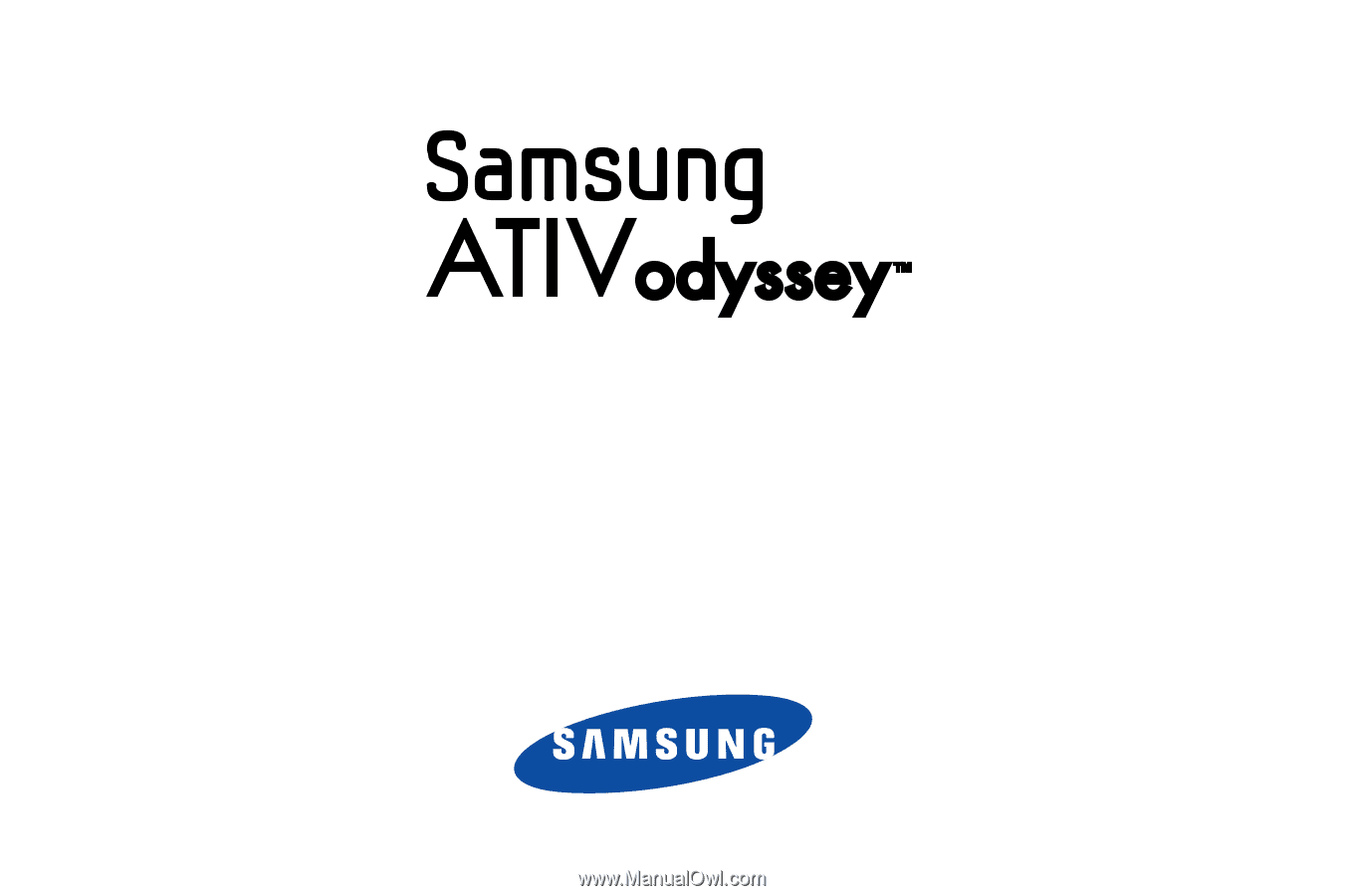
MOBILE
PHONE
User Manual
Please read this manual before operating your
phone and keep it for future reference.