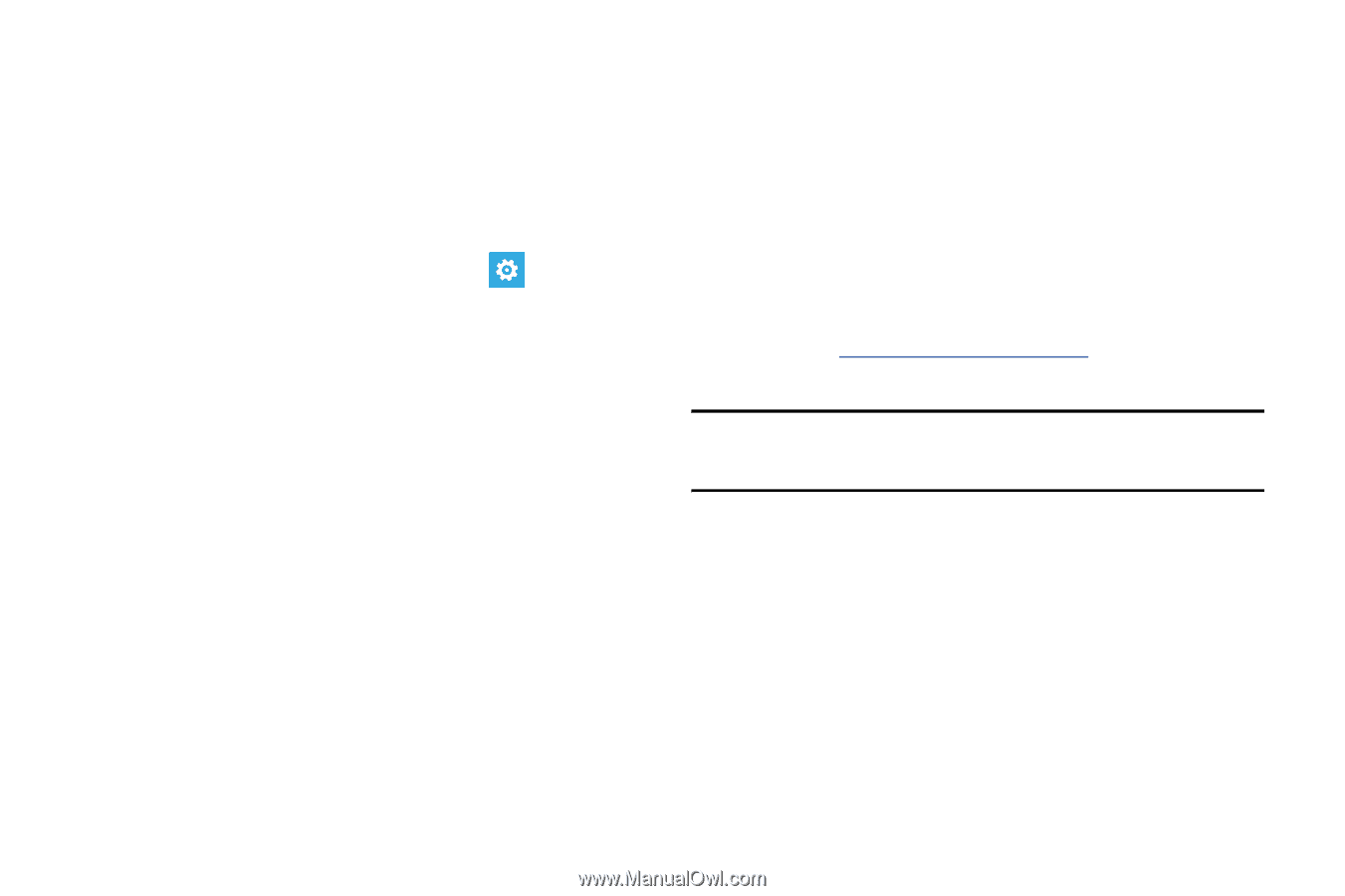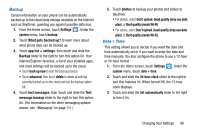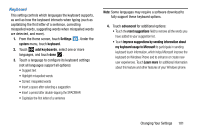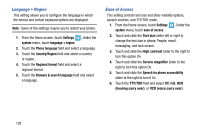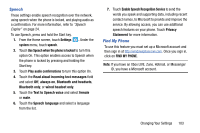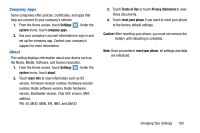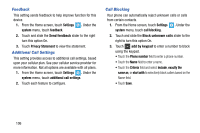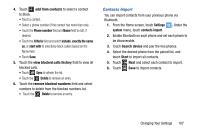Samsung SCH-I930 User Manual Ver.ll2_f2 (English) - Page 107
Speech, Find My Phone
 |
View all Samsung SCH-I930 manuals
Add to My Manuals
Save this manual to your list of manuals |
Page 107 highlights
Speech These settings enable speech recognition over the network, using speech when the phone is locked, and playing audio as a confirmation. For more information, refer to "Speech Engine" on page 24. To use Speech, press and hold the Start key. 1. From the Home screen, touch Settings . Under the system menu, touch speech. 2. Touch Use Speech when the phone is locked to turn this option On. This option enables access to Speech when the phone is locked by pressing and holding the Start key. 3. Touch Play audio confirmations to turn this option On. 4. Touch the Read aloud incoming text messages field and select Off, always on, Bluetooth and headsets, Bluetooth only, or wired headset only. 5. Touch the Text to Speech voice and select female or male. 6. Touch the Speech language and select a language from the list. 7. Touch Enable Speech Recognition Service to send the words you speak and supporting data, including recent contact names, to Microsoft to provide and improve the service. By allowing access, you can use additional speech features on your phone. Touch Privacy Statement for more information. Find My Phone To use this feature you must set up a Microsoft account and then sign in at http://windowsphone.live.com. Once you sign in, click on FIND MY PHONE. Note: If you have an Xbox LIVE, Zune, Hotmail, or Messenger ID, you have a Microsoft account. Changing Your Settings 103