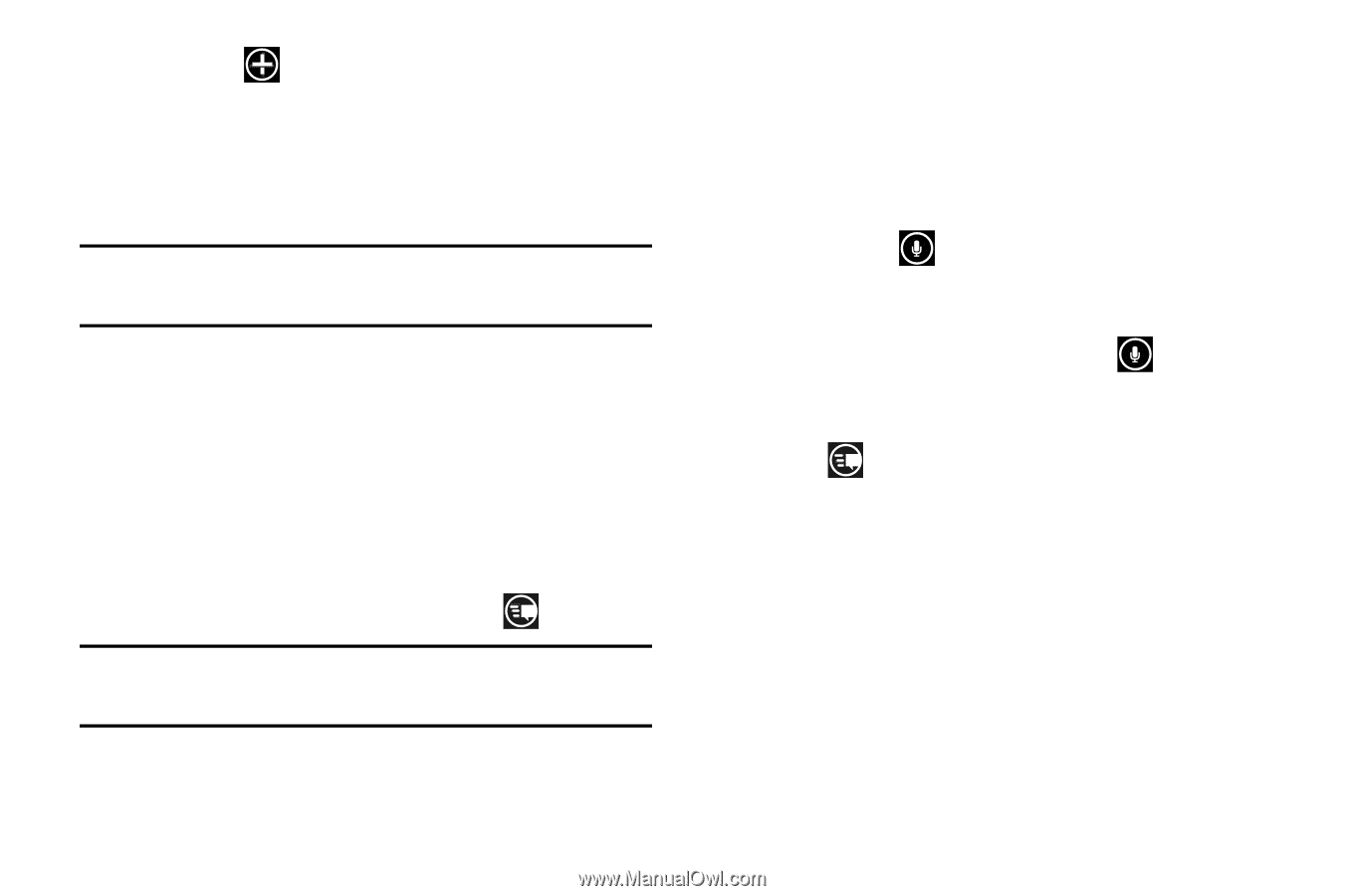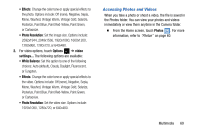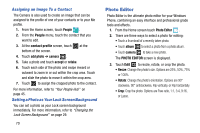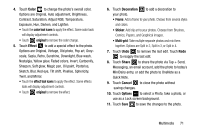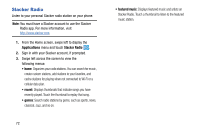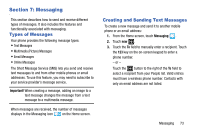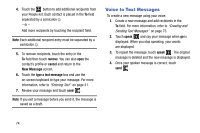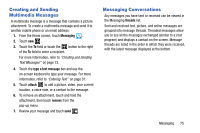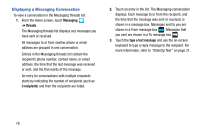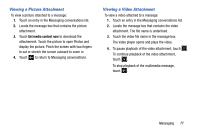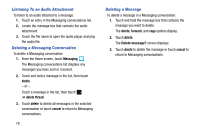Samsung SCH-I930 User Manual Ver.ll2_f2 (English) - Page 78
Voice to Text Messages
 |
View all Samsung SCH-I930 manuals
Add to My Manuals
Save this manual to your list of manuals |
Page 78 highlights
4. Touch the button to add additional recipients from your People list. Each contact is placed in the To field separated by a semicolon (;). - or - Add more recipients by touching the recipient field. Note: Each additional recipient entry must be separated by a semicolon (;). 5. To remove recipients, touch the entry in the To field then touch remove. You can also open the contact's profile or cancel and return to the New Message screen. 6. Touch the type a text message box and use the on-screen keyboard to type your message. For more information, refer to "Entering Text" on page 31. 7. Review your message and touch send . Note: If you exit a message before you send it, the message is saved as a draft. Voice to Text Messages To create a new message using your voice: 1. Create a new message and add recipients in the To field. For more information, refer to "Creating and Sending Text Messages" on page 73. 2. Touch speak and say your message when go is displayed. When you stop speaking, your words are displayed. 3. To repeat the message, touch speak . The original message is deleted and the new message is displayed. 4. Once your spoken message is correct, touch send . 74