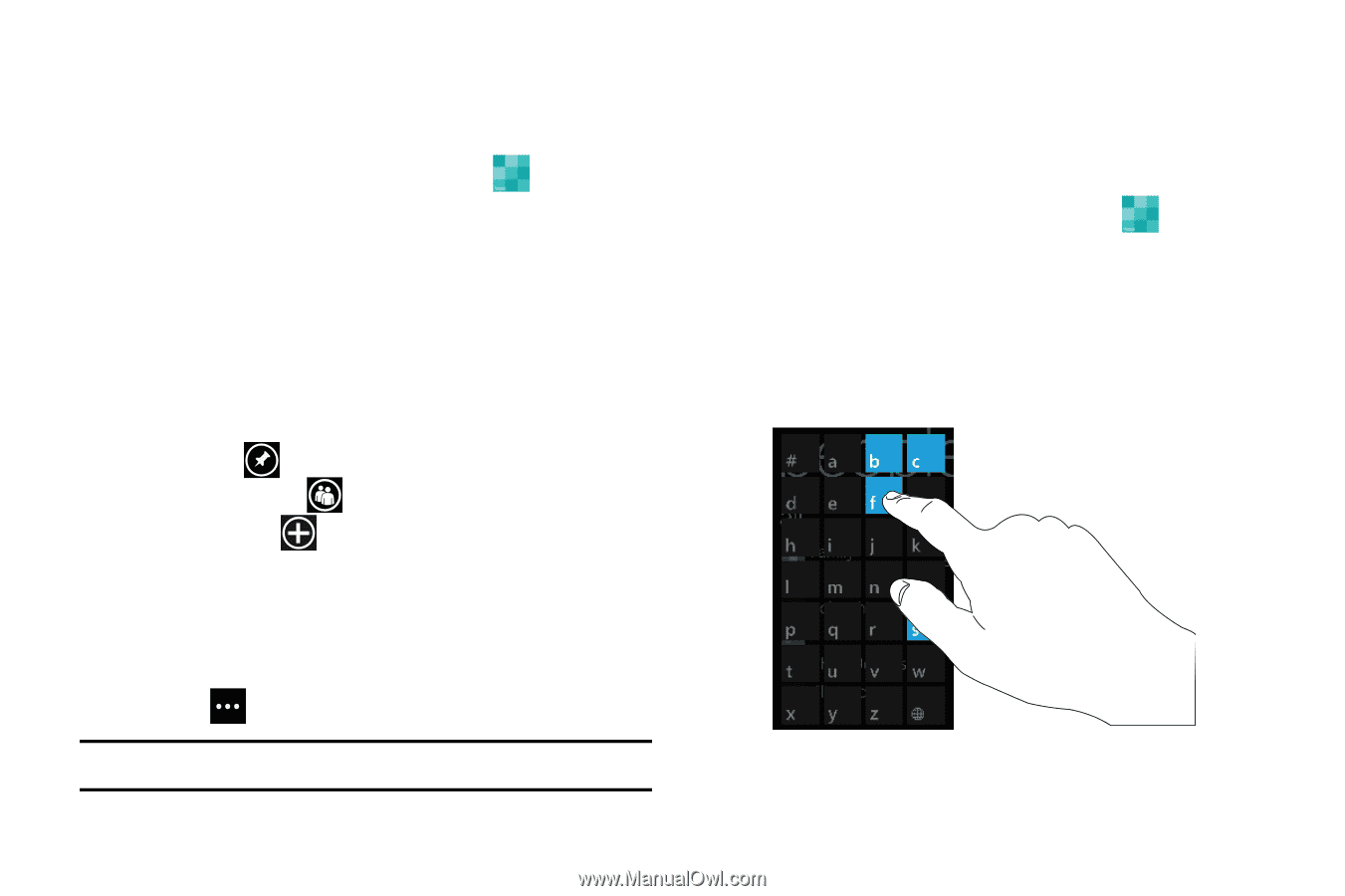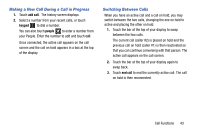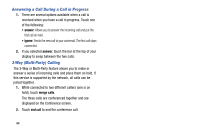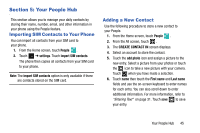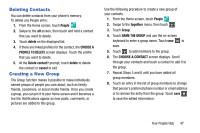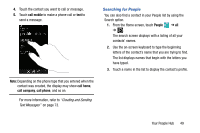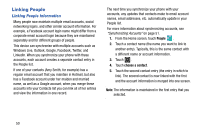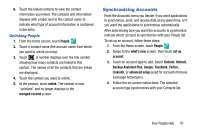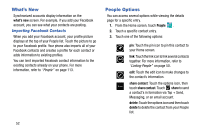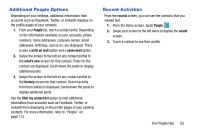Samsung SCH-I930 User Manual Ver.ll2_f2 (English) - Page 52
Group Options, Using Your People List
 |
View all Samsung SCH-I930 manuals
Add to My Manuals
Save this manual to your list of manuals |
Page 52 highlights
Group Options Once you have created a group, there are several options available for editing, deleting, and so on. 1. From the Home screen, touch People . 2. Swipe to the together menu, then scroll down and touch the group that you want to display. The group screen displays. 3. Touch text to send a text message to all members of the group. 4. Touch send email to send an email message to all members of the group. 5. Touch pin to pin the group to the home screen. 6. Touch edit group to display the EDIT GROUP screen. Touch to add more members to the group. Touch an entry in the list of group members to change that person's preferred phone number or email address or to remove the entry from the group. For more information, refer to "Deleting Contacts" on page 47. 7. Touch ➔ delete to delete the group. Note: Deleting a group does not delete the contacts. 48 Using Your People List Dialing or Messaging from People Once you have stored phone numbers in your People, you can dial or message them quickly and easily. 1. From the Home screen, touch People . 2. Swipe to the all screen, then touch any letter (on the left side of the display) to highlight all of the letters for which you have contacts. 3. Touch a letter to quickly jump to the contacts beginning with that letter.