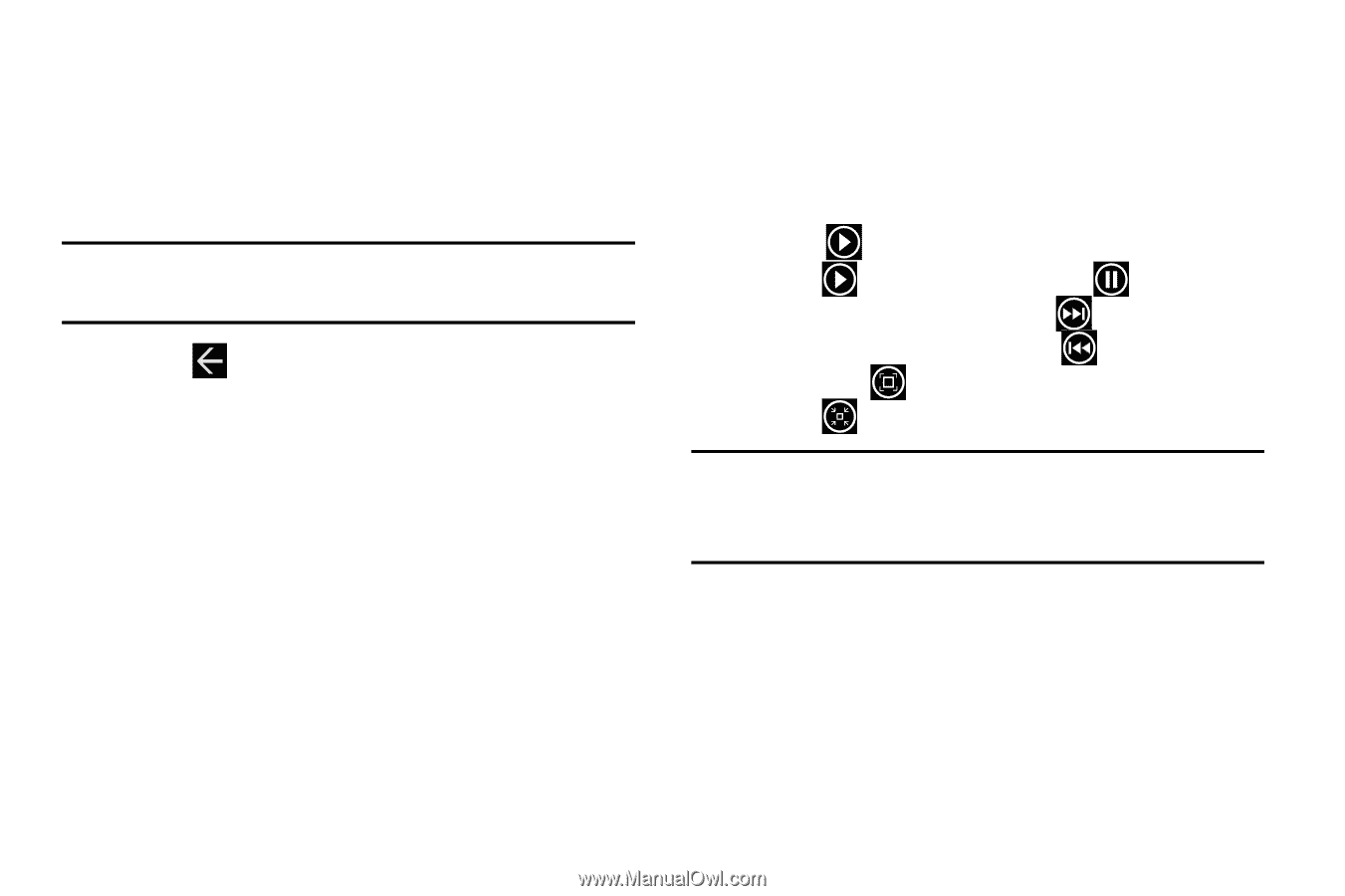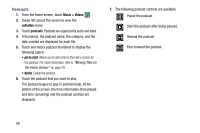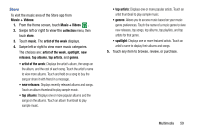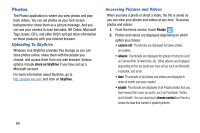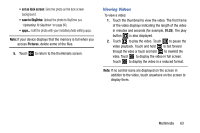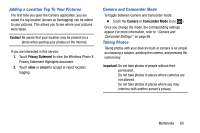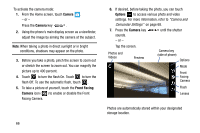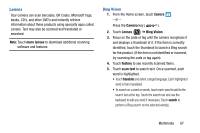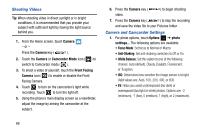Samsung SCH-I930 User Manual Ver.ll2_f2 (English) - Page 67
Viewing Videos
 |
View all Samsung SCH-I930 manuals
Add to My Manuals
Save this manual to your list of manuals |
Page 67 highlights
• set as lock screen: Sets the photo as the lock screen background. • save to SkyDrive: Upload the photo to SkyDrive (see "Uploading To SkyDrive" on page 60). • apps...: Edit the photo with your installed photo editing apps. Note: If your device displays that the memory is full when you access Pictures, delete some of the files. 5. Touch to return to the thumbnails screen. Viewing Videos To view a video: 1. Touch the thumbnail to view the video. The first frame of the video displays indicating the length of the video in minutes and seconds (for example, 01:25). The play button is also displayed. 2. Touch to play the video. Touch to pause the video playback. Touch and hold to fast forward through the video or touch and hold to rewind the video. Touch to display the video in full screen. Touch to display the video in a reduced format. Note: If no control icons are displayed on the screen in addition to the video, touch anywhere on the screen to display them. Multimedia 63