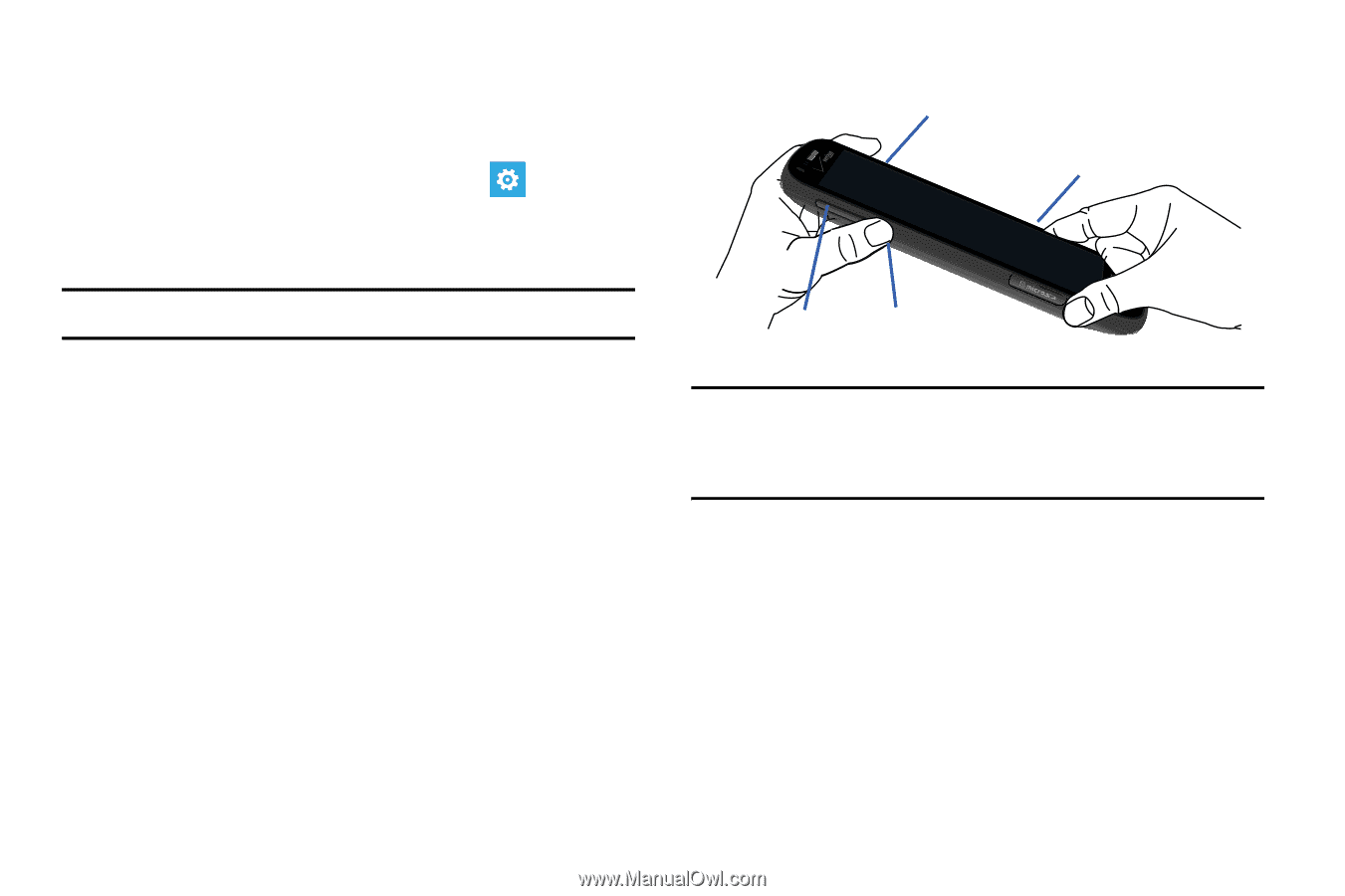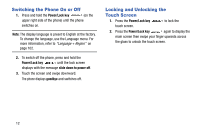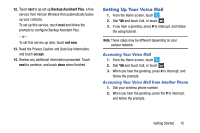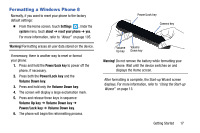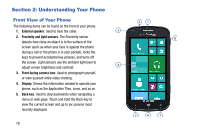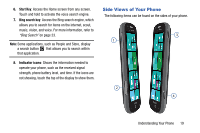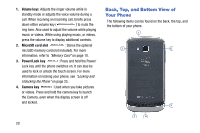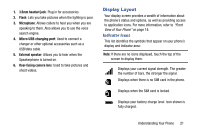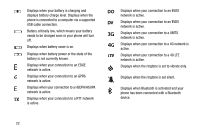Samsung SCH-I930 User Manual Ver.ll2_f2 (English) - Page 21
Formatting a Windows Phone 8 - reset
 |
View all Samsung SCH-I930 manuals
Add to My Manuals
Save this manual to your list of manuals |
Page 21 highlights
Formatting a Windows Phone 8 Normally, if you want to reset your phone to the factory default settings: Ⅲ From the Home screen, touch Settings . Under the system menu, touch about ➔ reset your phone ➔ yes. For more information, refer to "About" on page 105. Warning! Formatting erases all user data stored on the device. If necessary, there is another way to reset or format your phone: 1. Press and hold the Power/Lock key to power off the phone, if necessary. 2. Press both the Power/Lock key and the Volume Down key. 3. Press and hold only the Volume Down key. 4. The screen will display a large exclamation mark. 5. Press and release these keys in sequence: Volume Up key ➔ Volume Down key ➔ Power/Lock key ➔ Volume Down key. 6. The phone will begin the reformatting process. Power/Lock key Camera key Volume Volume Up key Down key Warning! Do not remove the battery while formatting your phone. Wait until the device switches on and displays the Home screen. After formatting is complete, the Start-up Wizard screen displays. For more information, refer to "Using the Start-up Wizard" on page 13. Getting Started 17