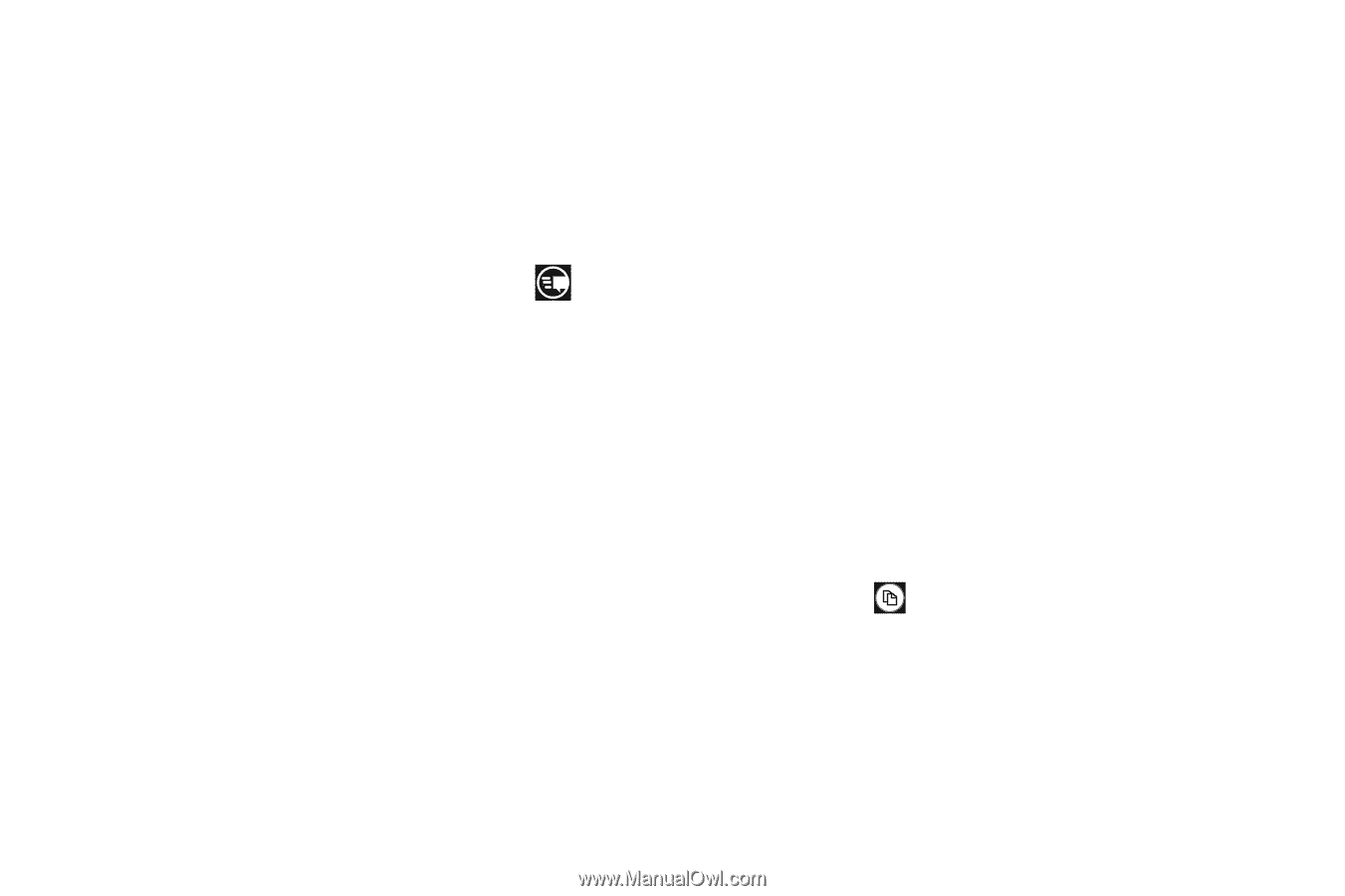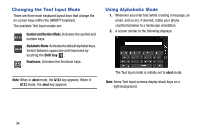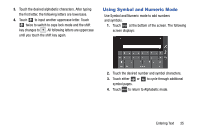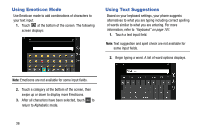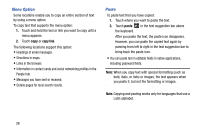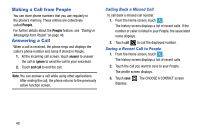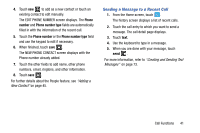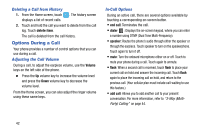Samsung SCH-I930 User Manual Ver.ll2_f2 (English) - Page 41
Keyboard Settings, Copy and Paste
 |
View all Samsung SCH-I930 manuals
Add to My Manuals
Save this manual to your list of manuals |
Page 41 highlights
3. Touch one of the words to replace the word that has already been typed or swipe across the list of words for more word suggestions. If you replace the word, a space is entered after the word and the cursor automatically advances to the next space. 4. Continue typing. When finished, touch send . For more information, refer to "Messaging" on page 73. Keyboard Settings You can customize the way your phone handles certain functions while you enter text. You can also remove all the words you have added to your suggestion list. For more information, refer to "Keyboard" on page 101. Copy and Paste Windows Phone 8 supports copy and paste. You can copy text from most locations on the phone and paste it in most places you can type. Copy There are two copy and paste methods: Highlight option and Menu Option. Highlight Option Some locations enable you to copy a specific text string by highlighting it. To copy text that supports the Highlight option: 1. Touch and briefly hold the text you want to copy to highlight it. 2. Drag the arrows at each end of the highlighted text until only the text you want to copy is highlighted. 3. Touch copy that displays near the highlighted text. The following locations support the Highlight option: • Web pages in the browser. • Bodies of email messages. • Office documents. • Editable fields in native applications. Entering Text 37