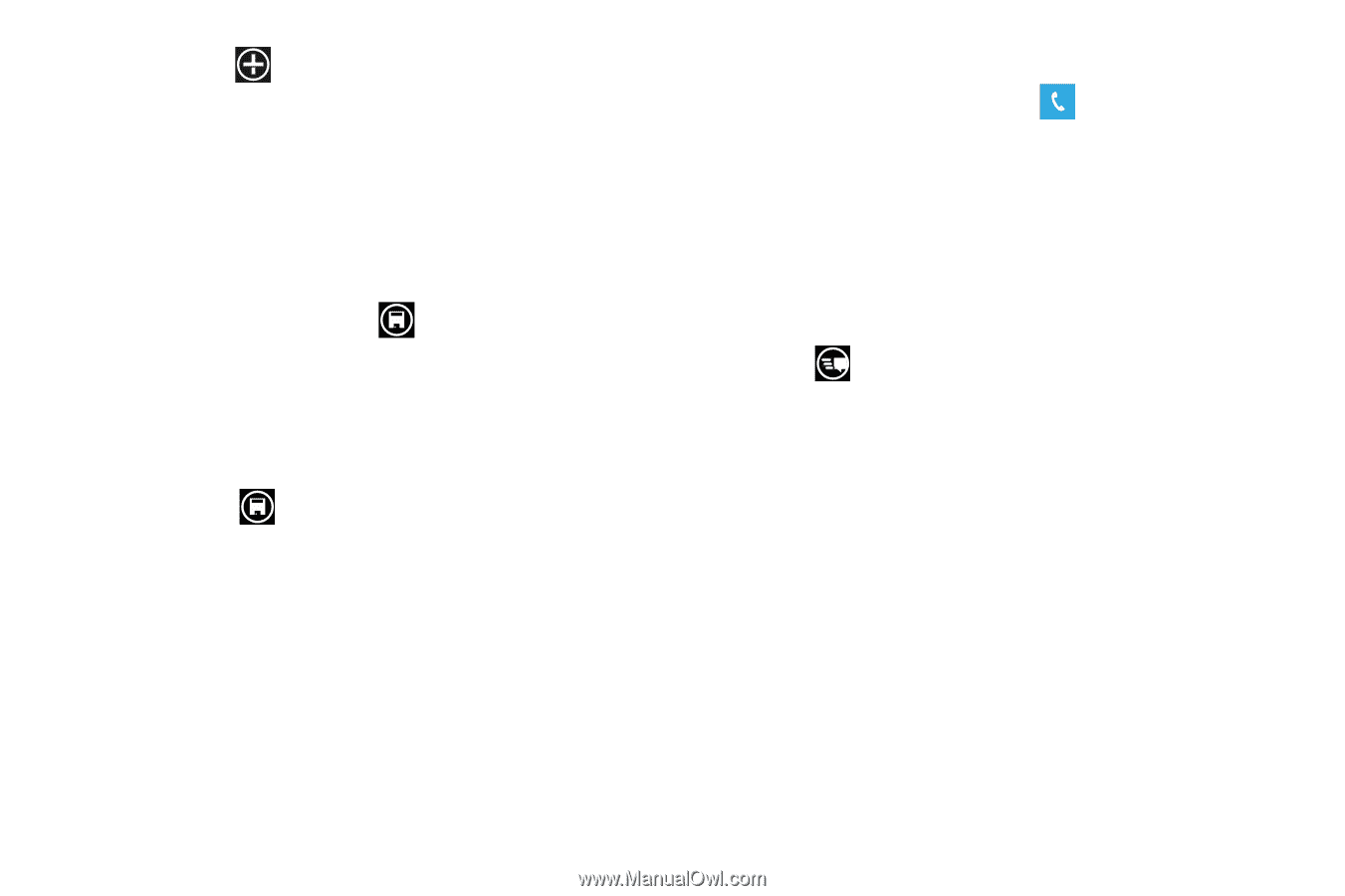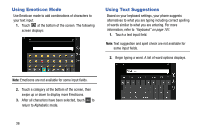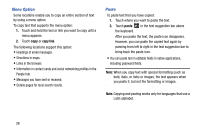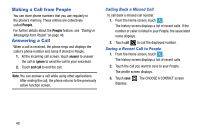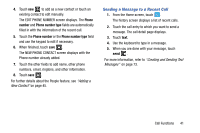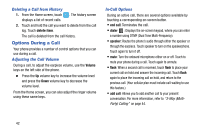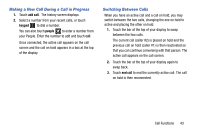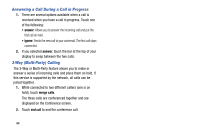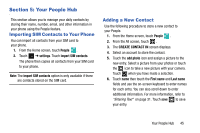Samsung SCH-I930 User Manual Ver.ll2_f2 (English) - Page 45
Sending a Message to a Recent Call
 |
View all Samsung SCH-I930 manuals
Add to My Manuals
Save this manual to your list of manuals |
Page 45 highlights
4. Touch new to add as a new contact or touch an existing contact to edit manually. The EDIT PHONE NUMBER screen displays. The Phone number and Phone number type fields are automatically filled in with the information of the recent call. 5. Touch the Phone number or the Phone number type field and use the keypad to edit if necessary. 6. When finished, touch save . The NEW PHONE CONTACT screen displays with the Phone number already added. 7. Touch the other fields to add name, other phone numbers, email, ringtone, and other information. 8. Touch save . For further details about the People feature, see "Adding a New Contact" on page 45. Sending a Message to a Recent Call 1. From the Home screen, touch . The history screen displays a list of recent calls. 2. Touch the call entry to which you want to send a message. The call detail page displays. 3. Touch text. 4. Use the keyboard to type in a message. 5. When you are done with your message, touch send . For more information, refer to "Creating and Sending Text Messages" on page 73. Call Functions 41