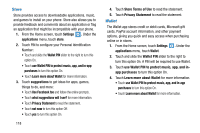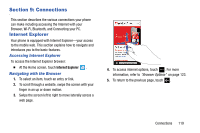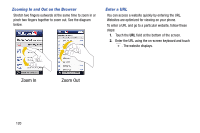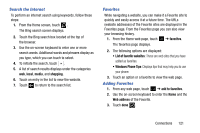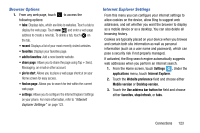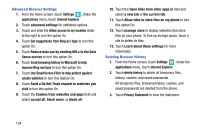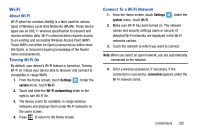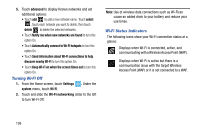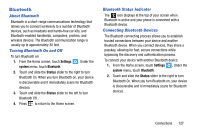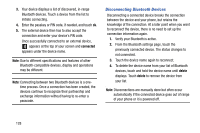Samsung SCH-I930 User Manual Ver.ll2_f2 (English) - Page 127
Browser Options, Internet Explorer Settings
 |
View all Samsung SCH-I930 manuals
Add to My Manuals
Save this manual to your list of manuals |
Page 127 highlights
Browser Options 1. From any web page, touch to access the following options: • tabs: Displays tabs, which are links to websites. Touch a tab to display the web page. Touch new and enter a web page address to create a new tab. To delete a tab, touch on the tab. • recent: Displays a list of your most recently visited websites. • favorites: Displays your favorites page. • add to favorites: Add a new favorite website. • share page: Allows you to share the page using Tap + Send, Messaging, an email or other account. • pin to start: Allows you to place a web page shortcut on your Home screen for easy access. • find on page: Allows you to search for text within the current web page. • settings: Allows you to configure the Internet Explorer Settings on your phone. For more information, refer to "Internet Explorer Settings" on page 123. Internet Explorer Settings From this menu you can configure your internet settings to allow cookies on the device, allow Bing to suggest web addresses, and set whether you want the browser to display as a mobile device or as a desktop. You can also delete all browsing history. Cookies are typically placed on your device when you browse and contain both site information as well as personal information (such as a user name and password), which can pose a security risk if not properly managed. If activated, the Bing search engine automatically suggests web addresses when you perform an internet search. 1. From the Home screen, touch Settings . Under the applications menu, touch Internet Explorer. 2. Touch the Website preference field and choose either Mobile version or Desktop version. 3. Touch the Use address bar button for field and choose either favorites, stop/refresh, or tabs. Connections 123