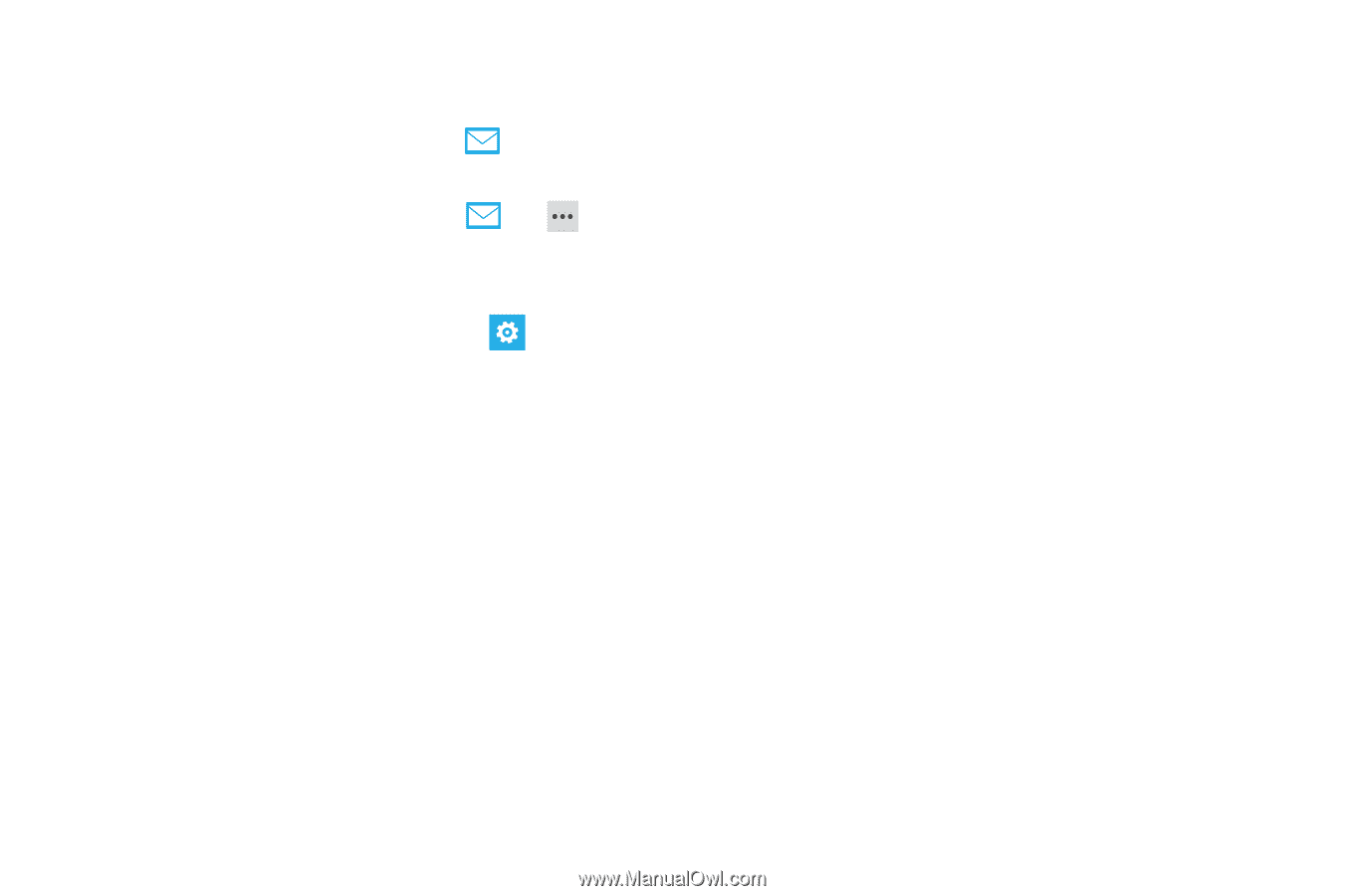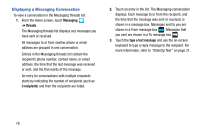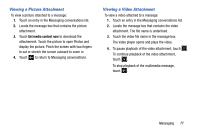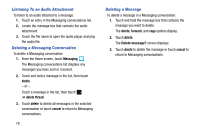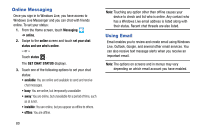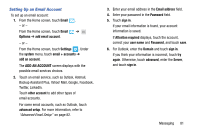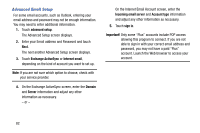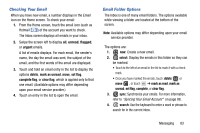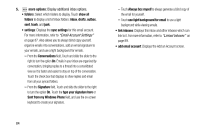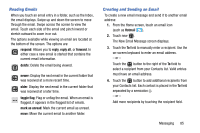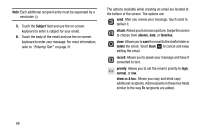Samsung SCH-I930 User Manual Ver.ll2_f2 (English) - Page 85
Setting Up an Email Account
 |
View all Samsung SCH-I930 manuals
Add to My Manuals
Save this manual to your list of manuals |
Page 85 highlights
Setting Up an Email Account To set up an email account: 1. From the Home screen, touch Email . - or - From the Home screen, touch Email ➔ Options ➔ add email account. - or - From the Home screen, touch Settings . Under the system menu, touch email + accounts ➔ add an account. The ADD AN ACCOUNT screen displays with the possible email services choices. 2. Touch an email service, such as Outlook, Hotmail, Backup Assistant Plus, Yahoo! Mail, Google, Facebook, Twitter, LinkedIn. Touch other account to add other types of email accounts. For some email accounts, such as Outlook, touch advanced setup. For more information, refer to "Advanced Email Setup" on page 82. 3. Enter your email address in the Email address field. 4. Enter your password in the Password field. 5. Touch sign in. If your email information is found, your account information is saved. If Attention required displays, touch the account, correct your user name and Password, and touch save. 6. For Outlook, enter the Domain and touch sign in. If you think your information is incorrect, touch try again. Otherwise, touch advanced, enter the Server, and touch sign in. Messaging 81