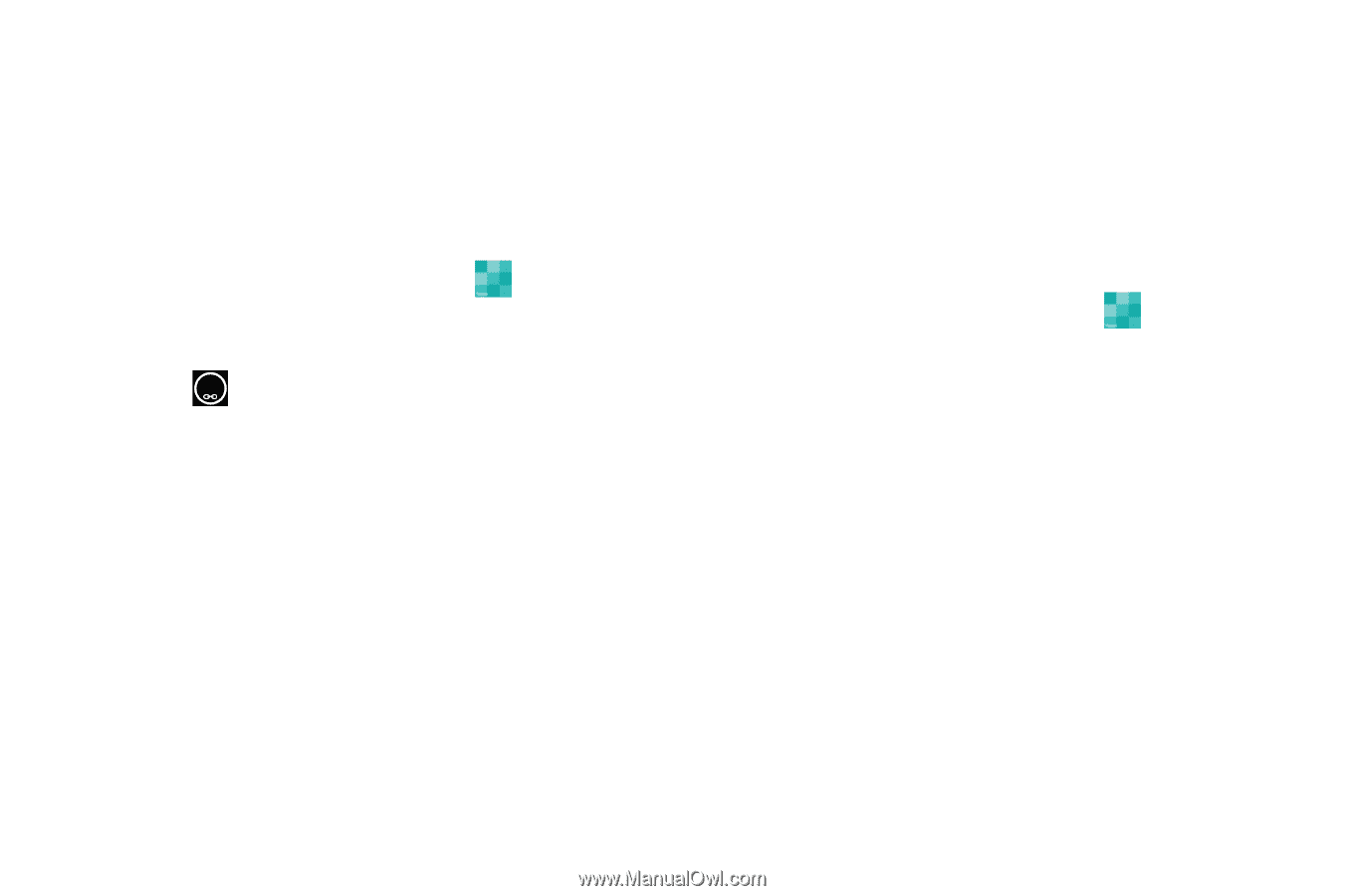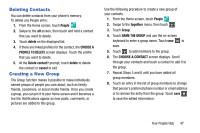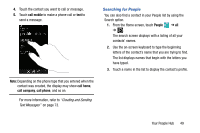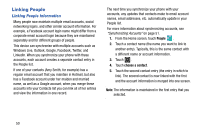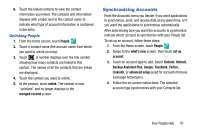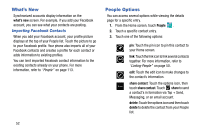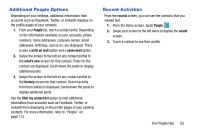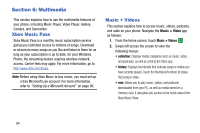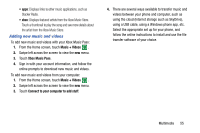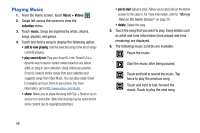Samsung SCH-I930 User Manual Ver.ll2_f2 (English) - Page 55
Synchronizing Accounts
 |
View all Samsung SCH-I930 manuals
Add to My Manuals
Save this manual to your list of manuals |
Page 55 highlights
6. Touch the linked contacts to view the contact information you linked. The contacts and information displays with a label next to the contact name to indicate what type of account information is contained in the entry. Unlinking People 1. From the Home screen, touch People . 2. Touch a contact name (the account name from which you want to unlink an entry). 3. Touch 2 . A number displays over the link symbol showing how many contacts are linked to this contact. The names of all the contacts that are linked are displayed. 4. Touch the contact you want to unlink. 5. At the prompt, touch unlink. The contact is now "unlinked" and no longer displays in the merged record screen. Synchronizing Accounts From the Accounts menu you decide if you want applications to synchronize, send, and receive data at any given time, or if you want the applications to synchronize automatically. After determining how you want the accounts to synchronize, indicate which account to synchronize with your People list. To set up an account, follow these steps: 1. From the Home screen, touch People . 2. Swipe to the what's new screen, then touch set up account. 3. Touch an account type to add. Select Outlook, Hotmail, Backup Assistant Plus, Google, Facebook, Twitter, LinkedIn, or advanced setup (used for accounts that use Exchange ActiveSync). 4. Follow the on-screen instructions. The selected account type synchronizes with your Contacts list. Your People Hub 51