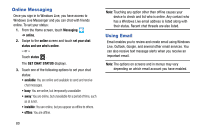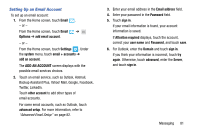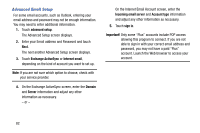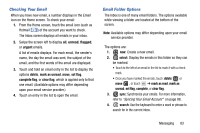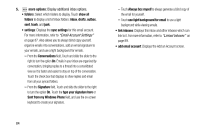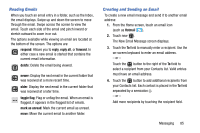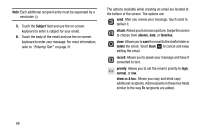Samsung SCH-I930 User Manual Ver.ll2_f2 (English) - Page 88
Email Account Settings, Linked Inboxes
 |
View all Samsung SCH-I930 manuals
Add to My Manuals
Save this manual to your list of manuals |
Page 88 highlights
5. more options: Display additional inbox options. • folders: Select which folders to display. Touch show all folders to display a list of inbox folders: inbox, drafts, outbox, sent, trash, and junk. • settings: Displays the sync settings for this email account. For more information, refer to "Email Account Settings" on page 87. Also allows you to always blind copy yourself, organize emails into conversations, add an email signature to your emails, and use a light background for emails. - From the Conversations field, Touch and slide the slider to the right to turn the option On. Emails in your inbox are organized by conversation, bringing replies to a thread into a consolidated view so it is faster and easier to stay on top of the conversation. Touch the check box that displays to show replies and email from all your synced folders. - From the Signature field, Touch and slide the slider to the right to turn the option On. Touch the type your signature here or Sent from my Windows Phone field, and use the on-screen keyboard to create your signature. - Touch Always bcc myself to always generate a blind copy of the email for yourself. - Touch use light background for email to use a light background while viewing emails. • link inboxes: Displays this inbox and other inboxes which can link to it. For more information, refer to "Linked Inboxes" on page 89. • add email account: Displays the Add an Account screen. 84