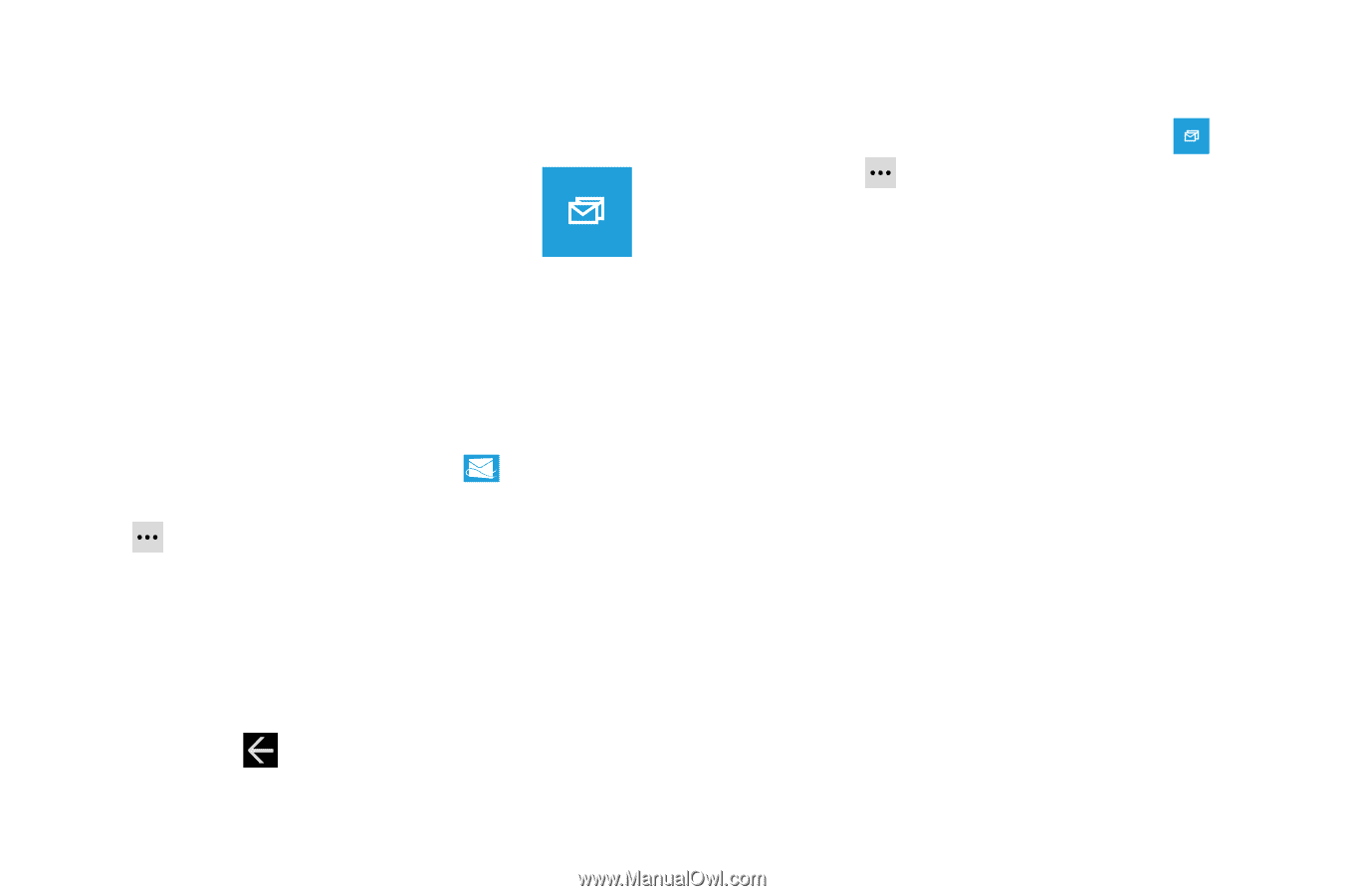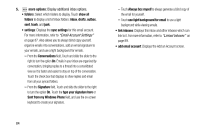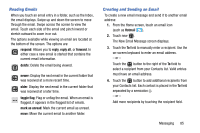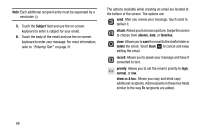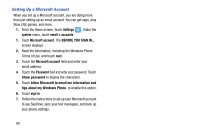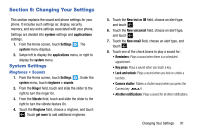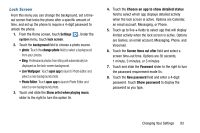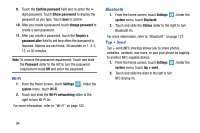Samsung SCH-I930 User Manual Ver.ll2_f2 (English) - Page 93
Linked Inboxes
 |
View all Samsung SCH-I930 manuals
Add to My Manuals
Save this manual to your list of manuals |
Page 93 highlights
Linked Inboxes Each time you add a new email account, a tile is added to the Home screen with the email name and to the Apps list. When you add more than one email account, it is possible to link two or more email accounts so you can see all messages from those accounts Linked inbox in one inbox. When email accounts are grouped in this way, one tile is displayed on the Home screen for each linked group instead of the individual email tiles. Linked inboxes can be renamed. Creating Linked Inboxes To create linked inboxes: 1. From the Home screen, touch Email for one of the email accounts that you want to link and then touch ➔ linked inboxes. This inbox and other inboxes to which it can be linked are displayed. 2. Touch one or more of the other inboxes that you want to link to this inbox. 3. Touch rename linked inbox to give the linked inboxes a new name. 4. Touch Back to exit linked inboxes set up. Unlinking Inboxes To unlink inboxes: 1. From the Home screen, touch a linked inbox and Linked inbox then touch ➔ linked inboxes. 2. Touch the email account listed under this inbox that you want to unlink. 3. Touch unlink to unlink the inboxes. The unlinked email account displays under other inboxes. Messaging 89